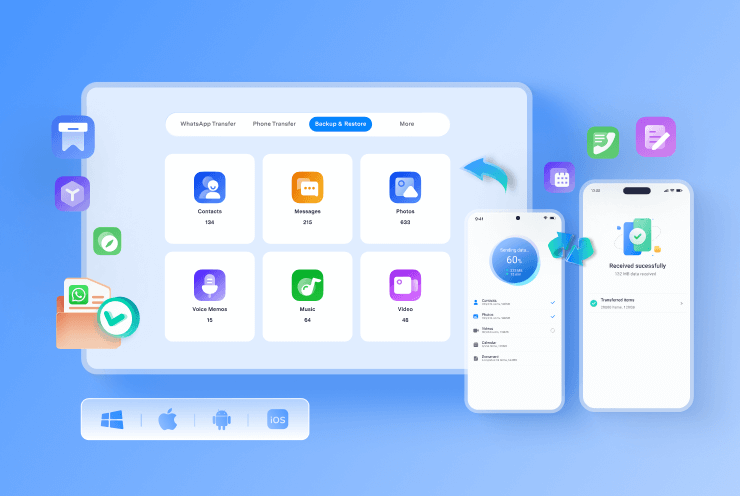"😁 I'll change my Android to iPhone 15. How to transfer the important WhatsApp data to the new iPhone?"
Then Apple Wonderlust event unveiled that the iPhone 15 Pro versions can store up to 2TB of data.
For business people who use WhatsApp, this is good news. It will allow you to store more documents, files, catalogs, and images. Photography enthusiasts and music lovers will also welcome this development as it means more content for them.
Hence, most people who intend to get the new iPhone 15 will be worried about transferring their WhatsApp data without losing anything. Your WhatsApp holds your messages and documents, selfies and screenshots, as well as precious music lists. So, you need a reliable and secure solution.
And this is where MobileTrans comes in. MobileTrans helps you move your WhatsApp data from your Android to the new iPhone.
Here are the step-by-step guidelines to help you move WhatsApp from Android to iPhone 15.
In this article
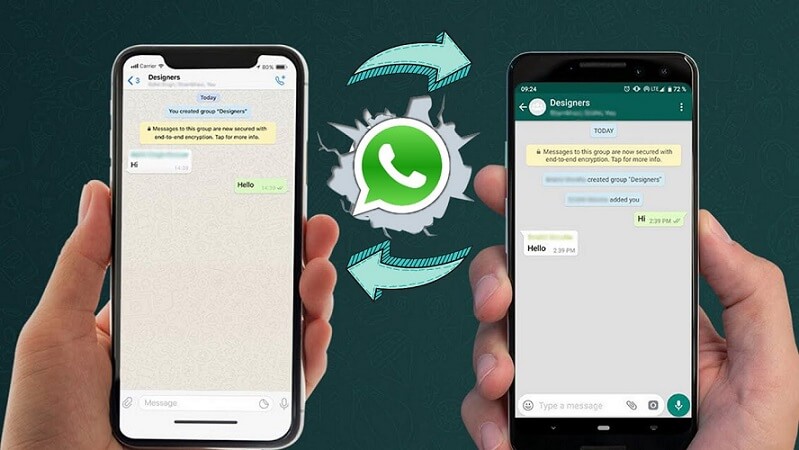
Method 1. Transfer WhatsApp from Android to iPhone 15 via Desktop
MobileTrans WhatsApp Transfer is the ultimate tool to effortlessly transfer and merge WhatsApp data. Seamlessly transfer chats, photos, videos, and more between devices. Say goodbye to data loss and enjoy a hassle-free WhatsApp experience. Upgrade to MobileTrans today!
Wondershare MobileTrans
Your Ultimate WhatsApp Manager!
- • No data loss. No data leaks.
- • Transfer your WA within a few steps.
- • Customized transfer, including your chats, contacts, photos, stickers, etc.

 4.5/5 Excellent
4.5/5 ExcellentStep 1: Download MobileTrans. Then install it on your computer.
Then launch the software. Next, connect your Android smartphone and new iPhone 15 to the computer using their respective cables. Now click on WhatsApp Transfer. The main screen will come up with 4 options as you can see from the below image.

Step 2: Place your Android phone and new iPhone 15 in the right positions.
Note: Your Android phone is the Source on the left since you are transferring data from it. While your iPhone 15 is the destination on the right since you are sending data to it.
If the arrangement is wrong, you can click on 'Flip' to correct it.

Step 3: Start WhatsApp data transfer.
You can choose the types of WhatsApp data to transfer. Then click on Start. Ensure both devices remain connected throughout the process.
It takes only a few minutes. And you get a notification once it is complete. After that, you may disconnect both smartphones. Now you have successfully transferred your WhatsApp from your Android to your new iPhone 15.

Apart from using your desktop computer, you can also transfer WhatsApp data through the MobileTrans app. And here are the steps below.
Method 2. Transfer WhatsApp from Android to iPhone 15 via Mobile App
What if you do not have a computer at hand? Don’t worry. The MobileTrans app simplifies the process.
Step 1: Download and install the MobileTrans mobile app on your Android device.

Step 2: Launch the MobileTrans app. Then select WhatsApp and choose Android to iPhone. If you are yet to back up your WhatsApp data, the app will notify you. Click on Re-back up and follow the instructions on the screen to do it.
But if you have already backed up your WhatsApp data, tap Yes to continue.

Step 3: The MobileTrans app will then request your WhatsApp mobile number. Enter it in full international format. Then tap Next.

Step 4: The process requires a verification code. You may choose to get this via text/SMS or through a call. Once you receive the verification code, enter it into the app to proceed.

Step 5: You can select the data you want to transfer to your new iPhone 15. Because MobileTrans will parse WhatsApp data. You can choose from chats, images, files etc.

Step 6: Connect your Android device with your iPhone 15 using an OTG cable. Then tap Next. Follow the instructions on the screen to start WhatsApp data transfer.
If you have no OTG cable, MobileTrans app offers you a desktop toolkit.

Step 7: Wait for a few minutes as MobileTrans completes your WhatsApp data transfer. After that, restart your iPhone 15 and you can now access your WhatsApp data.

The MobileTrans data-sharing software offers a fast, secure, and effective way to transfer your WhatsApp data from Android to iPhone 15.
Method 3. Transfer WhatsApp from Android to iPhone 15 via Move to iOS
Move to iOS is a reliable and popular tool for Android-to-iPhone transfer. And it also allows WhatsApp transfer. You don’t need a computer to finish the transferring process though you have to reset your target phone if you've set it up before. However, you could also try it when you just get the brand-new iPhone 15.
Step 1: Install the Move to iOS app on your Android device.
Step 2: Factory reset your iPhone 15 (if you’ve set it up before). Then, you’ll see an Apps & Data screen. Tap on Move data from Android.

Step 3: After you choose Move Data from Android screen, tap on Continue. Then you will see a ten-digit or six-digit code.

Step 4: Now open Move to iOS on your Android device. Follow the on-screen instructions to allow app permissions. Click Continue and agree to all Apple terms and conditions notes.
Then, when you're asked to enter a six or ten-digit code, enter the code given to you on your iPhone 15.


Step 5: Select WhatsApp on the Transfer Data screen, then tap on Start.

Step 6: Move to iOS will begin to execute the WhatsApp data migration process. Once it's completed, your WhatsApp account will be automatically signed out of your Android device.

Step 7: Once you complete your iPhone setup, download WhatsApp and sign in to your account using the same phone number to access your data.
Conclusion
Moving to a new mobile operating system has its own challenges. And the same applies to transferring data across operating systems. But with above methods, it is simple.
As you considering whether to buy a new iPhone 15, transferring WhatsApp from Android to iPhone 15 won't be a problem that prevent you making choices.