WhatsApp Business is significant for your business. It holds valuable information, including customer interactions and orders. Losing this data can cause an immense financial loss! It could also harm your brand's reputation.
Thus, learning how to restore WhatsApp Business backup from Google Drive is essential. Recovering critical records can ensure uninterrupted business operations.
In this article, you'll learn how to go about that. You can restore the data to an Android or iPhone. So, read on to find out how.
In this article
How to Restore WhatsApp Business Backup from Google Drive to Any Phone
You can only restore WhatsApp Business from Google Drive to an Android device by default. But what if you want to switch to an iPhone? That's where Wondershare MobileTrans - WhatsApp Transfer comes in. With it, you can restore your WhatsApp data from the Drive to any phone - iPhone or Android!
The software supports most mobile phones running on Android and iOS. It's also super-easy to use. Restoring WhatsApp data from Google Drive to your phone will take a few clicks! Besides, the MobileTrans - WhatsApp Transfer is fast. Getting your chat history, including group chats, will only take a few minutes.
Wondershare MobileTrans
Restore Your WhatsApp Business Backup from Google Drive Easily
- • No data loss. No data leaks.
- • Support various data, including files, photos, videos, contacts, etc.
- • Compatible with thousands of device types across Android and iOS.

 4.5/5 Excellent
4.5/5 ExcellentBefore you begin, ensure you have an existing WhatsApp Business backup to your Google Account. Use the following steps to check if you have an existing Google Account backup:
- Open the Google Drive app and sign into your Google account.
- Once signed into the Account, click Storage, then tap Backups at the upper-right.

- If you've saved WhatsApp backups on Google Account, they'll appear in this list.

Also, check that the space in your phone is larger than the backup you want to restore. A partial backup can happen if your device has insufficient storage.

 4.5/5 Excellent
4.5/5 ExcellentSteps to Restore WhatsApp Business to iPhone or Android
Follow the steps discussed below to restore WhatsApp Business backup from Google Drive:
- Download and then install the MobileTrans - WhatsApp Transfer software on your computer.
- Open the app and go to the App Transfer mode. Tap Google Drive Transfer.
- Sign in to your Google Account, where the WhatsApp Business backup is stored.

- Choose the backup file you need to transfer to your iPhone and click to download it.
- Use the code sent to you to complete the verification and download the backup. You can also enter the PIN code if you have two-step authentication enabled.
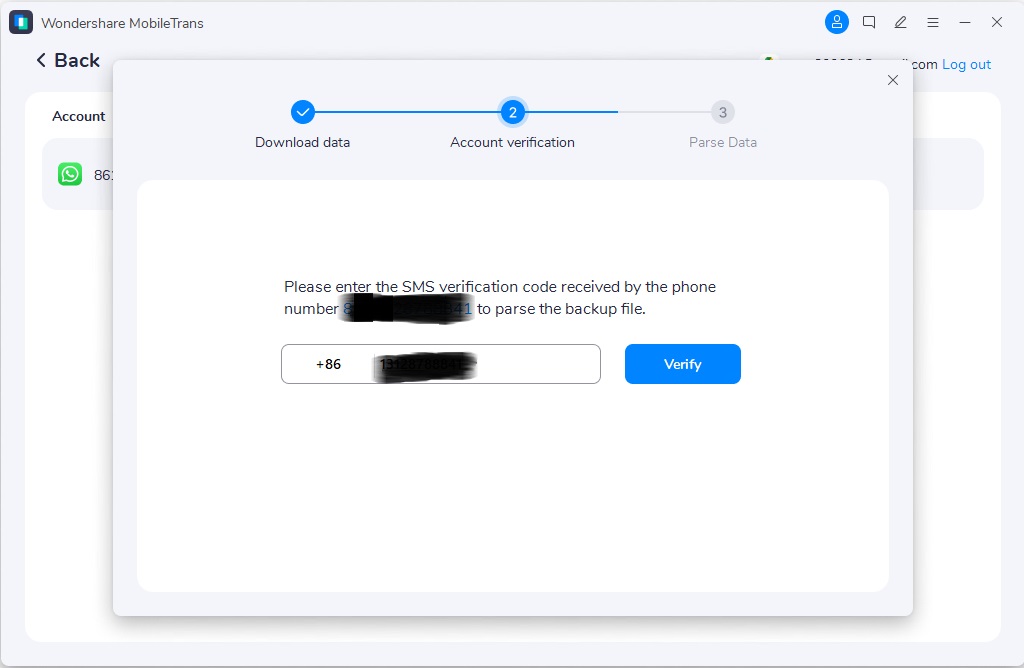
- On the next page, view your backup, then click Restore to Device. Choose whether to restore to WhatsApp or WhatsApp Business.
- Hit the Start button to begin restoration from Google Drive. Wait a few minutes for the process to complete.
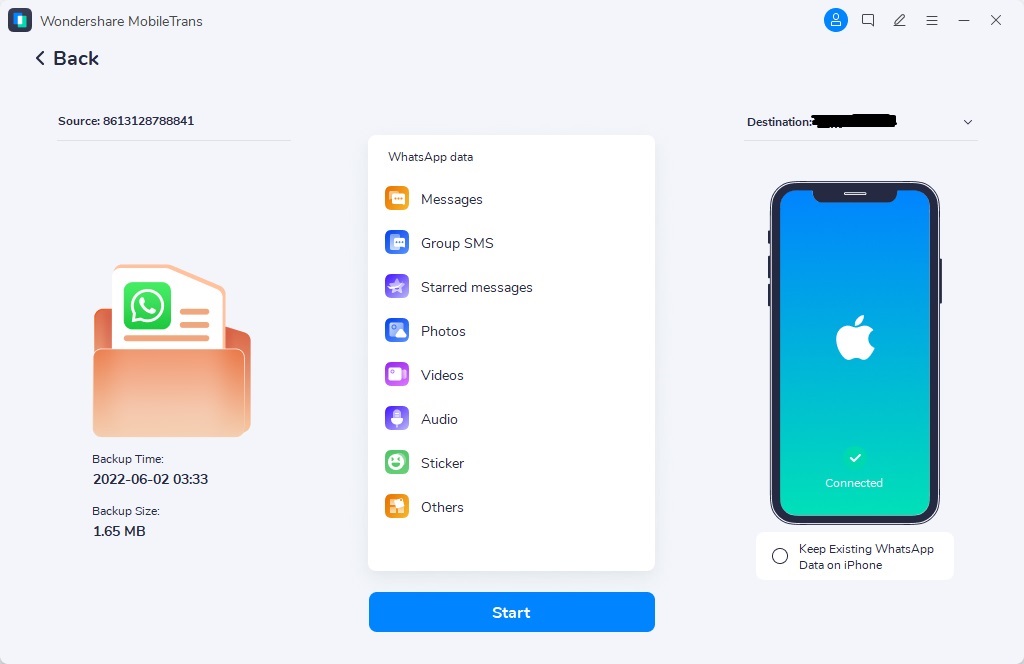
How to Restore WhatsApp Business Backup from Google Drive to Android
The previous part is written for all mobile devices. Like the steps above, restoring WhatsApp Business backup from Google Drive to Android is easy. That is, provided you previously backed up to Google Drive.
But before you start, ensure your phone has enough space to accommodate your backup. Additionally, the phone number used for backing up must be the same as the one you use to restore.
Your Google Account only stores one backup per phone number. Each new backup overwrites the old one. You can't restore a previous Google Account backup. Backups include chats and media sent and received in communities. They also include any updates shared on WhatsApp.
However, backups only include media if you're the channel admin. To restore WhatsApp Business backup from Google Drive to an Android phone:
- Install the latest WhatsApp Business version on your Android phone.
- Go to Settings > Privacy and allow the necessary permissions for the app.

- Open the app and register an account.
- WhatsApp will ask you to restore your data from Google Drive. Tap Restore and wait until the process is concluded

- After that, click Next to see all your chats once the app initializes. All the media files will also be restored along the chats.
[Bonus] How to Back Up WhatsApp Business on Google Drive
Before restoring data from Google Drive, you must create a backup file and set the frequency. But it's easy if you're wondering how to back up WhatsApp Business to Google Drive.
First, ensure you have a Google Account activated on your phone. Second, Google Play service must be installed on your device. Third, check that you have sufficient space on your Google Account to create a backup. Every Google Account holder has 15GB of free storage.
Lastly, ensure you're connected to a strong and stable internet. After that, follow these steps to create a backup:
- Open WhatsApp Business on your phone.
- Tap More options (three-dot button on the top-right corner).
- Go to Settings > Chats > Chat backup > BACK UP.

- Select "Back up to Google Drive," then choose a backup schedule from the available options.

- Select a Google Account to back up your WhatsApp. Alternatively, tap Add Account to add an account and enter your login details

- Tap "Back up using cellular" to choose the network you wish to use for backups.
You can even create an end-to-end encrypted backup. That ensures you're the only one that has access to your data. Follow these easy steps:
- Tap the three-dot button on the top-right corner of the screen. Tap Settings, then choose Chats.
- Select Chat backup, then tap "End-to-end encrypted backup.

- Tap TURN ON, then CREATE PASSWORD. Alternatively, you can use a 64-digit encryption key.

- Select "Create" to create an end-to-end encrypted backup.
Conclusion
Learning how to restore WhatsApp Business is straightforward with this article. You've discovered the simple steps to complete the process in a few clicks. That is, by using Wondershare MobileTrans - WhatsApp Transfer. It's as easy as ABC!
The best part is that you can restore your data to any phone, even an iPhone. You don't have to rely on the default method, which only allows you to restore your backup to an Android phone. You can now switch to a new phone and restore your WhatsApp Business Google Drive backup with a few clicks!

 4.5/5 Excellent
4.5/5 Excellent





