WhatsApp automatically saves data daily to your smartphone’s WhatsApp database. That includes an entire chat history and other sensitive content, including photos.
When a phone breaks, many people install WhatsApp on a new phone with their old SIM cards. They then realize they can no longer access or see their old chats.
Have you found yourself in this or a similar situation? If so, how can one recover WhatsApp messages from broken phones?
Is it possible to begin with? Read on to find out.
In this article
Can You Recover WhatsApp Messages from Broken Phone?
Retrieving WhatsApp messages from a broken phone is tricky. Logically, suppose your phone is broken and frozen. In that case, you obviously can't open the phone and use WhatsApp.
But there's always a chance. Here are a few examples of times when you can recover WhatsApp from a broken phone:
- If you have linked your WhatsApp account to another device. That means you can access WhatsApp on it and take an in-time backup for later recovery.
- If your phone still turns on and the screen is partially functional. At this point, you may be able to connect it to a computer and use software to access the phone's data. That includes WhatsApp messages.
- You may also recover WhatsApp messages from broken phones via screen mirroring. That means you can display your phone's screen on a PC or TV to access WhatsApp.
- If you previously backed up your WhatsApp data to the cloud (Google Drive or iCloud). You may be able to recover your messages and media from the backup after setting up WhatsApp on a new phone.
How to Recover WhatsApp Messages from Broken Phone with Backup
WhatsApp understands how valuable your data is. Thus, the app includes a feature to enable users to back up their chat and media history on the cloud. You can back up your chat and media history on Google Drive (for Android) or iCloud (iPhone) anytime. That offers an added layer of security in the event of an unforeseen occurrence.
Suppose you haven't set up WhatsApp so it automatically saves data in the cloud. In that case, you can still recover some data. As mentioned, WhatsApp backs up your data every day to your phone.
That brings us to two ways of retrieving WhatsApp messages with backup. Method one is from the cloud, and method two is from a local backup. Check the details.
Recover WhatsApp Messages from Broken Phone via Cloud Backup
This is a more practical method and has the highest success rate. The method makes learning how to recover WhatsApp messages from a broken phone easy. You only need to repair your phone or switch to a new one. After that, log in to your WhatsApp account and restore the backup with one tap!
Follow the detailed steps here:
- Install WhatsApp on your new phone and verify your number. Choose the language you wish to use WhatsApp in and tap the arrow to proceed.

- Tap Continue to allow WhatsApp to access your Google Drive backup. Tap Permit to let WhatsApp search for a backup. Then tap Agree and continue.

- Enter your phone number, then tap Next. Enter the verification code when prompted.
- Tap Continue in the Contacts and Media notification screen.
- Tap Allow on the popups, and then Restore.

WhatsApp will restore all your chats and media to your new phone from Google Drive backup. On an iPhone, WhatsApp scans the cloud for stored backups. When it discovers a backup, tap Restore Chat History.
Retrieve WhatsApp Messages from Broken Phone via Local Backup
This method is only possible if your phone is partially broken and can at least connect to a computer. Follow these steps to learn how to recover WhatsApp on a broken phone with a local backup:
- Connect your broken phone to a computer and ensure it's set to transfer data. Open the file Explorer and find the WhatsApp folder.

- Copy that folder and transfer it to your new phone. Delete any existing files in the database folder on your new phone.
- Uninstall WhatsApp and then reinstall it on the new phone.
- During the installation, you'll find an option to choose a folder as a restore option. That's it! You'll have retrieved your messages.
Recover WhatsApp Messages from Broken Phone Without Backup
It's easy to retrieve WhatsApp messages from a broken phone from a backup. But what about a situation when you have no backup? You can also recover some or all your data using one of the following methods. Take a look:
- Use a Linked Device
WhatsApp's Linked Devices feature allows users to log into their accounts on multiple devices. The linked devices can sync messages for a particular period.
If you have a linked device, you can go to WhatsApp on that device and retrieve your data. You may even set up WhatsApp to back up the data to the cloud. This is a way out for those asking how to back up WhatsApp when the screen is broken.
- Export Chats from Your Contacts
If you don't have a linked device, there's another way to recover your WhatsApp messages. You can export the chats from your contacts. You can request that your contacts export the chat history between you two and share it with you.
However, this won't import the messages into WhatsApp. Instead, you'll access the chats as a .txt file on your phone. It's worth it if there is critical data you want to retain.
Here are the detailed steps:
- Search for your name on WhatsApp on your contact's phone. Open the chat and go to chat settings.
- Tap Export Chat and confirm if you wish to attach media.
- Share the file with you through one of the options listed. For example, you can share via mail.

- Use Samsung's Smart Switch
You can utilize the Samsung Smart Switch to transfer WhatsApp from an iPhone to a Samsung phone. However, this method is only possible if your cellphone is partially broken and can connect to another device.
Before you begin, there are a few important things to check:
- Your Samsung phone must be restored to factory settings (or factory new).
- The smart Switch installed on the Samsung phone must be version 3.7.22.1 or greater.
- Have a compatible USB cable
- Both devices must be using the same WhatsApp mobile number
If you tick all the above boxes, follow these steps:
- Turn on the Samsung phone and connect it to your iPhone.

- Scan the displayed QR code with the iPhone's camera on the new phone. Click Start on the iPhone to complete the process.
- Open WhatsApp on your Samsung device. Log in with your old phone number used for WhatsApp.
- Once signed in, tap Import and allow the process to complete. After activating your new phone, check your backup files.
- Leverage Screen Mirroring
Is your Samsung Galaxy phone's screen broken, and you can't see or touch the screen to operate the device? To recover WhatsApp messages, connect the phone to an external display for screen mirroring.
You'll also need a mouse and keyboard to operate the device. After that, you can back up the data to the cloud so you can retrieve it on another phone.
Before you can begin, check that you have all the necessary equipment and that it's set up. You'll require the following items: USB-C to HDMI hub adapter with USB-A port; HDMI cable; External display (TV or PC monitor) that is HDMI enabled; Wired USB mouse and keyboard.
- Connect an external screen, keyboard, and mouse to the HDMI hub adapter.
- Hold the volume up and down buttons on your phone. Connect the phone to the HDMI hub adapter. After that, release the volume button once your smartphone and the adapter are connected.

- Once a connection is established, your phone's screen will be mirrored on the external screen.
If not, the Samsung DeX screen will appear.
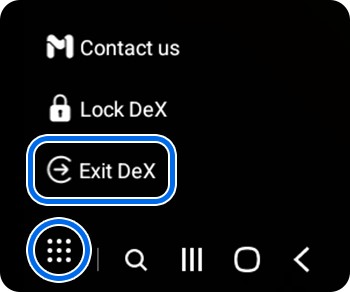
- If your phone screen appears, unlock it with the keyboard or mouse. But if the Samsung DeX screen is mirrored, click Apps in the lower-left corner, then click Exit DeX. That will switch to the mirrored screen.
- You can now open WhatsApp and back up your data to Google Drive. After that, you can download it when you set up WhatsApp on a new phone.
- Use Mouse and OTG Adaptor
Sometimes, your phone's screen is broken, but everything else is fine. The display lights up but the screen doesn’t sense your touches. In that case, you can access the phone with a mouse and an OTG cable. Then, move your data from the broken phone to a cloud storage space.
Follow these steps to learn how to back up WhatsApp if your phone is broken and recover your messages:
- Use an OTG adapter to connect a mouse to your broken phone and unlock the device.

- Go to WhatsApp > Chats > Chat Backup on an Android. Click Back up to Google Drive and set a schedule.

- On an iPhone, go to WhatsApp > Chats > Chat Backup. Click click Auto Backup and set a schedule.

- Install WhatsApp on a new phone and restore the backup.
- Get Your Phone Repaired
The last thing to recover WhatsApp messages from a broken phone is to have the phone repaired. Find a reputable repair specialist to fix your device. If the screen is broken, the specialist can replace it at a small fee.
Most phone damages are repairable. So, before buying a new gadget, determine if something can be done on your damaged device. If it's successfully fixed, you'll find your messages intact—as long as the phone isn't restored to factory settings.
[Bonus] Restore Deleted WhatsApp Messages on Your Android &iOS Phone
Trying to retrieve WhatsApp messages from a broken Android phone can be frustrating. However, recovering deleted messages on WhatsApp can be equally annoying.
It would be best to arm yourself with knowledge on how to recover deleted WhatsApp messages. This knowledge may come in handy if you find yourself in a tight situation, such as accidentally deleting important WhatsApp messages and not having a backup.
So, how do you retrieve deleted WhatsApp messages without a backup? That's where Wondershare MobileTrans - Backup & Restore comes in. This software can quickly recover deleted messages and media from most phones. You only need a computer (Windows or Mac) and a USB data cable.
Wondershare MobileTrans
Restore Your Deleted WhatsApp Messages Easily
- • No data loss. No data leaks.
- • Support various data, including files, photos, videos, apps, contacts, etc.
- • Compatible with thousands of device types across Android and iOS.

 4.5/5 Excellent
4.5/5 ExcellentThese are the steps to recover your deleted WhatsApp messages with MobileTrans:
- Install Wondershare MobileTrans software on your PC. Next, connect your smartphone to the PC using the USB cable.
- Open the MobileTrans software and go to Backup & Restore > Deleted WhatsApp Data Restore.

- Log in to WhatsApp on your Android phone and go to Settings > Chats > Chats Backup. Turn off auto-backup to Google Drive, then tap the backup button.

- Allow installation of WhatsApp via USB on your Android phone.

- Permit the installed WhatsApp to access your media, photos, and files.

- Sign in to your WhatsApp account and restore the backup files on your phone. Click Next.

- Select the deleted messages you want to recover and restore to your phone.

Conclusion
You now know how to recover WhatsApp messages from a broken phone. This article outlines several methods for doing so. You can retrieve the messages with or without a backup.
However, the success of each method discussed depends on the extent of damage to your phone. Recovering the messages from a backup has the highest success rate.
But if you don't have a backup, you'll have to take your chances using the techniques explained. Hopefully, you've found a way that can work for you. Try it and recover those precious messages of yours!

 4.5/5 Excellent
4.5/5 Excellent





