Adding suitable background music can make your WhatsApp status updates lively, engaging, and fun. This article will provide a step-by-step guide on how to add music to WhatsApp status on iPhone.
We'll explain ways to add music to your status photos and videos using WhatsApp's music library and outside editing apps. Plus, we'll share a tip for safely moving your WhatsApp data—chats, media, settings—when you switch or upgrade your iPhone.
In this article
How to Add Music to WhatsApp Status Picture on iPhone
WhatsApp status is a fun way to share photo and video updates that disappear after 24 hours. However, WhatsApp has no direct option to add background music or audio to your status updates. How do you go about adding suitable music or sound effects to your WhatsApp status updates?
Don’t worry! Though WhatsApp does not provide a clear option to add audio to status directly, there are some easy workarounds.
Sharing your favorite tunes with a WhatsApp status picture on your iPhone is simple. Here's a quick guide on how to add music to WhatsApp status on iPhone:
- Begin by choosing the picture you want to set as your WhatsApp status.
- Launch your preferred music app on your iPhone like Spotify or SoundCloud. Select the song you wish to accompany your status picture.

- Play the chosen song in the background without closing the music app.
- Open WhatsApp on your iPhone. Go ahead and create a new status using your favorite image. As you choose your image, the music playing in the background will automatically be Image nameed to your status picture.
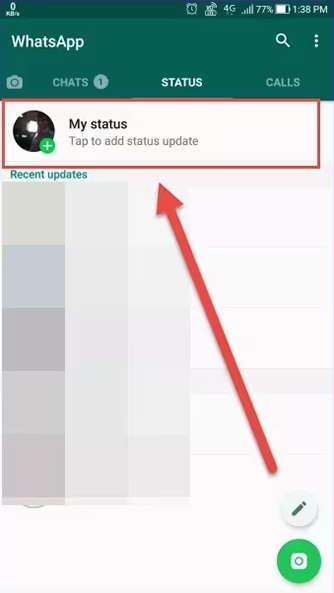
- Once satisfied, share your status update with your contacts.

By doing this, you'll easily add your favorite music to your WhatsApp status picture.
Next, we will explore some third-party apps that give you more diverse options for adding music to WhatsApp status media.
Third-party Apps to Add Music to WhatsApp Status Picture
If you find the manual method to add music to WhatsApp status picture on iPhone too pesky, we have another workaround for you. Apps like InShot and VivaVideo expand your options. Using third-party apps for adding music to your WhatsApp status is better because these apps give you more music choices. They also make it easier to adjust the music and add cool effects so your status will be more stylish. Also, using third-party apps is simple to use and saves your time compared to the harder manual method.
Method 1: How to Add Music to WhatsApp Status Picture With InShot
InShot is a full-featured HD video editing app for iOS and Android. You can use it to edit videos and images with music for WhatsApp status. Here’s how to add music in whatsapp status on iphone using the InShot video editor app:
Step 1: Install the InShot app on your iPhone. When you open it for the first time, allow access to your phone's photo gallery and media when prompted.
Step 2 Tap on the "Music" icon at the bottom and browse through InShot's extensive library of songs, sound effects, and audio tracks. Select one suitable for your status update.
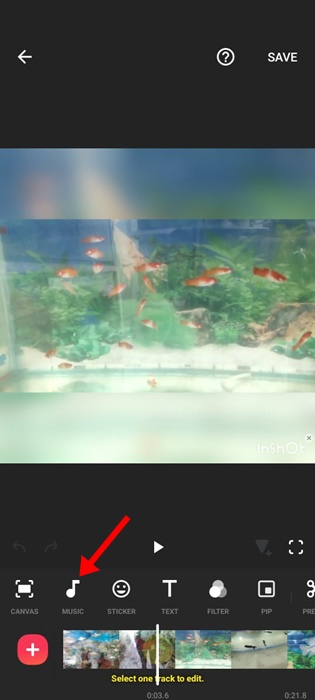
Step 3: Select the respective audio from the list and hit the “Use” button placed next to it.
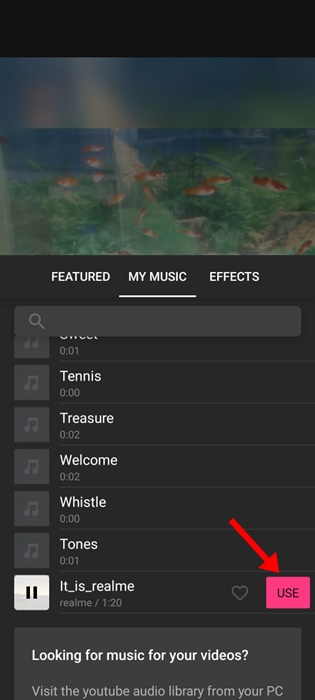
Step 4: Trim the start and end points of the music clip appropriately by sliding the ends. Adjust the volume using the slider below it. After setting up everything, tap the “Tick” icon to proceed.
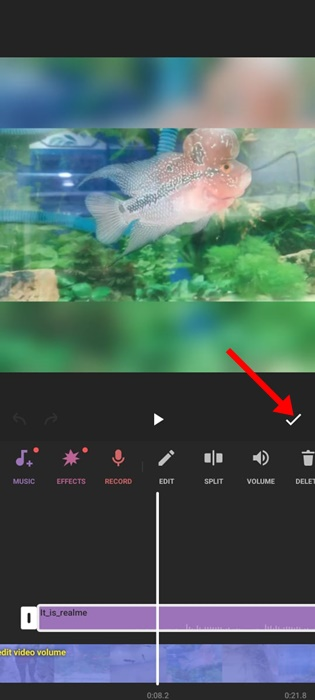
Step 5: Once done, Tap the “Save” button to save the status video or photo with the music track added to the Camera Roll.
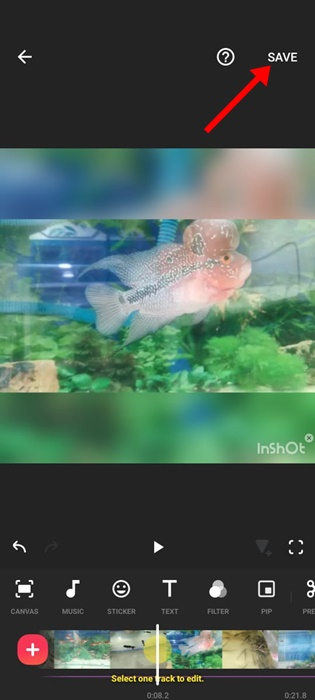
Step 6: Now open WhatsApp, create a new status update, select this edited media file from your album, and post it.
InShot provides a wide range of music moods and genres that you can easily add to your status updates as suitable background audio.
Overall, InShot provides a great library of songs and sound effects that you can easily add to your WhatsApp status media. The editing tools make trimming and volume control very simple. The only downside is it may take some precision to perfectly sync the audio track with status videos.
While InShot is great for basic editing, if you want more advanced features like visual effects, stickers, transitions, and better syncing options, VivaVideo is a better choice.
Method 2: How to Add Music to WhatsApp Status Picture With VivaVideo
VivaVideo is a powerful video editing app for iOS. You can use it to add music to your WhatsApp status updates in the following simple steps:
Step 1: Install the VivaVideo app on your iPhone. Provide the required permissions when you launch it for the first time.
Step 2: Go to the "Import" option and select the status picture or video from your photo album to which you want to add music.
Step 3: Tap on the "Music" option placed at the bottom. This will open up VivaVideo's massive library of audio tracks. Browse and select one.
Step 4: Trim the music clip length and adjust the volume appropriately for your status update media file.
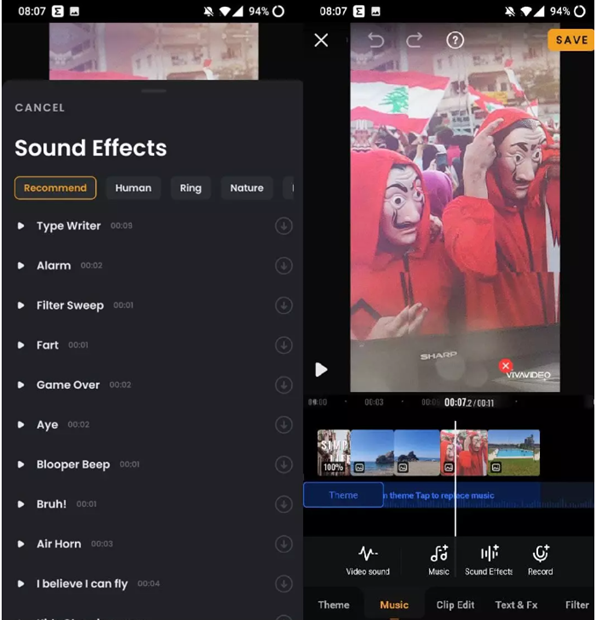
Step 5: Finally, tap on "Export" to save the status video or photo with the added music track to your Camera Roll.
Step 6: Open WhatsApp, create a new status update, select this edited media file, and share your musical status!
VivaVideo provides a huge range of sound effects and music that you can easily integrate with your status updates. The app makes the entire process very quick and hassle-free.
So third-party editing apps like InShot and VivaVideo give you many more options to make your WhatsApp status updates more engaging with the right background music or sounds.
VivaVideo provides excellent advanced tools to not just add music but also creatively edit your WhatsApp status videos. The audio sync and effects features are better than InShot. The only drawback is it can get slower with larger video files and complex edits.
So while both apps are great, VivaVideo edges out InShot with superior audio-video syncing and more creative effects if you need those capabilities.
Bonus: How to Track and Save WhatsApp Status Updates?
When switching to a new WhatsApp device or simply managing your favorite contacts’ updates, you may want to keep their WhatsApp statuses — including photos, videos, and voice notes — safe and accessible. With the latest WeLastseen WhatsApp Status Tracker, you can now monitor, view, and download all statuses in real time and even after they expire.
Simply relying on manual screenshots or rewatching statuses in WhatsApp has limitations:
- Once statuses disappear after 24 hours, you can’t view or save them again.
- Manual saving doesn’t include videos, voice notes, or deleted stories.
- It’s not reliable for keeping track of multiple contacts or WhatsApp Business statuses.
The most efficient way to monitor and save WhatsApp and WhatsApp Business statuses is through WeLastseen. Its Status Tracker feature enables automatic tracking, real-time viewing, and effortless saving of any contact’s statuses to your phone gallery.
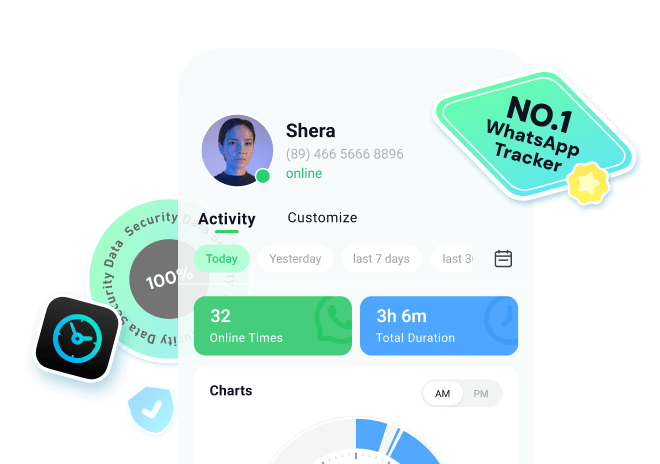
Here’s how to use the WeLastseen app to track and save WhatsApp statuses easily:
Step 1: Download WeLastseen from the Play Store and install it on your Android phone. Launch the app and open the Status Tracker section from the main menu.
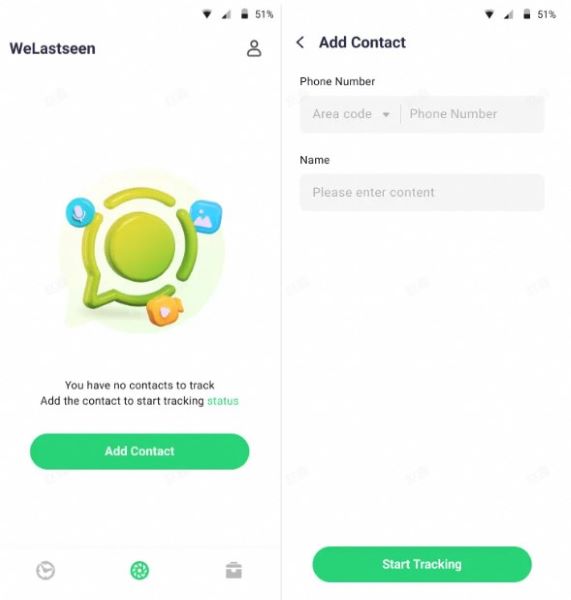
Step 2: Tap “Add Contacts” and select the person whose statuses you want to track. Once added, press Start Tracking to begin monitoring their WhatsApp statuses.
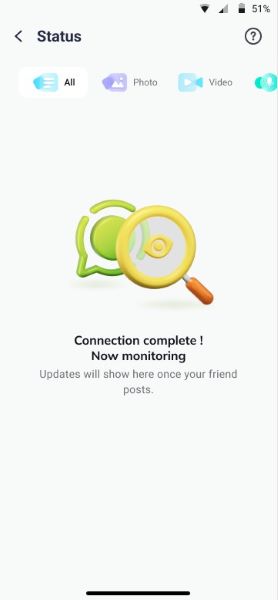
Step 3: As soon as the contact uploads a new photo, video, or voice note, you’ll see it in your WeLastseen dashboard. Even after the status expires after 24 hours, you can tap the Download icon to save it locally.
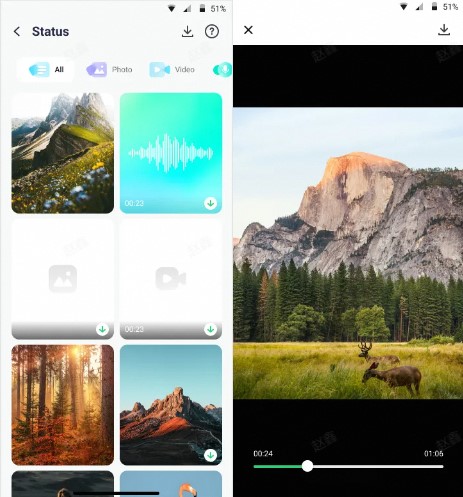
Using WeLastseen’s WhatsApp Status Tracker, you can keep every memory alive — effortlessly viewing, tracking, and saving your favorite WhatsApp statuses, even after they’ve been deleted.
Conclusion
This wraps up our guide on how to add music to WhatsApp status picture on iPhone. Adding suitable background music can make your WhatsApp status updates more fun and engaging. You have different options to add audio tracks to status pictures and videos before posting.
No matter use your phone’s music library or third-party apps like InShot and VivaVideo, add diverse music to your status can be stylish!








