Why WhatsApp contact is not showing? Many users have been facing the same issue for a while now. It is especially annoying when you cannot determine the WhatsApp message sender, even though you have saved the contact on your phone.
Are you also facing the WhatsApp not seeing contacts problem? Follow along with the article for effective ways to resolve the issue either by checking simple settings or easy methods.
In this article
Quick Solutions: Which Fix is for You?
Find your problem below and jump straight to the solution.
| Problem | Solution | Platform |
|---|---|---|
| No contacts are showing at all | Method 1: Allow Permissions | Android & iPhone |
| New contacts are missing | Method 4: Refresh Contacts | Android |
| Contacts not updating | Method 2: Reset WhatsApp Sync | Android |
| International contact is missing | Check 1: Use International Format | Both |
| Some contacts are missing | Check 2: Show All Contacts | Both |
3 Key Reasons Your WhatsApp Contacts Aren't Showing
Due to incorrect contact format or not giving needed permission, users may find WhatsApp contacts not showing up. This can be easily fixed by performing basic checks on WhatsApp.
Below are some of the necessary checks to perform to fix saved contacts not showing on WhatsApp:
1. Save Contact Number in Full International Format
If you have added international or national contacts with missing information, such as country codes, WhatsApp contacts are not showing up. To ensure that all contacts appear on WhatsApp, save them with their respective country codes but in an international format. When saving contacts in an international format, always begin with a + sign.
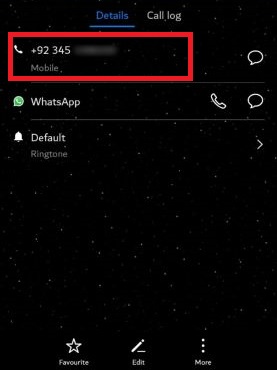
2. Choose "Show All Contacts" in Settings
Sometimes, contacts saved on your phone contacts list can result in contacts not appearing on WhatsApp, depending on the preference you have selected. Therefore, to make sure all the contacts available on your phone show up on your WhatsApp, you need to enable the Show All Contacts option. It can also fix the "Why has one of my contacts disappeared from WhatsApp" question since all the saved contacts will be displayed.
Here are steps to enable Show All Contacts in WhatsApp settings:
Step 1: Open the "Contacts" app on your phone.
Step 2: Click the "three vertical dot or three vertical line" menu option at the top right and select "Settings" from the list.
Step 3: Click the "Display Preferences" option in the Settings and enable the "All Contacts" toggle to display all saved contacts.
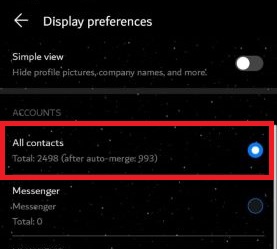
3. Update to the Latest WhatsApp Version
Although WhatsApp works perfectly most of the time, any bugs or technical issues can sometimes cause the contacts not showing in WhatsApp. To fix this, you should regularly update your WhatsApp to the latest version to remove software bugs. You can update your WhatsApp on Android or iOS devices through the Play Store or App Store. As an example, we have shown how to update it on an Android device:
Step 1: Open the "Google Play Store" on your Android device or "App Store" on your iOS device.
Step 2: On the top right corner of the screen, tap on your photo and select the "Manage apps and device" option.
Step 3: Tap on the "Updates Available" option.
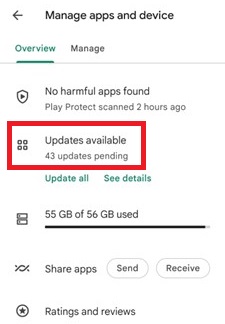
Step 4: Now, on the next screen, scroll down to locate WhatsApp from the list and tap on the "Update" option next to it.
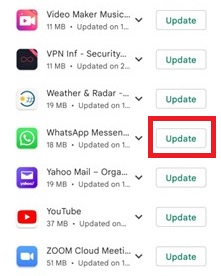
Step 5: Wait until the updates are downloaded and installed on your phone.
How to Fix WhatsApp Contacts Not Showing Up
If your WhatsApp contact does not show issues that have not been fixed after the above simple checks, move on to the next solution, which you can fix by changing WhatsApp or Phone settings.
Method 1: Allow WhatsApp Contacts Permission
Not providing permission to access contacts is common among Android and iOS users. If your WhatsApp contacts not showing up, make sure you give the app permission to access them. Without this permission, contacts do not appear on WhatsApp, preventing you from communicating with them.
Here are steps to allow WhatsApp contacts permission on Android:
Step 1: Open the "Settings" app on your Android phone and select the "Applications" from the list.
Step 2: Tap "WhatsApp" from the list of apps and select the "Permissions" option.
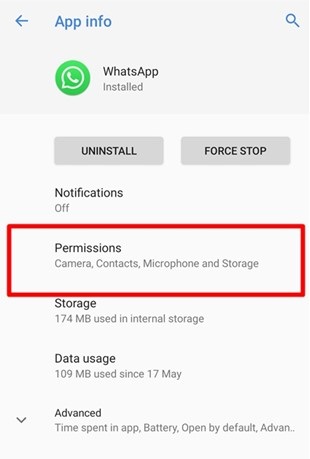
Step 3: Next, on the "App permissions" screen, enable the "Contacts" option by turning on the toggle switch to allow permission to access.
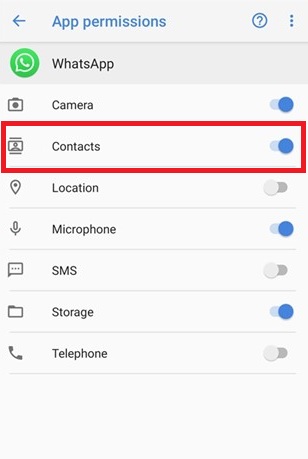
Here are steps to allow WhatsApp contacts permission on iPhone:
Step 1: Open the "Settings" app on your iPhone and select "WhatsApp" option from the list.
Step 2: Enable the "Contacts" option by turning on the toggle switch to allow permission.
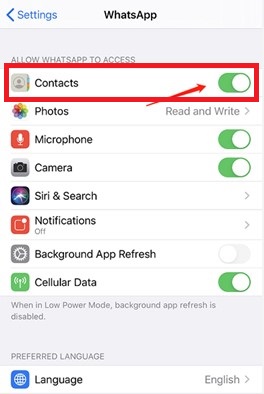
Method 2: Reset WhatsApp Sync
A different solution to the saved contacts not showing on WhatsApp issue is to reset WhatsApp sync on your Android device. This will refresh any interruption causing contacts not to sync with WhatsApp and enable sync again to resolve WhatsApp not seeing contacts problem.
Here are the methods to reset WhatsApp sync on your phone:
Step 1: Open the "Settings" app on your Android phone and select the "Accounts" option from the list.
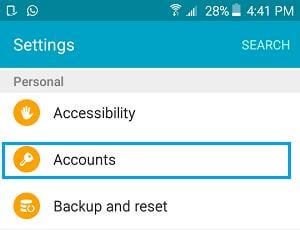
Step 2: Tap the "WhatsApp" option and enable "Sync Contacts" if it is not turned on. If it is already turned on, turn it off and back on again to ensure it is enabled.
Step 3: Next, tap on the "More" button at the top right corner of the screen and select the "Sync Now" option.
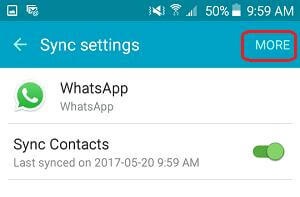
Method 3: Refresh the Background App on iPhone
If you have not enabled background app refresh for WhatsApp on your iPhone to save battery, it might result in contacts not appearing on WhatsApp issue. It even sometimes shows a message to enable background app refresh for WhatsApp when you launch it.
Follow the below steps to enable Background App Refresh for WhatsApp on your iPhone:
Step 1: Open your iPhone's "Settings" app and select the "General" option from the list.
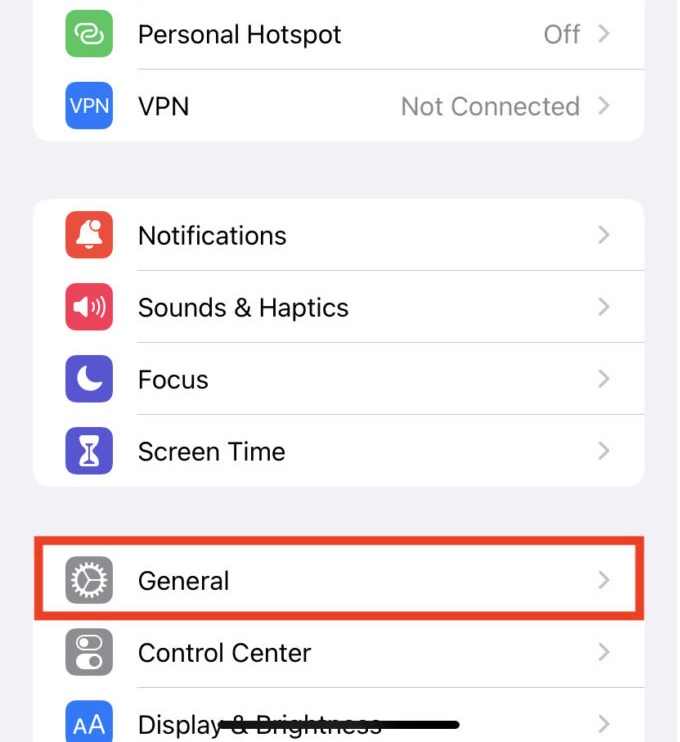
Step 2: Tap the "Background App Refresh" option from the different options.
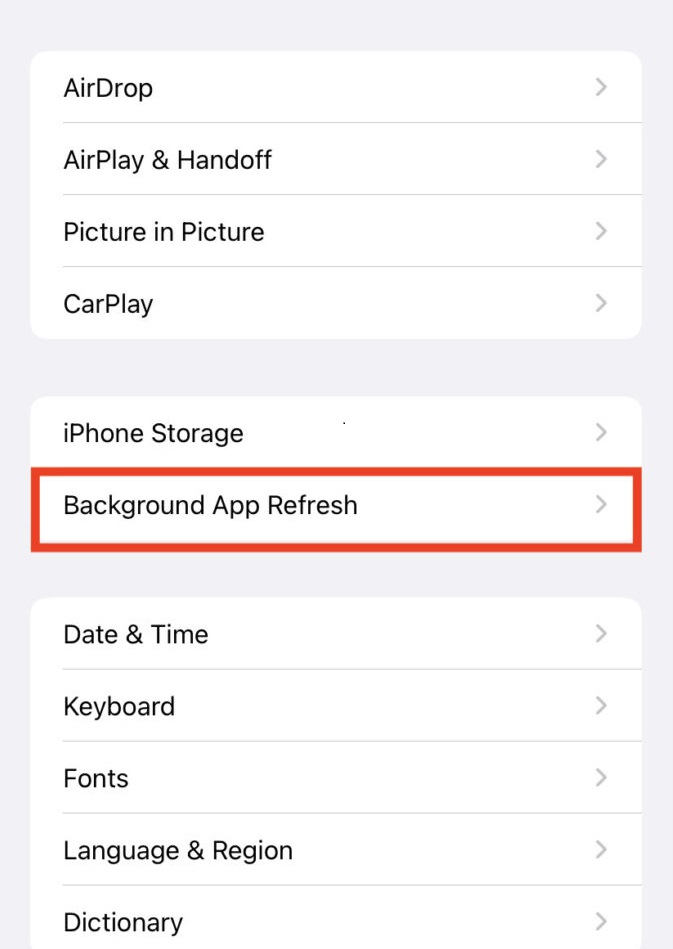
Step 3: Search and toggle the switch next to the "WhatsApp" option to turn on the background app refresh.
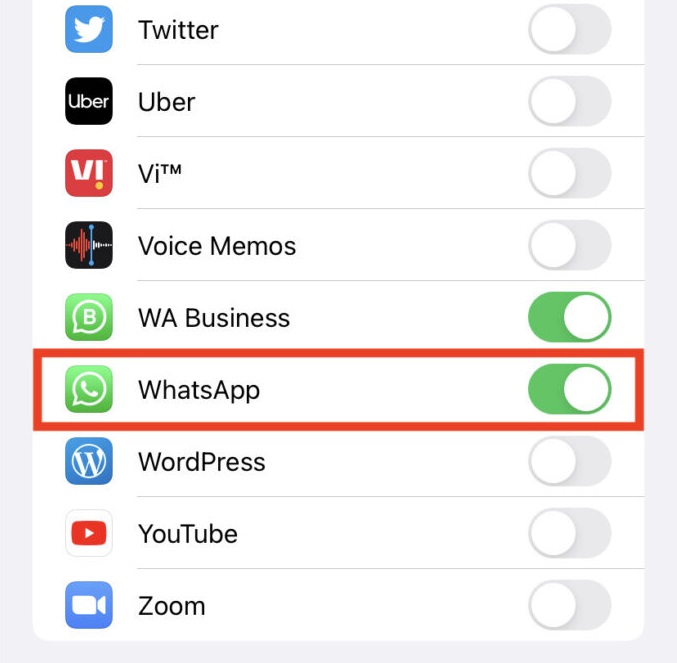
Method 4: Refresh WhatsApp Contacts on Android
WhatsApp contacts not showing up can happen if you have enabled battery or power saver settings on your Android phone preventing from auto refresh. Therefore, to solve the issue, you can manually refresh the contact list on your Android devices for contacts not appearing on WhatsApp.
Here are the steps for how to refresh WhatsApp contacts on your Android:
Step 1: Open the "WhatsApp" app on your Android phone and tap the "New Chat" floating button.
Step 2: Tap the "three-dot" button at the top-right corner and select the "Refresh" option.
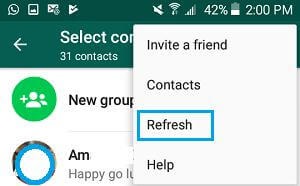
The Last Solution for Contacts Not Appearing on WhatsApp
If none of the fixes work, the final step is a clean reinstall. But this will erase your chats, so you must back up first.

Step 1: Backup Your WhatsApp Data
You can use the built-in Cloud backup (to Google Drive/iCloud) or use a PC tool like MobileTrans for a more secure backup to your computer.
For a full, safe backup to your PC, we recommend MobileTrans. It's one click and saves everything securely.

Step 2: Uninstall and Reinstall WhatsApp
Now that your data is safe, uninstall the app:
- Open your device's "Settings" > "Applications".
- Tap "WhatsApp" > "Uninstall".
- Restart your device.
- Go to the Play Store / App Store and "Install" WhatsApp again.
Step 3: Restore Your Data
During the new setup, WhatsApp will automatically detect your Cloud backup. Tap "Restore" when prompted. (If you used MobileTrans, you can use its "Restore" feature at this time.)

FAQs
-
1. Why are WhatsApp contacts not showing on Samsung phones?
Many reasons can cause WhatsApp contacts to not appear on a Samsung device, including an outdated application version, transferring WhatsApp from a different device, software bugs or glitches, and ungranted permissions. You can resolve all these issues by following the above solutions in the article. -
2. Why is the new contact not showing on WhatsApp?
If you added a new contact to your phone and it is not showing on WhatsApp, this could be due to a poor internet connection or the device's power-saving mode. As a result, WhatsApp is unable to sync the contacts automatically. However, you can try refreshing the contacts manually to fix the issue after you save any new contacts on your phone. -
3. How to fix dual WhatsApp contacts not showing?
If your dual WhatsApp is not showing contacts, you can go to Settings and select the Advanced Features option. Then tap on the Dual Messenger and turn off the Use Separate contact list option from the list. -
4. Why has one of my contacts disappeared from WhatsApp?
If one contact is not showing on your WhatsApp, this could happen when that particular contact is not saved in the correct format or with the respective country code. Or, you might not have enabled the Show All Contacts option on your WhatsApp from Settings. To fix the issue, you can follow the steps in the article above.
Conclusion
The issue of WhatsApp contact is not showing on your device is among the common problems that can stop communication between friends and family. Due to this issue, many WhatsApp users are unable to reach out to their loved ones. Thankfully, there are various solutions, as given in the article, that can easily fix the issues of contacts not appearing on WhatsApp.







