As we know, WhatsApp stands out as one of the most important platforms to look after for businesses, especially those with limited resources. While using this app, a regular account is enough to manage day-to-day communication. Still, as the business grows, you will need a more professional front to manage customer interactions, automate responses, and present a catalog of your products.
This is where WhatsApp Business comes to the rescue with advanced features dedicated to business owners. However, you must be careful while transferring your regular account to the Business one, as even a simple mistake can result in losing important customer data. To help you through this process, this guide will explain how to convert WhatsApp account to Business account without any data loss.
In this article
Part 1. Things You Need to Know Before Converting WhatsApp to Business Account
Marketers and businessmen must know a few things before converting their regular account to a Business one. Knowing these details will help them make an informed decision and perform a smooth transfer of information without losing important customer conversations.
Major Differences Between Both These Messaging Platforms
Upon digging deep into their functionality, we will find significant differences between the two platforms. All the major differences make WhatsApp Business a better choice for managing customer communications and promoting products. Before we explain how to convert WhatsApp account to Business account, make sure to read these differences:
|
Feature |
WhatsApp (Regular) |
WhatsApp Business |
|
Purpose |
Personal communication |
Business communication |
|
Profile Information |
Basic profile with name and photo |
Business profile with logo, address, website, and category |
|
Messaging Tools |
Standard messaging only |
Quick Replies, Away Messages, Greeting Messages |
|
Catalog Feature |
Not available in the Regular app |
Ability to showcase products and services in a catalog |
|
Labels for Contacts |
Only basic labels like “Read” and “Unread.” |
Organize chats with labels like “New Customer” or “Order Completed.” |
|
Automated Responses |
Not available |
Automated replies to common customer queries |
|
Messaging Statistics |
Not supported in this app |
Insights like the number of messages sent, delivered, and read |
|
Verified Business Badge |
Only available on Business account |
Possibility of having a verified business badge (for certain businesses) |
|
Operating Hours |
Unavailable |
Can set business hours so customers know when you're available |
|
Broadcast Messaging |
Can only broadcast to limited people |
Supports broadcast messaging for marketing and updates |
Benefits of Upgrading to WhatsApp Business
From the table above, users can clearly see the differences between both apps. These differences also highlight the benefits of using a WhatsApp Business account. To get a better idea, go through some of the key benefits you can expect after learning how to switch to a Business account on WhatsApp.
1. Automated Messages
WhatsApp business users can set up automated replies to give their customers prompt responses, even when they are unavailable. So, this saves time by creating pre-written responses to frequently asked questions to help respond to the customers.
2. Catalog Feature
You can showcase your products and services directly within this messaging app to make it easier for customers to browse and shop. Using this feature, you get a personalized online store without paying a penny.
3. Messaging Insights
Business owners get to track the performance of their messages with statistics like delivery rates and response times. These stats significantly help entrepreneurs improve their customer engagement and identify and prioritize potential customers.
4. Verified Business Profile
By verifying your business profile, you can build trust with your customers. Similarly, a detailed business profile that includes your business name, address, website, and hours of operation gives a professional look to your overall business.
Technical Requirements for Transferring to WhatsApp Business
Before moving on to learn how to convert a normal WhatsApp account to a business account, users must fulfill some technical requirements. These requirements are important to avoid any mishap while transferring your data:
- Secure Connectivity: A smooth internet connection is extremely important throughout the transfer process. You should look to perform this task on Wi-Fi connection, as mobile data can cause disruptions sometimes.
- Enough Storage Capacity: Your device should have proper mobile storage space to download and operate the WhatsApp Business app smoothly.
- Latest Version: Users need to make sure they are using the most up-to-date version of both these messaging apps before starting the conversion process.
- Separate Backup of Chat History: To avoid any important data loss and customer history, back up your chat history to a dependable drive.
Part 2. How to Convert a WhatsApp Account to a Business Account
We discussed the difference between regular and business accounts and the benefits of changing your account to WhatsApp Business for better marketing efforts. After analyzing these points, we will learn how to create a WhatsApp business account after backing up your data.
Step 1. Backup your WhatsApp Data
Backing up your precious data is very important when you are considering converting your simple WhatsApp account to a business account. Alongside that, there are various methods to take a backup of your chat across different devices including Android and iPhone.
Method 1. With the Official Method on Android
Step 1. Commence this task by launching this app and tapping on “Three Dots” at the top of your screen. Then, press “Settings” and select the “Chat” option from the upcoming screen.
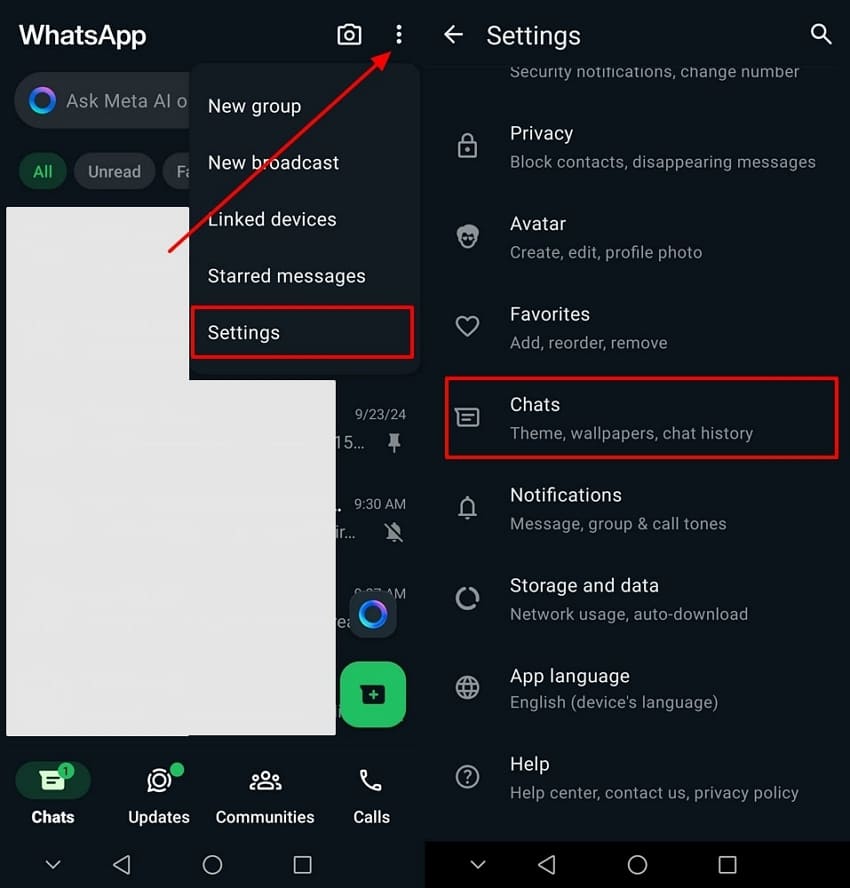
Step 2. After accessing the chat settings, tap “Chat Backup” to start creating a backup of your chat with the “Back Up” button that appears next.
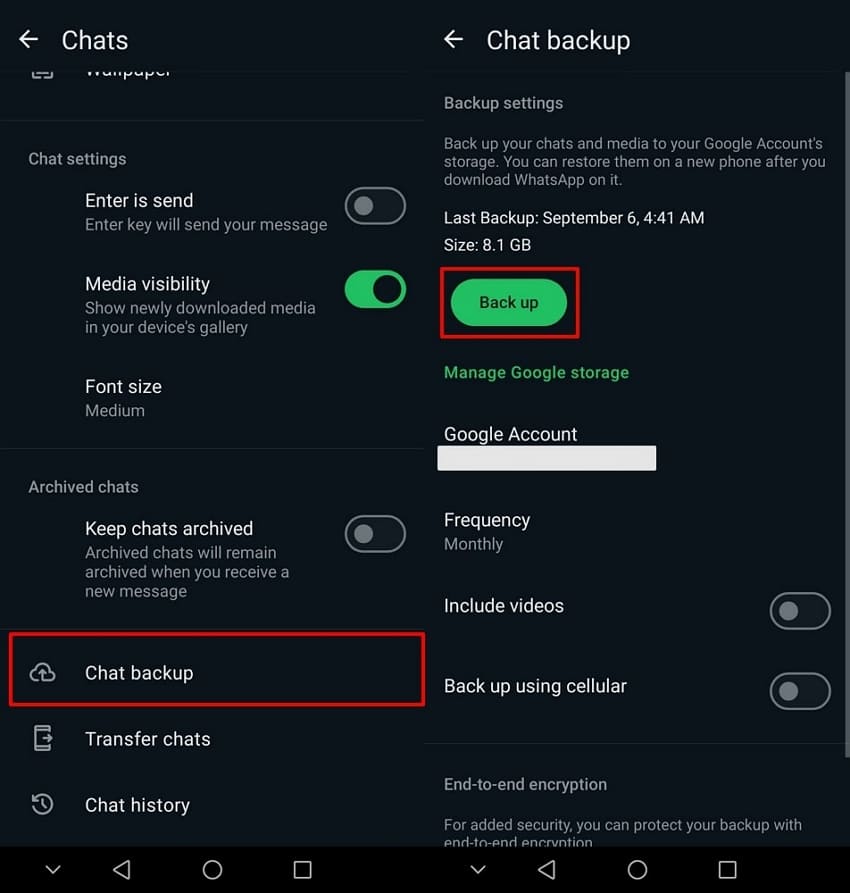
Method 2. With Official Method on iPhone
Instructions. To initiate the process, open this communication app and navigate to the settings tab. This will bring you to a new screen where you must choose “Chat” and then “Chat backup” to proceed. After accessing the relevant settings, tap the “Back Up Now” option to start the backup process.
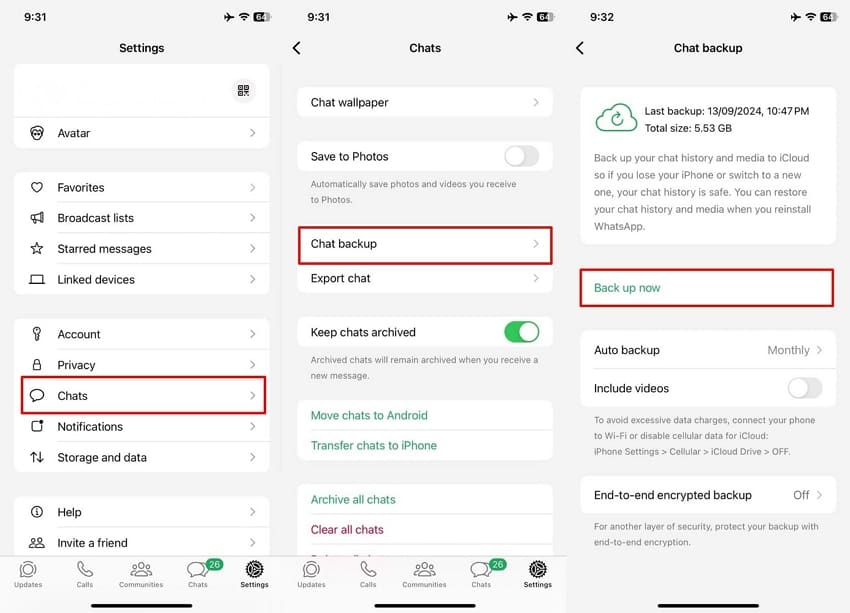
Method 3. With Wondershare MobileTrans
Wondershare MobileTrans
Back Up Your WhatsApp to Computer Easily
- • Backup chats, contacts, group details, shared attachments, voice notes, and more in 1-click.
- • Export WhatsApp chats to PDF and html documents on PC.
- • Merge WhatsApp data without erasing old data.
- • Restore an existing WhatsApp backup to any device of your choice.

 4.5/5 Excellent
4.5/5 ExcellentWhen users want to create a backup on their computer, third-party software like Wondershare MobileTrans is a reliable option. Follow the detailed steps below to learn how to create a WhatsApp backup using MobileTrans:
Step 1. Launch the software after downloading it to your computer. Tap on the “Backup and Restore” tab and the “App Backup and Restore” feature, and click the “Backup” button to proceed.

Step 2. This feature allows you to create a backup and store it on the computer to secure your conversation. Connect your mobile to the computer through a USB cable, choose the data type you want to backup, and tap the “Start” button to initiate the backup process. Wait for a second, and the backup is completed!

Step 2. Install WhatsApp Business and Register Your Account
Initiate this task by getting your hands on the app to learn how to create a WhatsApp Business account. After that, launch this communication app and tap “Agree and Continue” to make progress.
On the next screen, enter your country name and code and type the number through which you created a backup previously. Finally, hit the “Next” button again to let this communication platform request a call to your preferred number for verification purposes.
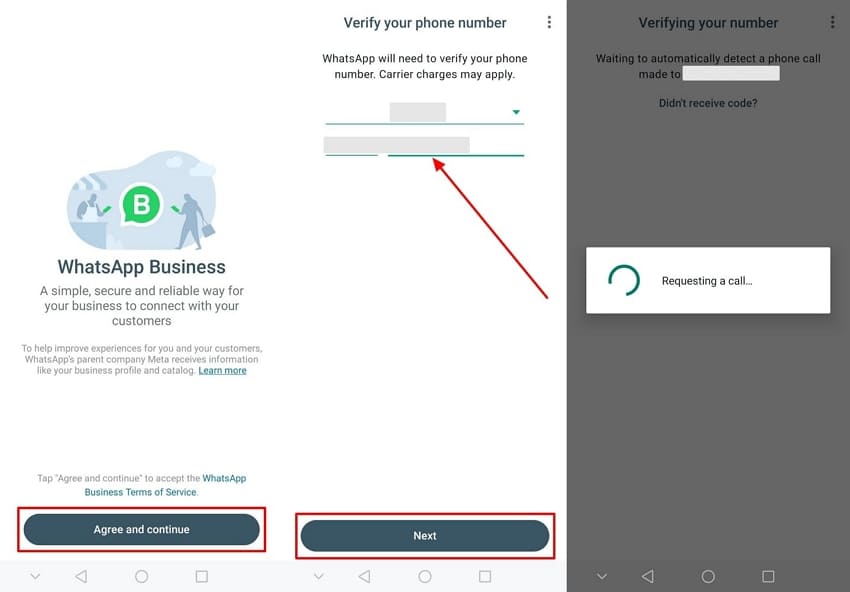
Step 3. Allow Access and Restore Backup
To continue, you need to allow access to your contacts and other media by tapping the “Continue” button. Upon reaching the next screen, tap the “Restore” button again to restore all the chats you stored as a backup. Finally, press the “Next” button after the app completes the restore backup process.
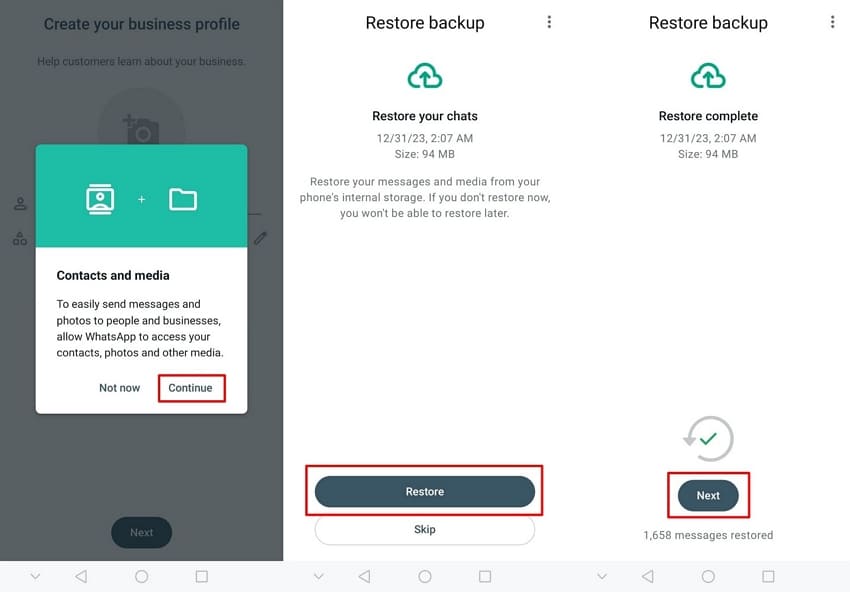
Step 4. Make a Profile on Your Business Account
After restoring the WhatsApp backup, type a name and upload your preferred business profile picture according to your needs. Then, use the “Next” button to initialize the app and create your Business account.
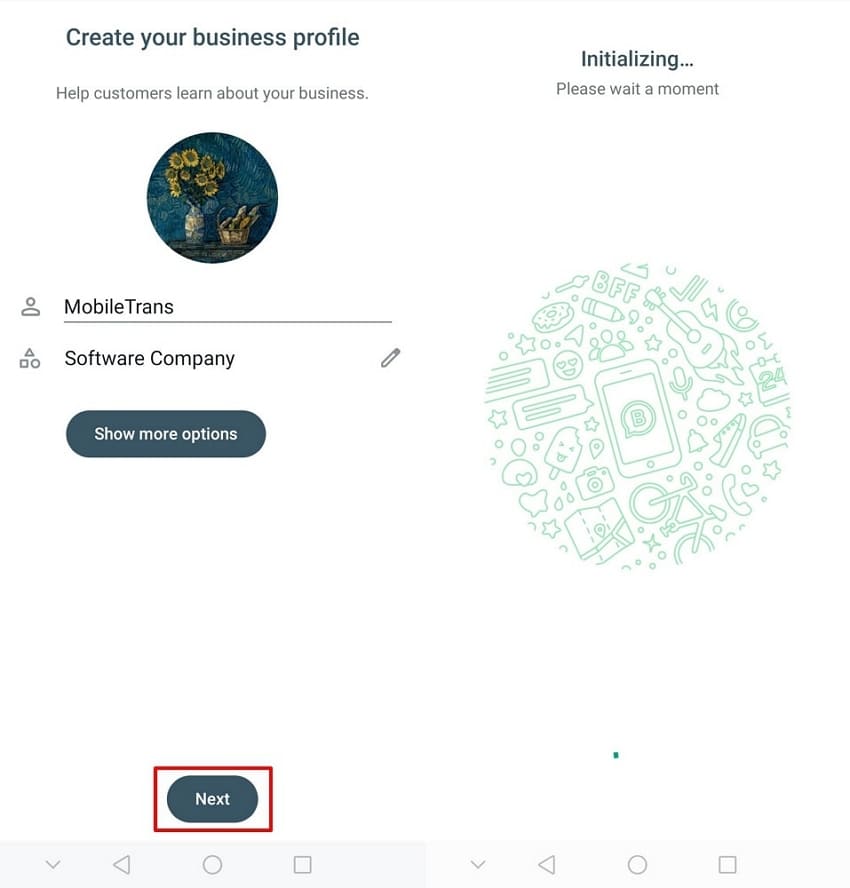
Part 3. How to Transfer WhatsApp Business from One Phone to Another
Now that you know how to switch to a business account on WhatsApp, it is time to learn how to move this account from one mobile to another. Wondershare MobileTrans makes it easy to transfer this messaging platform's data between devices. Whether you're moving from Android to iOS or the other way around, it ensures that chat and media files are transferred without losing anything.
This is great for business owners switching to a business account while keeping all their old conversations. Moreover, MobileTrans merges old and new data, so you won't miss any messages or media after the migration task. All in all, this WhatsApp Business transfer software emerges as the best file transferring tool due to its compatibility with over 6000 devices to migrate more than ten types of data.
Key Features
- MobileTrans facilitates WhatsApp data restoration from Google Drive to your smartphone, ensuring data is transferred from everywhere.
- Beyond WhatsApp transfer, users can ensure data exchange through other apps as well, such as Kik and LINE Transfer.
- In addition to data transfer, it lets you back up all information from your smartphone to a Windows PC or Mac, keeping critical data saved.

 4.5/5 Excellent
4.5/5 ExcellentSimplified Guide to Transfer WhatsApp Business from One Phone to Another
Follow the step-by-step process below to learn how to switch a Business account on WhatsApp from one phone to another via Wondershare MobileTrans:
Step 1. Launch MobileTrans & Connect Phones
- Open MobileTrans on your PC and go to "App Transfer > WhatsApp".
- Connect both phones to your computer.
- Click "Start".

Step 2. Complete Transfer
- Do not disconnect devices during transfer.
- Once finished, check WhatsApp on the target device to verify data.

Conclusion
In conclusion, learning how to convert WhatsApp to a business account provides valuable tools like automated messaging and professional features. While using built-in features is a long process, many tools can simplify this process. Among these tools, Wondershare MobileTrans provides a comprehensive solution to back up and transfer WhatsApp Business data within mobiles without compromising data integrity.
FAQs
-
Q1. Can I convert my WhatsApp to a business account?
Yes, you can convert your personal WhatsApp account to a Business one by downloading this communication app and following the setup process. While doing so, your existing chat history and contacts can be migrated during this conversion task. -
Q2. Is a WhatsApp Business account free?
Absolutely, anyone will be able to download and use WhatsApp Business without paying anything. However, there may be charges when you use additional services, such as WhatsApp API for larger businesses or third-party integrations as well as verification charges. -
Q3. Can I use the same phone number for both personal and business WhatsApp accounts?
No, this messaging app requires separate phone numbers for personal and business accounts. Users with dual SIM phones can set up one number for personal WhatsApp and the other for business. -
Q4. What information and documentation do I need to convert my account?
You will need a valid phone number, business information (like business name and description), and your business logo. However, no special documentation is required for small businesses to create an account.








