Despite years of technological advancement, smartphone users still face the challenge of transferring data across different platforms. Although different smartphone makers have their apps, one software that stands out is Snapdrop. But what is Snapdrop, and how does it work? Let’s dig in.
In this article
What is Snapdrop?
Snapdrop is a simple transfer service to send files across different platforms and devices. Snapdrop is web-based and works on iOS, Android, Windows, macOS, Linux and any other platform with web browser support.
So, what makes it special?
- It uses the most common technology like WebSockets and WebRTC to send and receive files.
- Snapdrop is free and open-source. You do not need to sign up to use it.
- And it also has a TLS protocol for complete data encryption, which gives you security while using it.
- You can use Snapdrop to transfer PDFs, images, videos and even Image names to people near you.
- It is peer-to-peer and requires a common WiFi network for the sender and receiver.
But is Snapdrop difficult to use ? It is easy, and we will illustrate that.
How to use Snapdrop on a Windows PC
Using Snapdrop is easy. Follow these steps to transfer data using the software.
Step 1. First, open snapdrop on your two devices. Once open, you will discover the two devices instantly.


Step 2: Now, tap the snapdrop icon on the target device you want to send data to. Then, select the file you want to send on the source device.
Once you do that, you will receive a notification on the receiving device to either save or ignore the file. Tap save, and the file will be saved on your receiving device in seconds.


Step 3: Go to your download location on your PC, and you will find the file you just transferred.
So, in just two steps, you can transfer your files. Considering the features of Snapdrop, is it among the best for file transfer?
Is Snapdrop the best Transfer Tool?
So, what do users think about Snapdrop? Many users consider it a good application, but they also note its weaknesses. Here are some comments from users on different platforms.
User @/Gar from the Saashub discussion board praises the capabilities of the software.

Users have reviewed Snapdrop on Trustpilot, and these are their comments. @/FabioDR states, “just excellent, the perfect web application for occasional file transfer on the local network”

Another user, Jacob Crahan, also has positive comments about the application.

Another user also has a mixed review. While he believes the program works well, he experienced some glitches with files over 500MB.

There is also a discussion about Snapdrop on the Reddit forum. Many users find the software effective and useful.
@/xxtkx says, “Worked great in the limited times I’ve used it” and he goes on to praise the privacy of the software.

Another user vouches for the application, saying he has been using it for a long time.

But it is not all positive reviews. There are some mixed reviews too. For instance, @/alien2003 believes it is good, but he prefers NitroShare.

Another user shares the same sentiments as the above in another Reddit discussion thread. He says Snapdrop does not work for him and now uses ShareDrop.

And for some users, they only have negative comments as Snapdrop did not work for them, here are some of the comments.


So, the comments from users show some of Snapdrop's capabilities and weaknesses. And I have also tried and tested Snapdrop and then summarized the pros and cons of Snapdrop for your consideration.
Pros and Cons of Snapdrop
So, based on the pros and cons, you would prefer software that can transfer files even without an internet connection. Also, you can use software that does not rely on peer-to-peer transfer, whereby the sending and receiving devices must be connected to the same WiFi.
MobileTrans is an excellent alternative because it does not rely on peer-to-peer connections. It is secure, easy-to-use and free for file transfer. You only need your USB cable to transfer all data types across different smartphones and operating systems.
File Transfer Using MobileTrans Software
Here are the steps to transfer files from Android to iPhone. Visit the website, download and install MobileTrans software on your computer, and then follow the below steps to use it.
Wondershare MobileTrans
Transfer Files Easily Even Without the Internet.
- • No data loss. No data leaks.
- • Support various data, including files, photos, videos, contacts and various apps.
- • Support transferring from Android to iPhone, iPhone to Android, Android to Android and iPhone to iPhone.

 4.5/5 Excellent
4.5/5 ExcellentStep 1: Launch MobileTrans and go to Phone Transfer, then click App Transfer.

Step 2: Connect your smartphones using a USB cable and select the apps or file you want to transfer.
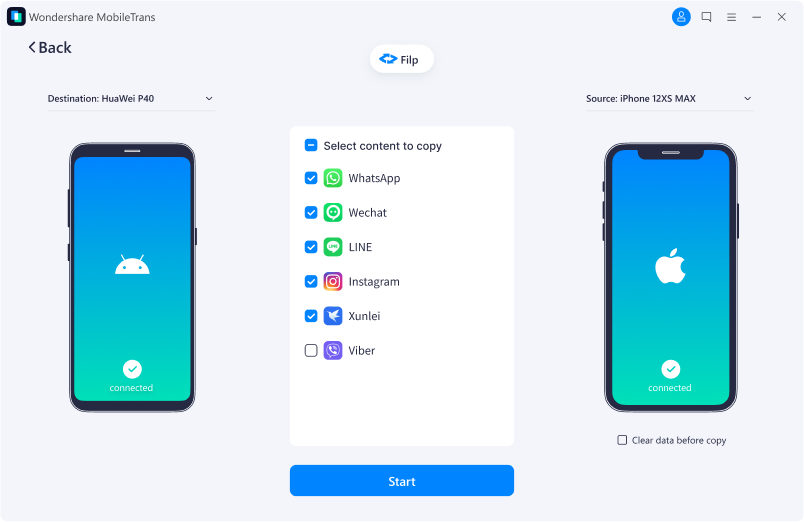
Step 3: Click the start button and wait for a few minutes.
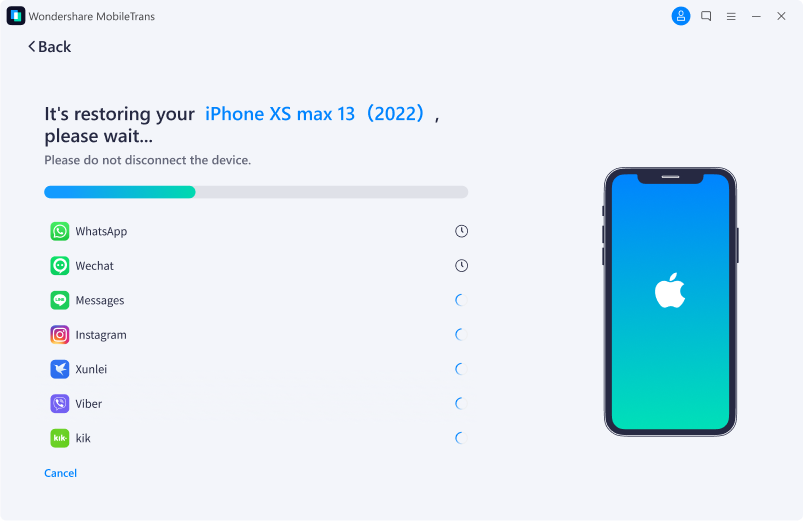
So, if you want to transfer your app from Android to iPhone and you have no internet connection, you can use MobileTrans as an alternative way to transfer data.
Conclusion
Snapdrop offers a good way to transfer files. It is also versatile across operating systems, as there is Snapdrop for Android, Snapdrop for iPhone, and Snapdrop for Windows. But it has a few weaknesses.
For instance, it requires you to connect both devices on the same network, it does not work without the internet and file transfer can sometimes be unstable. In that case, MobileTrans presents a reliable alternative to enable you to transfer files and apps across all devices and operating systems.






