Ever felt lost trying to sort files on your iPhone? Ever wished iOS File Manager was more efficient? We've all been there. Sure, iOS file management can be tricky and even though the Files app tries its best, we could use more. We keep loads of files on iPhones and iPads for everything, like documents and videos, right at our fingertips.
So, it's super important to manage those files well. Come along with us as we decode iOS file management. We'll look at the best file manager for iPhone and check out other apps that could change the game. Let's tackle those challenges and find solutions that can level up your digital life.
In this article
iOS File System and Management
The iOS file system bases itself on safety and simplicity. But, this simple model comes with its challenges.
Now, iOS works differently than Android. It uses a sandbox model which keeps app data separate for safety. This gives more privacy, but makes sharing files between apps tough. The closed nature of the system means you can't directly access files. You may have faced the frustration of being unable to set up voicemail on your iPhone in a way that aligns with your workflow
However, the challenges are caused by the built-in iOS Files app, while a commendable effort, falls short in certain aspects. For instance, organizing files across different apps becomes difficult, and the lack of direct access hinders file management. This is crazy, right? You have a powerful device at your fingertips, yet managing files feels like a tangled web due to the following pros and cons.
While using the Files app may seem straightforward, taking a closer look reveals details that differentiate it from other file managers. Exploring its tools further provides perspectives to refine your process. Ready to discover the ins and outs of Files? Follow along as we take a tour inside.
9 Third-Party iOS File Managers
1.Coolmuster iOS Assistant

Simplify how you handle data on your iOS devices with Coolmuster iOS Assistant. With an easy-to-use design compatible with both Mac and Windows, it is a user-friendly tool packed with power. Take note though that it focuses solely on iOS, leaving those with Android devices out of luck.
2.Documents - File Reader

Take your file organization to the next level with Documents. This iPhone app really gets into the details of your device, sorting files effortlessly. It offers transferring through WebDAV and Cloud storage, making your files available anywhere. A smart file identification system puts security as a top focus. Direct editing of text files adds flexibility, though it does use more battery power than some other options.
3.Microsoft OneDrive

OneDrive makes iPhone file handling even better with a dependable spare framework. Its cross-stage similarity permits simple joining across Android, iPhone, and Windows. Though synchronization may sometimes be gradual, its secure document sharing alternatives balance that out.
4.FE File Explorer

Finding your way through the iOS file system is straightforward with FE File Explorer, one of the best file explorers for iOS. Supporting different file types and encodings, it's your one-stop shop for flexible file management. Though the customizable interface streamlines browsing, take care when moving huge files since transfer speeds may lag.
5.Dropbox

Welcome to easy file handling with Dropbox, a powerful iPhone file manager. Compatible across different devices, it's a useful tool. Though, remember that the paid membership options are somewhat costlier.
6.Documents by Readdle

Readdle's Documents app brings a refreshing change to iOS file management. It offers a wide range of features for free, giving you more control over their documents. Documents gives you everything you need to easily access, organize and share your files.
7.Apple's File App

Apple's Files app, evolving since iOS 11, aims to be your one-stop shop for organizing all your cloud documents and the best file manager for iPhone. Rather than having separate apps for each service, Files brings everything together in one centralized place. You can browse through your documents, pictures, and other file types using intuitive filters.
8.File Master

If ease of use is most important to you, File Master excels with its clearly laid out folder structure and simple file organization.
9.MobileTrans

MobileTrans fills in the gaps both built-in and external file managers leave. If you find the Files app too basic, and other options not working well with different devices or systems, MobileTrans might just be the answer.
With MobileTrans, handling files becomes a breeze, shifting data securely is made comfortable, and you get an easily navigable design that makes tricky data jobs simpler with the following advantages.

How to Use the Ultimate iOS File Manager
Just try the steps below, you'll discover a smooth transfer of your iPhone, no matter from/to iPhone or Android. Besides, you can find the Backup and Restore feature with the desktop version.Try it Free!
- Download and install the MobileTrans app on both devices. Confirm which device is “New” and which is “Old”.
- First, install and launch MobileTrans application. Tab the “File Transfer” button and choose the files to send or to receive.
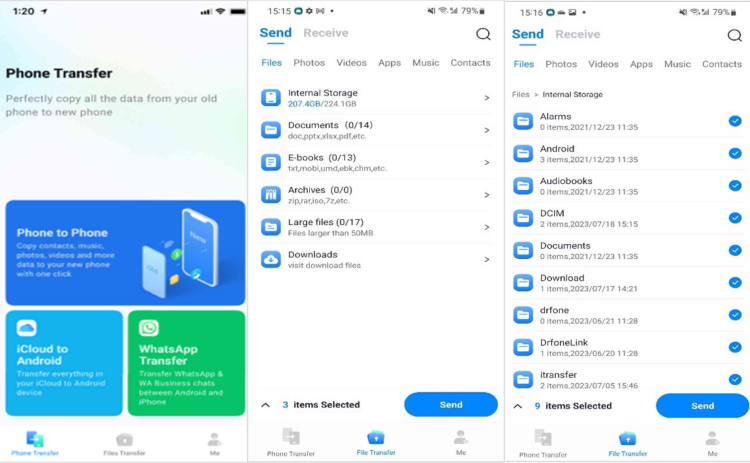
- Then tap the Send button to get a QR code. Scan the QR code with your receiver to connect two devices.
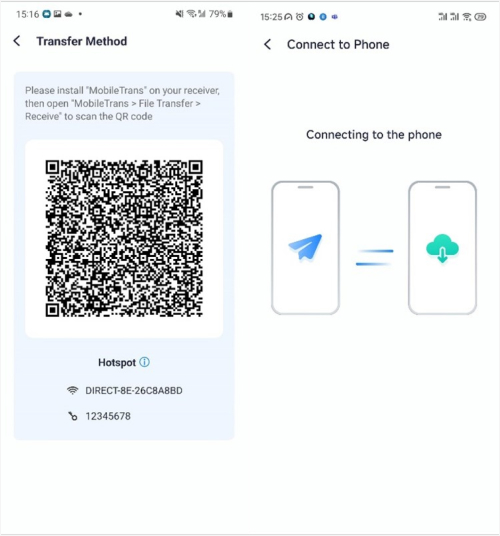
- Choose the data you wish to transfer and accept to receive on your receiver. The files transfer immediately.
- Seconds later, you will get the "Completed" result on the screen. You can also continue transferring files from the receiver.
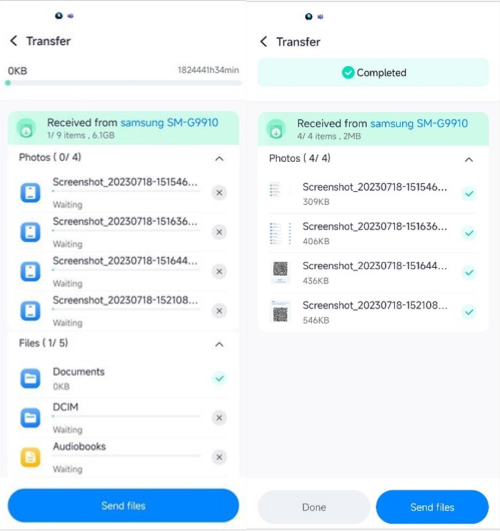
And that's all there is to it! With a few taps, you can complete wireless transfers between any mix of devices with MobileTrans. There are no complicated settings to mess with.
Conclusion
Handling files on iOS can be tough. Yet, with the right tool, you can easily sort and reach your files. Apple's Files app isn't bad, but other iOS file manager like Coolmuster iOS Assistant, Documents, OneDrive, FE File Explorer, Dropbox, and MobileTrans can offer more. They all have good and bad sides, so which iOS file manager you pick needs to fit your needs. MobileTrans shines as a top choice. It Image names iOS and Android, offering a simple, full experience. Kiss your file handling problems goodbye and welcome an easier digital world!









