Are you facing any problems with handling iTunes to back up? In that case, there is a chance that your PC and iTunes are malfunctioning. One of the best things to do in case the iTunes Back Up Now greyed out would be to get it fixed. If your iPhone needs backup and iTunes isn't working, know that there are other ways to fix it.
Not being able to back up the iPhone is frustrating. This blog deals with some prominent ways to fix iTunes Back Up Now greyed out.
In this article
Part 1: Why Back Up Now Greyed Out in iTunes?
You may have to connect the iPhone to the PC via iTunes to perform data transfer. This process allows you to back up the data. However, sometimes iTunes will not function properly, making it difficult to back up the data. The Backup option on iTunes will become greyed out.
You must understand why the iTunes backup option will be greyed out and the iTunes Back Up Now greyed out. Some of these options include
Outdated Version
You are using an outdated version of iTunes, which is why you are facing blacked-out screen issues. If you use the outdated iTunes version, it will not sync to your phone. Therefore, in such situations, it is advisable to sync your phone and update iTunes.
Weak Internet Connection
Having a weak internet connection may also be one of the main reasons why you've experienced iTunes greyed-out issues. As a result, the Backup option will not be available. If you want to take a backup, use a high-speed internet connection to fix the problem.
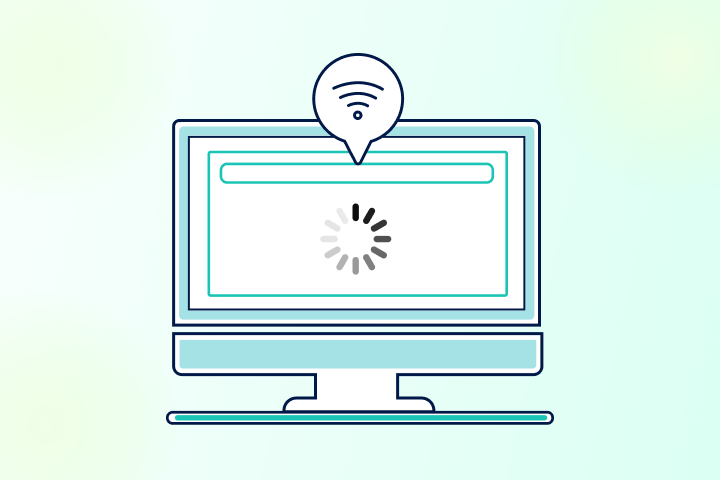
Outdated iOS
Using an outdated version of iOS may also not be the reason why the iTunes screen is greyed out. iOS doesn't necessarily update the software. Therefore, it is advisable to update the old version of iOS to the latest one to avoid this issue.
Wrong Port or USB Cable
If your iPhone is not connected to the device using the right cable, it can create a grey screen. Therefore, it is advisable to use a compatible USB cable/wire to ensure smooth backup and recovery processes.
Part 2: How to fix iTunes Backup, Now Greyed out in Windows 11, 10, 8, and 7?
Have you tried to fix the iTunes backup greyed-out issue on Windows 10, 11, 8, and 7? There are several chances that you may be struggling to resolve the issue. Know that you are not the only one facing this issue. There are several other ones facing the same Back Up Now button greyed out in iTunes.
iTunes may temporarily black out or have a grey screen on their respective devices for various reasons. It can hamper the process and prevent it from backing up the data.
| Method | Efficiency | Speed | Types of Data to Transfer | Compatibility |
| MobileTrans | Highly efficient; bypasses iTunes entirely | Fast with wired connection | Full back up (contacts, messages, media, apps, etc.) | Cross-platform (iOS, Android) |
| Restart iPhone and Computer | Moderately efficient; resolves temporary glitches | Fast | No data transfer; restores iTunes functionality | Universal (all iOS devices) |
| Check USB Port and Cable | Efficient if connection issue is present | Fast after checking hardware | No data transfer; fixes iTunes communication issues | Universal (all iOS devices) |
| Update iTunes | Moderately efficient; may solve software bugs | Moderate; depends on internet speed | No data transfer; updates iTunes to the latest version | iOS and Windows/Mac compatibility |
| Update iOS | Moderately efficient; resolves iOS-related bugs | Moderate; depends on file size | No direct data transfer, but may enable backups again | iOS devices only (iPhone, iPad, etc.) |
So, if you are looking for a potential way to fix this issue, some of the prominent ways to iTunes backup button greyed out are as follows:
Tip 1. Restart the iPhone and computer
Your Windows PC and iPhone may be malfunctioning. So, if you start noticing the grey screen issue, it is advisable to restart both devices. iTunes may be prone to a lot of bugs, which may often be a result of updates. Therefore, the best scenario would be to restart the computer to fix iTunes Back Up Now greyed out.
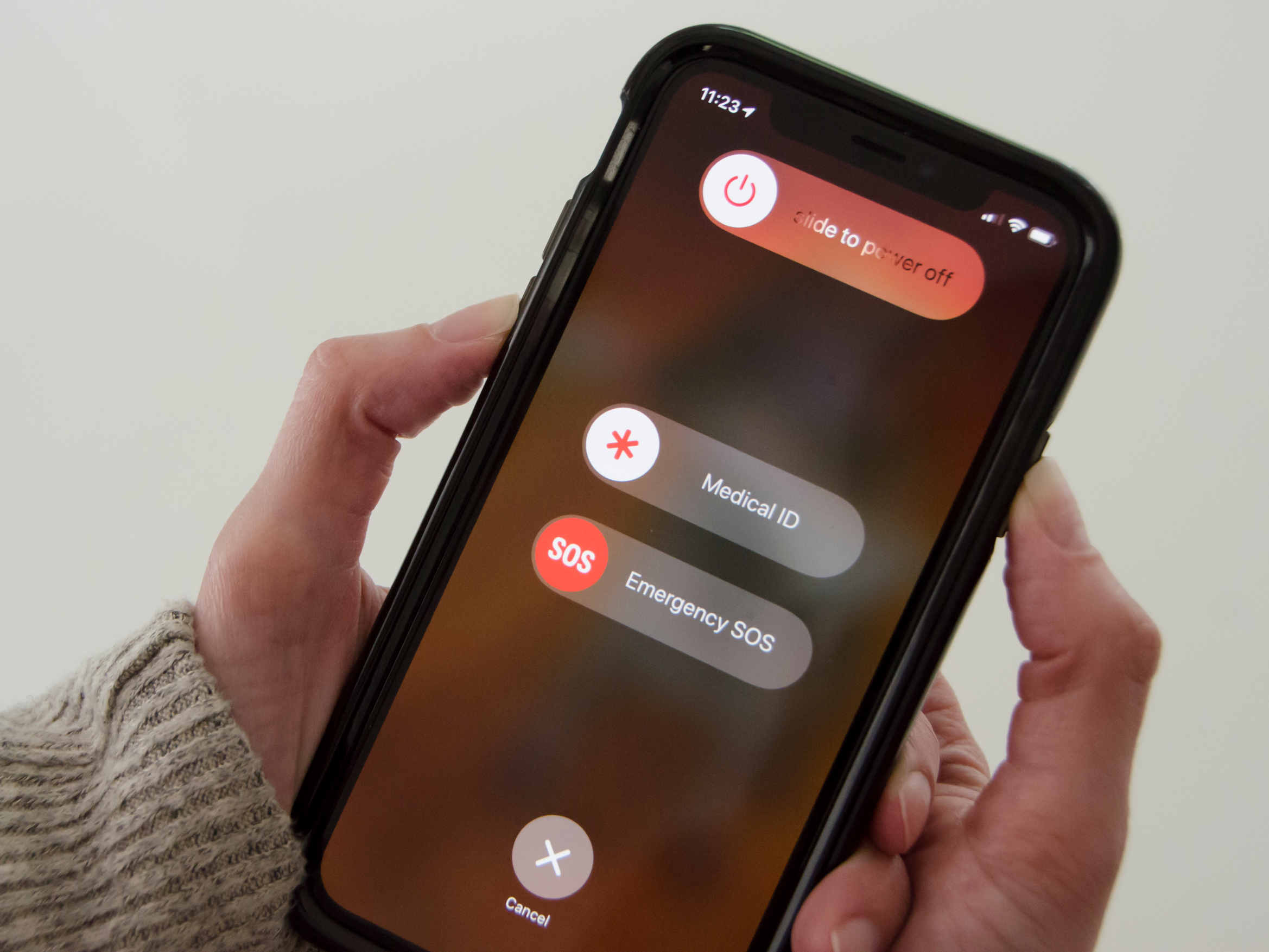
Once you restart the device, you must check whether it is functioning properly. If not, you may have to restart it again. However, in this case, you must completely shut down the computer and restart it. Restarting the devices can be helpful in some cases, thereby helping to fix the problem temporarily.
Tip 2. Check the USB Port and Cable
Problems with the USB port and cable can be a major reason you're unable to take the backup. You must thoroughly check the cable connecting your phone to the PC. If there's any fault in the cable, it is advisable to change it. This will help to fix the iTunes backup button greyed out issue.
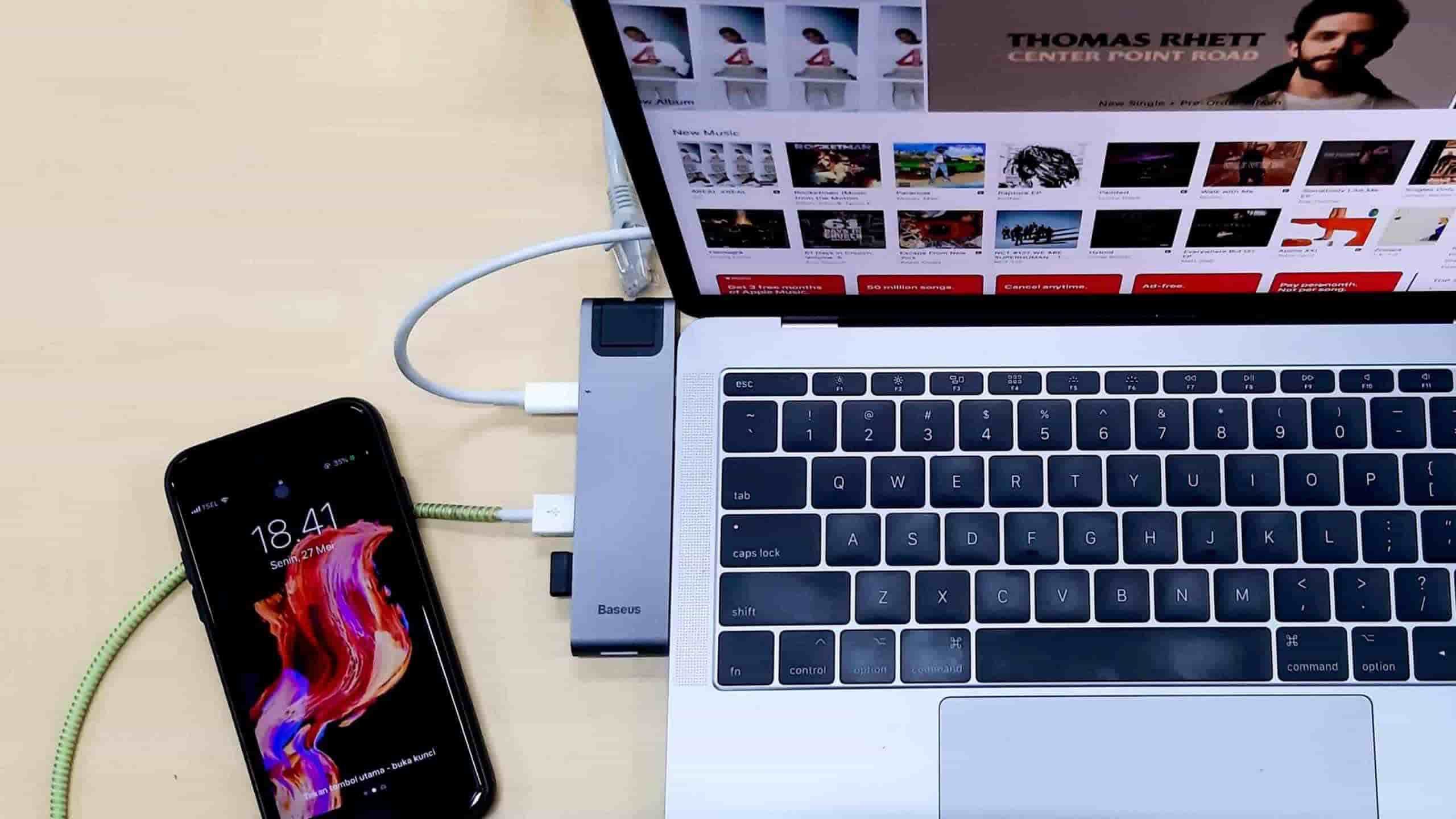
Dust accumulation in the USB port is one of the major problems that you can face. It is advisable to clean the USB port of your PC and phone before connecting the devices. This will help to avoid the risk of discrepancies and prevent the iTunes screen from turning grey.
Tip 3. Update iTunes to the Latest Version
Software and applications are prone to a wide range of bugs, which is why it is important to update them properly. Therefore, when you fix iTunes, updating it to the latest version is advisable. The outdated version will cause a lot of problems.
Here are the steps you need to follow to update iTunes to the latest version:
Step 1: Open iTunes on your PC/ Laptop.
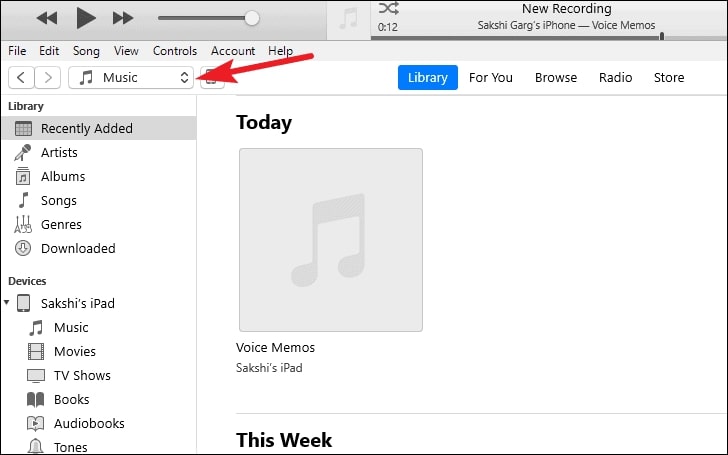
Step 2: Under the Help section, click on the Update button.
Step 3: You will need to follow the steps given on the screen so that you can update the app.
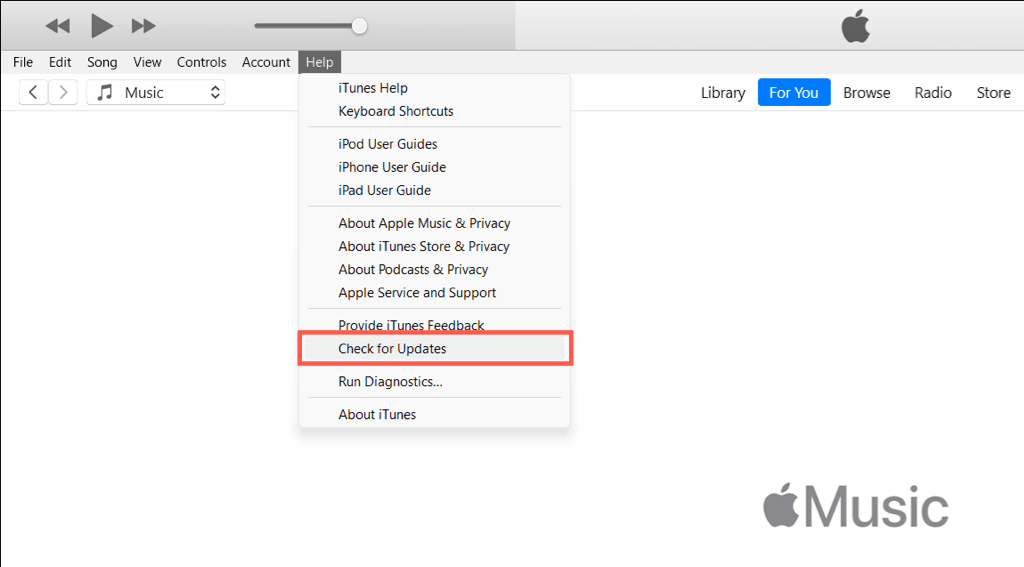
Once the app is updated, you can connect your phone to the PC to check if the problem is resolved.
Tip 4. Update iOS to the Latest Version
If it is becoming difficult for you to back up and you are getting an iTunes backup is greyed out issue, getting the latest version of iOS is advisable. The older version of iOS will cause a lot of problems. If none of the above steps worked, updating to the latest version is advisable. This will prevent the risk of the app not functioning properly.
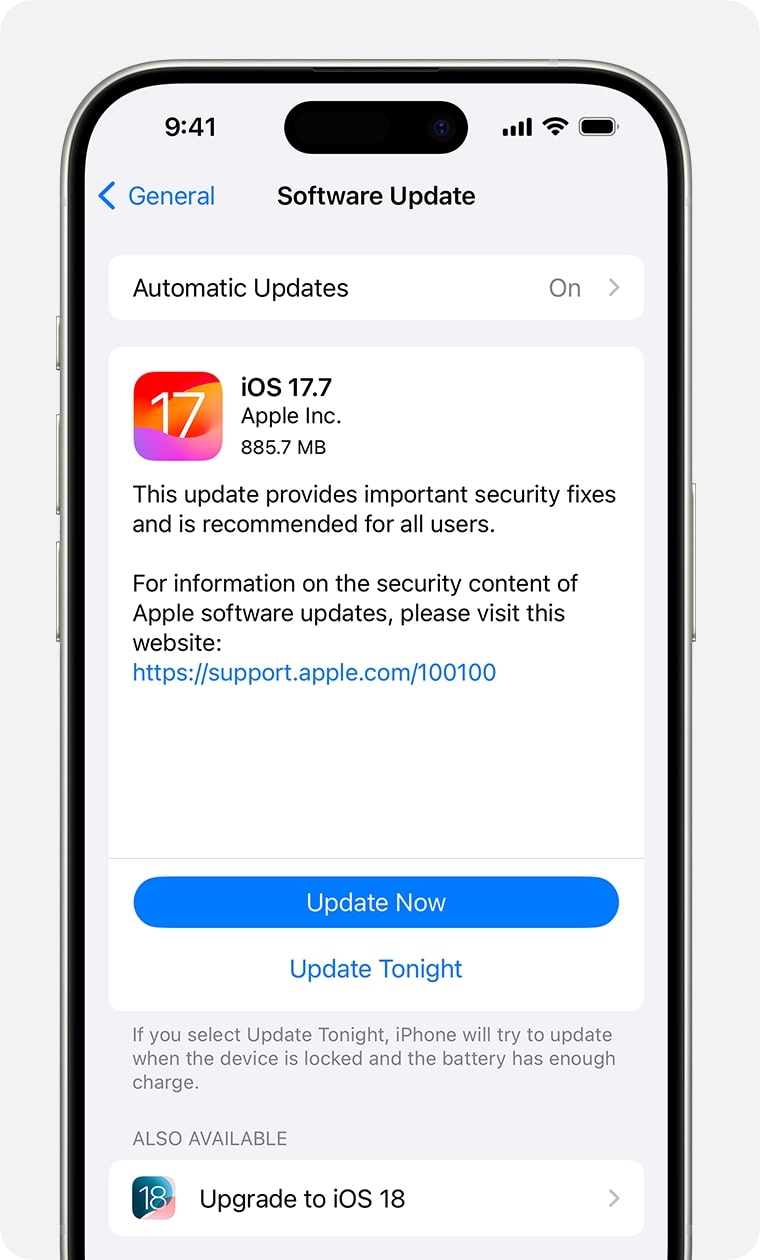
Part 3: Best Alternative to Backup iPhone When iTunes Is Not Available - Wondershare Mobiletrans
If iTunes is unavailable on your device, consider using an alternative method- Wondershare MobileTrans. Wondershare MobileTrans has a Backup & Restore feature, which is hailed to be one of the best methods for getting a backup of all the data on your iPhone.
Wondershare MobileTrans offers comprehensive solutions for backing up data from iPhones, such as contacts, videos, messages, and all custom settings. This acts as an additional layer of data protection and is important in saving time and storage space.
Some of the key features that make Wondershare MobileTrans to be an ideal choice for backing up iPhone when iTunes isn't available include the following:
- There won't be any risk of data loss and data leaks.
- MobileTrans will support the transfer of data such as videos, apps, photos, contacts, and more.
- It is available for free download on macOS and Windows OS.
- MobileTrans is compatible with over 6000+ iOS and Android devices.
Wondershare MobileTrans
Restore Your Data to Phone Easily
- • No data loss. No data leaks.
- • Support various data, including files, photos, videos, apps, contacts, etc.
- • Compatible with thousands of device types acorss Android and iOS.
- • Restore from iTunes with simple steps.

 4.5/5 Excellent
4.5/5 ExcellentYou can download and install Wondershare MobileTrans in your system to initiate the data transfer process. Once the software is installed, follow the steps given below to begin the process:
Step 1: Connect Your Phone and Launch the Software
Connect your iPhone to the computer using a working USB cable and launch the MobileTrans software on the computer. Visit the Backup & Restore section on the software window and click on the Phone Backup & Restore option.

Step 2: Begin the Transfer Process
MobileTrans will read the phone connected to the system. You have the option to customize the backup by selecting the data that you want to protect. Browse the list of available files and select the files you want to backup. Once all the desired files are selected, click on the Start button to initiate the transfer process.

Step 3: Complete the Backup Process
MobileTrans will take a few minutes to complete the backup process. Since the software is already conducting the backup, there won't be any requirement for manual intervention. So you can relax. Once the backup is complete, you will receive the completion message on the screen. Once the data is backed up, you can safely eject the iPhone from the computer.

MobileTrans brings a complete, hassle-free experience to data backup. Once the data is backed up, you will have the opportunity to restore the backup on your iPhone from the Phone Backup & Restore feature. So, you wouldn't have to use iTunes to restore the data. With the assistance of MobileTrans, you can directly restore the backed-up data from your PC to your iPhone again.
Final Words
The above methods will help you easily fix iTunes backup is greyed out issue. If you are facing trouble backing up, it is advisable that you try out any of these methods. You will be able to fix the problem and enhance the backup process. Consider using the software as it will help to improve the backup process by automating the entire process. This will also save storage and time.
FAQ
-
1. Why is backup now greyed out in Finder?
The backup may be greyed out in Finder because of software compatibility issues. It may be a third-party software that is interfering with the system thereby making it difficult to get appropriate solutions or the software from playing. -
2. Why is my iTunes library greyed out?
Your iTunes library can be greyed out for a wide range of reasons. Some of the most common ones are as follows:
You are using an outdated iTunes version.
You have connected your iPhone to an incompatible wire/cable.
The iOS in your device isn't updated.
You have a weak internet connection. -
3. Why is my iTunes store disabled?
When you try to open iTunes store and it shows the disabled message, this may be because of a wide range of reasons. Some of the common reasons for iTunes being disabled are:
Turned-off the in-app purchases.
Privacy restrictions.
Technical glitch.
Incorrect password.
Account inactivity.
Hacking attempt by someone else.






