Capturing good images on the phone lets you enjoy your cherished memories later. But what if you store them on a storage software that ruins their resolution? How can you get the best possible quality when downloading photos from iCloud? This guide will walk you through steps on how to download full-resolution iCloud photos to your iPhone, iPad, Mac, or PC.
In this article
Part 1: How to Download Full-Resolution Photos from iCloud to iPhone/iPad
Usually, iCloud photos are not saved in full resolution in our iPhones to save device storage. If you want to find high-quality photos from iCloud on your iPhone or iPad, we here offer some simple methods.
- Go to “Settings”> “Apple ID”> “iCloud.”

- Tap “Photos.”

- Toggle on “iCloud Photos.”

- Now change the settings to “Download and Keep Originals” from iCloud.

Note: “Download and Keep Originals” or “Optimize Photo Storage”?
The option “Download and Keep Originals” allows you to store full-resolution photos on your device. It requiring more storage but ensures the best quality. At the same time, “Optimize Photo Storage” allows you to keep smaller but less clear versions of images on your device. It can save storage space while maintaining access to full-resolution photos in iCloud.
Part 2: How to Download Original Photos from iCloud to Mac
Apart from iPhone or iPad, you can also access high-resolution photos from iCloud on your Mac. Follow the steps to download original iCloud photos to your Mac.
- Before you start, you must sign in to iCloud. If you’re using the Photos app on Mac, your Mac system needs to be up-to-date. And if you’re using icloud.com, ensure your browser is up to date.

- Launch the Photos app, and choose the images you want to download. To select multiple photos, hold the command key and select which ones you want.

- Then click File in the menu bar. Go to Export, then choose how’d you like to download your photos. If you want to save the original photos, select Unmodified Original. To download edited photos, you can click Export Photos.

- Now choose the destination, like a new folder or hard drive. Then click Export.

You can also get your original iCloud photos in the Photos app.
- Go to Photos.
- Click on Settings from the drop-down.
- In the iCloud tab, choose Download Originals to this Mac.

The Mac system is different from Windows PC, and we also provide methods for PC users. Go on to learn how to get full-resolution iCloud photos to a PC.
Part 3: How to Download High-Resolution Photos from iCloud to PC
If you are a Windows PC user, you can go to icloud.com on your computer to get original iCloud photos.
- Go to icloud.com on the browser.

- Go to Photos and select the photos you want.

- To download the photos, click the button that resembles a cloud on the upper right corner of the screen. Also, you can click the triple dot button and download your desired photo version.
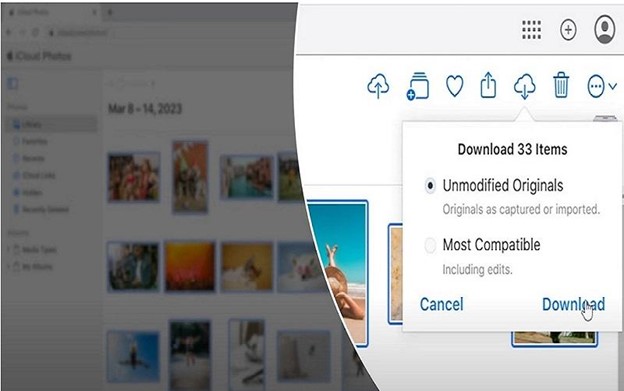
- Next, you will find photos saved to your Download folder by default.

To learn more about downloading iCloud photos to PC, read this article: https://mobiletrans.wondershare.com/icloud-transfer/download-icloud-photos-to-pc.html
Part 4 Get Full-Resolution Photos Using MobileTrans
iCloud is a great way to store photos and videos, but did you know it offers only 5 GB bite storage? And that means you can only hold limited data on iCloud. For a better backup experience, here is a more convenient alternative to iCloud: MobileTrans Backup.
- It is compatible with 6,000+ devices.
- It maintains the photo quality during transfers.
- You can access the backed-up photos without an internet connection.
This powerful tool is a fantastic way to back up and retrieve high-resolution images.

Go through the table below and explore the pros & cons of MobileTrans vs. iCloud.
| MobileTrans | iCloud |
| Cross-Platform Transfer: Transfer photos across different devices and platforms. | Limited Platform: iCloud mainly supports Apple devices. |
| Preserve Quality: Maintain full photo quality during transfers. | Quality Compression: iCloud might compress images during backup. |
| Offline Access: Access backed-up photos without an internet connection. | Internet Dependency: iCloud access requires an active internet connection. |
| No Cloud Storage Limits: Backup as many photos as your computer can hold. | Limited iCloud Storage: Free storage space is limited; extra space comes at a cost. |
| Privacy Control: Keep your photos off the cloud if desired for enhanced privacy. | Cloud Dependence: iCloud requires cloud storage for access and backup. |
Download MobileTrans to enjoy a smooth and high-quality photo backup journey.
Final Verdict:
Our guide provides you with step-by-step guidance to download full-resolution photos from iCloud. By following them, you can download original photos from iCloud to different devices. If you want to back up your photos on PC instead of iCloud, try MobileTrans for a better photo backup experience.






