Owning an Android phone and a Mac isn't a big deal until you want to transfer data between the two devices. Is there a way to do that? Apple doesn't support AirDrop from Android to Mac yet. So, you can't transfer files using AirDrop like anyone entrenched in the Apple World.
But you can use reliable third-party apps that do the same function as Apple's AirDrop. This article looks at these apps and how you can use them to move files between your Android device and Mac.
In this article
Send Files from Android to Mac Without Wi-Fi or Internet
As mentioned, Apple's AirDrop isn't compatible with Android. This incompatibility issue makes moving files directly from an Android to a Mac difficult.
Most third-party apps enabling this transfer need an Internet or Wi-Fi connection. The two devices must be connected using the same internet or Wi-Fi for the transfer to happen. That can significantly inconvenience people without a stable internet or Wi-Fi connection.
Wondershare MobileTrans - Phone Transfer offers an effortless solution to bridge this gap. You can safely move files from Android to Mac through its Phone Transfer feature. You only need a USB data cable. And it doesn't matter whether you want to move photos, contacts, or other data types. When the size of files (such as transferring videos) is large, you can also use MobileTrans to move them between devices.
MobileTrans can transfer more than 18 file types! It's the best cross-platform file transfer app. You can rely on it to finish the job quickly, anytime, anywhere. Here are the easy steps to move files from Android to Mac using MobileTrans:
Wondershare MobileTrans
Transfer Data from Android to Mac Easily
- • No data loss. No data leaks.
- • Support various data, including files, photos, videos, apps, contacts, etc.
- • Support over 6,000 device types across platforms.

 4.5/5 Excellent
4.5/5 Excellent- Download Wondershare MobileTrans and install it on your Mac.
 Note: This is the only step that requires an Internet connection.
Note: This is the only step that requires an Internet connection. - Open MobileTrans on your Mac and connect the Android phone using a USB or lightning data cable.
- Click Phone Transfer from the app's dashboard and choose Export to Computer. MobileTrans will display all the phone's data types that you can move.

- Choose the files to export to the Mac and click Export to begin the data transfer. The app will notify you within a few minutes after completing the file transfer.

You can also use the MobileTrans Backup & Restore feature to back up your Android data to the Mac. The application is reliable; you can back up your data without risk. Here are the easy steps:
- Open MobileTrans on the Mac and connect your Android smartphone to the PC using a USB or lightning cable.
- Choose Backup & Restore from the app's main dashboard. Click Backup under the Phone Backup & Restore option.

- Select files to back up to your Mac and then click Start.

- Keep the phone connected and wait a few minutes. MobileTrans will notify you once the backup process is complete.

If you wish to restore your backup in the future, repeat steps 1-2, but this time, choose Restore under Phone Backup & Restore. Select files to restore, then click Start.
Other Alternatives to AirDrop Android to Mac
The following AirDrop alternatives can also help you AirDrop from Android to Mac. That is, if a stable internet or Wi-Fi connection isn't an issue:
-
WarpShare App
To use WarpShare to AirDrop Android to Mac, you only need to run the app on your Android phone. After that, set AirDrop on Mac to receive content from any connected device nearby.
Open the WarpShare app on the phone and choose the files you wish to move to the Mac. Tap the Share button to initiate the transfer. Your Mac will receive the files the same way it would receive a transfer from an iOS device.
-
NearDrop App
You can also use NearDrop for Android to Mac AirDropping if the two devices are connected to the same Wi-Fi. Unlike with the WarpShare app, you’ll install NearDrop on your Mac. Then, use Nearby Share on your Android phone to establish a connection between the two devices. After that, you can seamlessly Airdrop Android to Mac.
There are a few limitations you should be aware of when using NearDrop. First, like WarpShare, the app only supports AirDrop from Android to Mac. You can't use it to AirDrop from Mac to Android. Second, the app works with Wi-Fi LAN only.
-
Apple’s iCloud Service
You can also use Apple's iCloud if you only want to move a few photos from your Android to your Mac. First, set up iCloud on your Mac.
On your Android, open your favorite web browser and go to icloud.com. Enter the right Apple ID and password. Once you're logged in successfully, you can upload the photos you want. To do that, tap on the Photos icon.
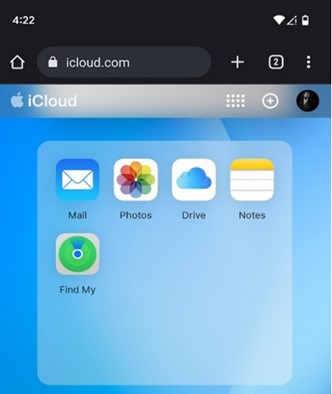
Next, tap Upload. That will take you to the phone's photo gallery. Choose photos to upload and tap Done.
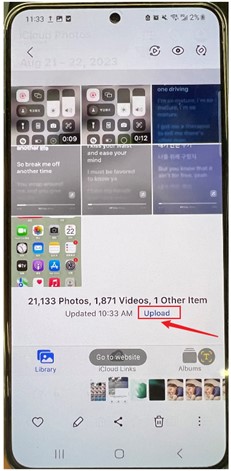
Once the photos are uploaded to your iCloud account, you can download them from your Mac.
-
AirDroid App
AirDroid can also enable an Android to Mac AirDrop. You only need to install the application on your smartphone. After the installation, connect both devices to the same internet network.
-
Snapdrop Software
Snapdrop uses web browsers and the Wi-Fi network you're currently on to transfer files between devices. You only need to go to the Snapdrop website on your Android and Mac. Once you do that, your phone should pop up on the Mac's screen, and your Mac on the Android's.
On the smartphone, tap Mac's screen name in Snapdrop. Choose the files you wish to send. AirDroid will initiate Android AirDrop to Mac and complete it in a few minutes.
-
Google Drive App
It’s easy to AirDrop Android to Mac using the Google Drive app. Download the Drive on your phone and log in using your Google account’s username and password. Once you’re signed in, tap the ‘+” button, then Upload to add files to your Google Drive account.
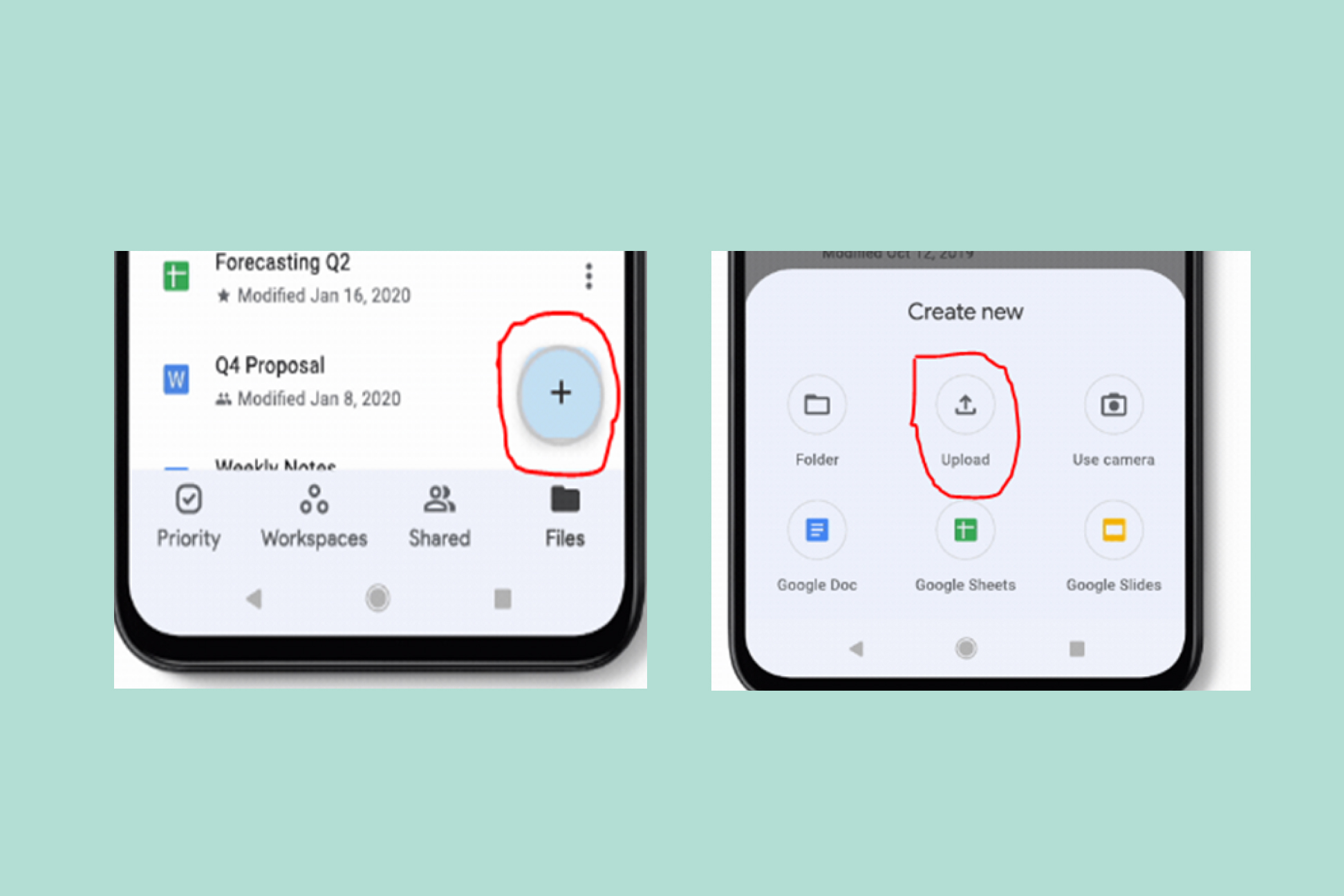
To access these files on your Mac, open your preferred browser and go to Google Drive. Log into the same Google Drive account. After that, you can search for those files and download them to your Mac.
Conclusion
It may be disappointing that there's no AirDrop for Android to Mac. But all isn't lost. You can still move files from your Android phone to your Mac using one of the methods mentioned above.
Wondershare MobileTrans is one of the go-to techniques for cross-platform data transfer. It's quick, safe, and doesn't require Wi-Fi or internet connection. But you can also use the Google Drive app, and other alternatives discussed here. That is, if you have a stable internet connection and don't mind a lengthy transfer process.

 4.5/5 Excellent
4.5/5 ExcellentFAQ
-
Can You AirDrop Files From an iPhone to an Android?
No, you can't directly AirDrop files from an iPhone to an Android due to compatibility issues. However, you can use an alternative technique like email attachments or a cloud storage service. You can also use third-party data transfer apps, such as Wondershare MobileTrans. -
What Is an Android Version of AirDrop?
An Android version of AirDrop is Google's Nearby Share. This feature allows seamless data transfer between Android devices. The feature also allows transfers between Desktop operating systems, ChromeOS, and Microsoft Windows. Unlike AirDrop, which only relies on Wi-Fi and Bluetooth, Nearby Share can also use cellular networks and WebRTC. -
How Else Can You Transfer Files from Android to Mac?
You can also share files from Android to Mac through Bluetooth. It's a fast and efficient way to move files wirelessly, especially when dealing with small files. Just like Apple's AirDrop, Bluetooth has a limited range. So, the two devices must be nearby for the transfer to work.






