Are you staring at a frustratingly blank screen on your Samsung device? Well, yes, the Samsung black screen issue can be a nightmare for any user. Whether you're trying to capture a precious moment or respond to an important message, a non-functioning display can bring your productivity to a halt.
The black screen problem is one of the most common issues faced by Samsung users. It can strike without warning, leaving you wondering what went wrong and how to fix it. Perhaps your Samsung phone screen went black unexpectedly, or maybe you're dealing with a Samsung screen not working but the phone is on.
This issue is sometimes a result of crashed system, outdated Android version, drained battery, etc. Ths black screen issue also happens to iPhone users due to insufficient storage or system glitches.
Whatever the case may be, this article is here to help you navigate through this frustrating black screen on Samsung situation.
In this article
Part 1: What Causes the Samsung Black Screen Issue?
The Samsung black screen issue can arise due to various reasons, including hardware malfunctions, software glitches, or even physical damage. Some common culprits behind the Samsung screen blank problem include:
- Battery issues: A faulty or drained battery can prevent your Samsung device from powering on correctly, leading to a black screen.
- Software bugs: Outdated or corrupted system software can sometimes cause conflicts, resulting in a black screen on your Samsung phone.
- Physical damage: Drops, spills, or other forms of physical impact can damage the display or internal components, causing the screen to go blank.
Part 2: Before Fixing Samsung Black Screen: Back Up Data
Before attempting any troubleshooting steps for black screen on Samsung phone issue, it's crucial to back up your data to avoid potential data loss. Isn’t it? Well, Wondershare MobileTrans - Backup & Restore is a reliable tool that can help you create a comprehensive backup of your Samsung device, including contacts, messages, photos, videos, and more.
By backing up your data, you can rest assured that your precious memories and important information are safeguarded. So even if you need to perform a factory reset or seek professional repair services, your data will remain safe.
Wondershare MobileTrans
Back Up Your Data to Computer Easily
- • No data loss. No data leaks.
- • Support various data, including files, photos, videos, apps, contacts, etc.
- • Compatible with thousands of device types acorss Android and iOS.

 4.5/5 Excellent
4.5/5 ExcellentHere are the steps to back up your Android phone using MobileTrans:
Step 1: Download and install the MobileTrans software on your computer. Use a USB lightning cable and connect your Samsung device to computer. Launch MobileTrans on your PC and select the “Backup & Restore" module. Choose the option to back up your Samsung device to your computer.

Step 2: On the next screen, select the types of data you want to back up like contacts, messages, photos, videos, etc.

Step 3: Click "Start" to initiate the backup process. Wait for the backup to complete, and ensure all your desired data is safely stored on your computer.
Step 4: You can now restore this backup to your Samsung device or another compatible device whenever needed.
By following these steps, you can easily create a comprehensive backup of your Samsung device using MobileTrans, ensuring your valuable data is protected before attempting any troubleshooting or repair procedures.
Part 3: How to Fix Samsung Black Screen Issue?
In this section of our article, we have listed 7 simple yet effective fixes to resolve the Samsung phone display black issue. Let’s dive in!
- Fix 1: Remove the Battery and Insert it Again
If you're facing a black screen issue on your Samsung phone, one of the simplest solutions is to remove the battery and insert it again. This process can help reset the device and clear any temporary glitches that may be causing the problem. Here's how you can do it:
Step 1: Turn off your Samsung device. Remove the back cover of your phone and then gently take out the battery.

Step 2: Wait for a few minutes and then reinsert the battery on your phone. Place the back cover again. Turn on your device and check if the screen is working correctly.
- Fix 2: Clean the Charging Port
A dirty or obstructed charging port can sometimes prevent your Samsung device from charging properly, leading to a black screen issue. Follow these steps to clean the charging port:
Step 1: Turn off your Samsung device. Use a soft, dry brush or a toothpick to gently remove any debris or lint from the charging port.

Step 2: Once the port is clean, try charging your device and see if the screen turns on.
- Fix 3: Fix the Samsung System Issue Using Dr.Fone
If the black screen issue on your Samsung phone persists, it's possible that a deeper system issue is at play. In such cases, you can try using Dr.Fone - Android System Repair, a powerful tool designed to fix various Android system problems, including blank screen Samsung phone issues:
Step 1: Download and install Dr.Fone on your computer. With the help of a USB lightning cable, connect phone to your PC. Launch the software on your PC.
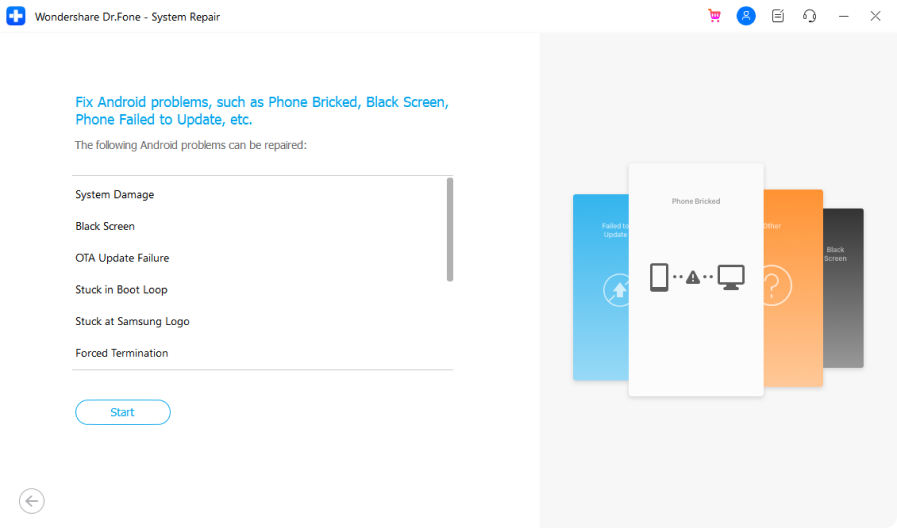
Step 2: Hit the “Start” button. Follow the on-screen instructions to enter download mode on your Samsung device.
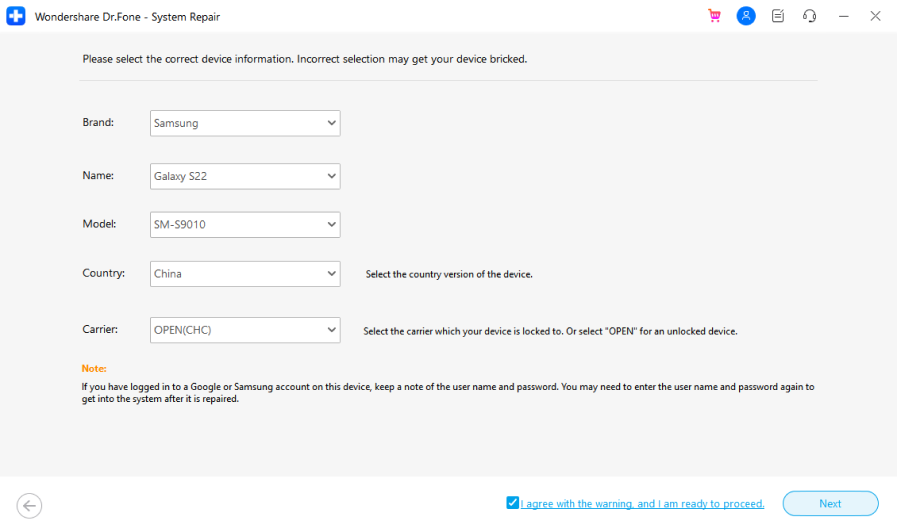
Step 3: Select the correct brand, name, model, country/region, and carrier. Then click "Next". The software will automatically detect the issue and provide repair options.
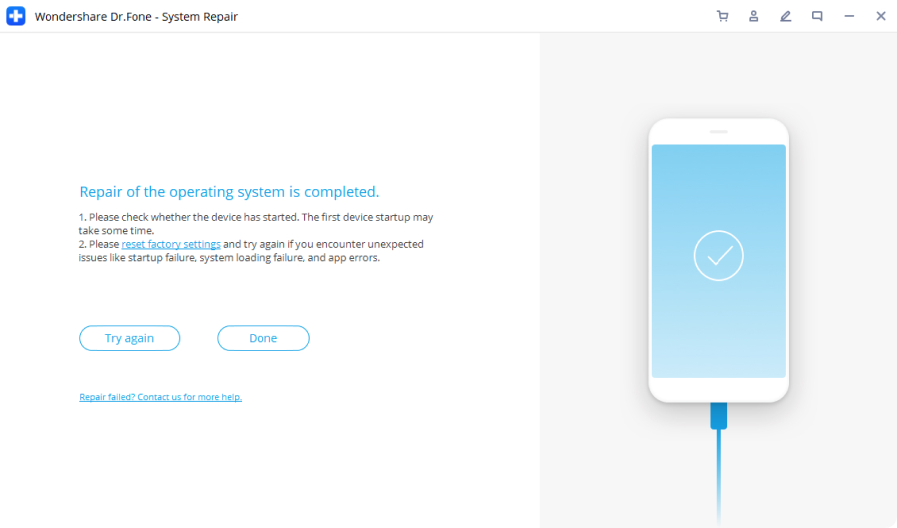
Step 4: Follow the on-screen instructions to complete the repair process.
- Fix 4: Drain the Battery Completely and Charge the Device
Sometimes, a black screen issue can arise due to a battery-related glitch. In such cases, draining the battery completely and then charging it can help reset the system and potentially resolve the problem. Here's how to fix the Samsung phone display black problem:
Step 1: Power OFF your Samsung device and let it run until the battery is completely drained and the device turns off automatically.
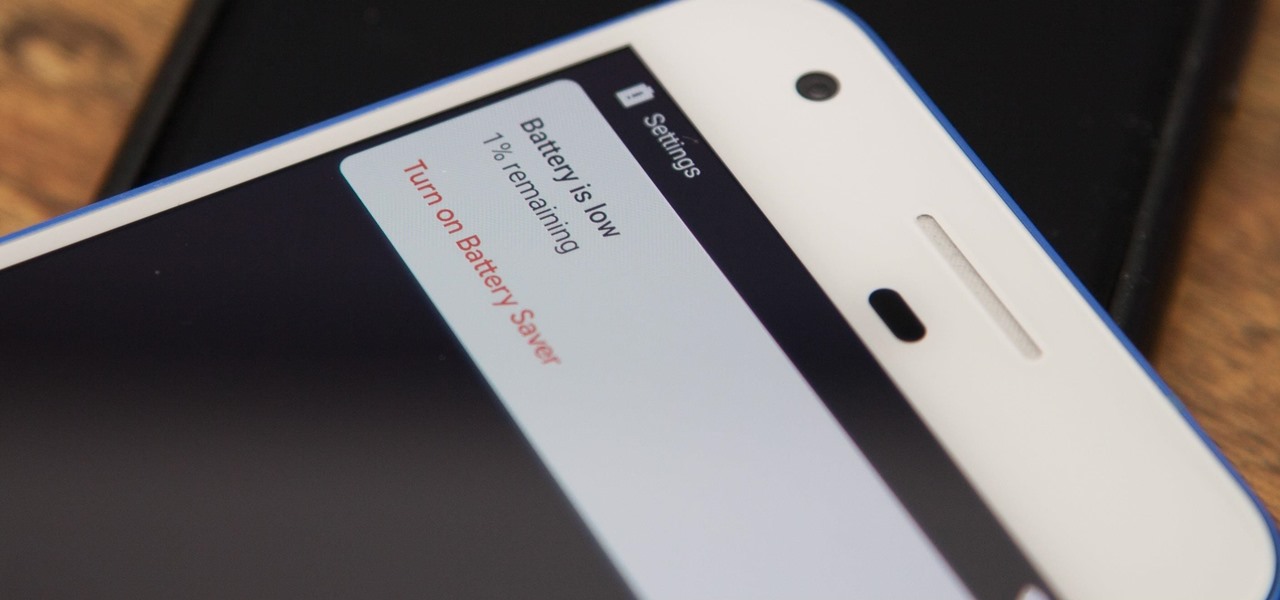
Step 2: Once the device is powered off, connect it to a charger and let it charge for at least 30 minutes.
Step 3: After charging, try turning on your device and check if the screen is working correctly.
- Fix 5: Hard Reset to Fix Black Screen on Samsung
If none of the above methods work, you can try performing a hard reset on your Samsung device. This process will reset your device to its factory settings, potentially resolving any software-related issues that may be causing the black screen problem.
However, it's important to note that a hard reset will erase all data from your device, so make sure to back up your data beforehand. If you don't remember your password, there are methods to factory reset your Samsung phone without a password.
Here’s how to resolve the Samsung phone screen goes black problem:
Step 1: Turn off your phone. Press and hold the Volume Down and Power buttons simultaneously. When the Samsung logo appears, release the buttons. In the recovery mode menu, navigate to the "Wipe data/factory reset" option using the Volume buttons.
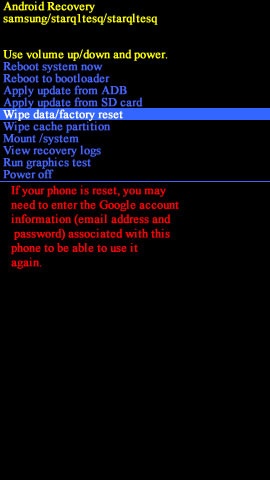
Step 2: Select the option by pressing the Power button. Confirm the factory reset by selecting "Yes -- delete all user data."
Step 3: Once the reset is complete, your device will reboot, and you should have a working screen.
- Fix 6: Reset in Safe Mode
Safe mode is a diagnostic mode that loads only the essential system files and apps, allowing you to identify and resolve issues caused by third-party apps or software conflicts. If the black screen issue on your Samsung device is caused by a problematic app, booting into safe mode and resetting your device can help resolve the problem.
Step 1: Turn off your Samsung device. Press and hold the Power button until the Samsung logo appears. Once the logo appears, release the Power button and immediately press and hold the Volume Down button. Your device should now boot into safe mode.
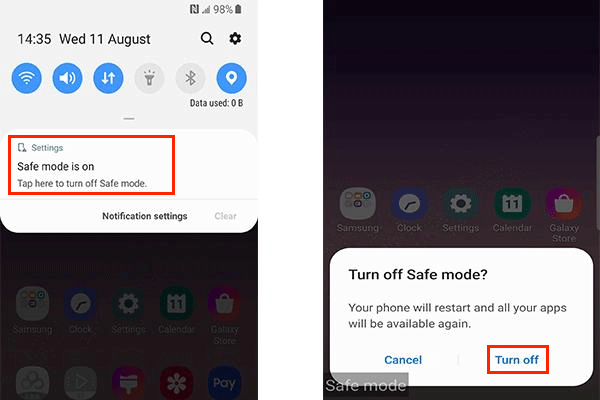
Step 2: In safe mode, go to Settings > Apps and uninstall any recently downloaded or suspicious apps.
Step 3: If the issue persists, perform a factory reset in safe mode to eliminate any potential software conflicts.
- Fix 7: Contact Samsung Support Centre
If none of the above methods work, and you're still dealing with a black screen on your Samsung phone, it's time to seek professional assistance.
Contact Samsung's support center or visit an authorized service center for further diagnosis and potential hardware repair or replacement.
Part 4: Tips to Avoid Black Screen on Samsung
The Samsung black screen issue can be frustrating, there are several preventive measures you can take to minimize the chances of encountering this problem:
- Keep your Samsung device updated with the latest software versions to address any known bugs or issues.
- Avoid exposing your device to extreme temperatures, moisture, or physical impacts, as these can damage the internal components.
- Use only original or certified accessories, such as chargers and cables, to prevent potential compatibility issues.
- Regularly back up your data to ensure you don't lose important information in case of any unforeseen issues.
- Avoid installing apps from untrusted sources, as they can introduce malware or conflicts that may lead to system issues like black screens.
Conclusion
Experiencing the Samsung black screen issue can be incredibly frustrating, but with the right troubleshooting steps, you can often resolve the problem and get your device back up and running.
By following the fixes outlined in this article, you'll be well-equipped to tackle the dreaded black screen issue and restore your Samsung device to its optimal functioning state.
If all else fails, don't hesitate to seek professional assistance from Samsung's support center or an authorized service provider.

 4.5/5 Excellent
4.5/5 ExcellentFAQ
-
Q: Can a black screen issue be caused by a hardware problem?
Yes, a black screen issue can sometimes be caused by hardware problems, such as a damaged display, faulty components, or physical damage to the device. In such cases, professional repair or replacement may be required. -
Q: Can a third-party app cause the Samsung black screen issue?
Yes, it's possible for a third-party app to cause conflicts or software issues that can lead to a black screen on your Samsung device. In such cases, booting into safe mode and uninstalling the problematic app may resolve the issue. -
Q: How do I prevent the black screen issue from recurring after resolving it?
To prevent the black screen issue from recurring, make sure to keep your Samsung device updated with the latest software versions, avoid exposing it to extreme conditions, use only genuine accessories, and regularly back up your data.






