If you've recently noticed that some or all of your videos have disappeared from your iPhone, you're not alone. This is a relatively common issue that can occur due to a variety of reasons, such as software glitches, accidental deletions, or even hardware failures.
Fortunately, there are several potential solutions that you can try to recover your missing videos.
In this comprehensive guide, we'll explore the various causes of the issue “videos disappeared from iPhone”, and provide you with step-by-step instructions to help you get your precious memories back.
In this article
Why Videos Disappeared from iPhone?
Is Video missing from iPhone? Well, before we dive into the fixes, it's important to understand the potential reasons why your videos might have gone missing from your iPhone. Here are some common causes:
- Software Glitches: iOS, like any other operating system, is susceptible to occasional software glitches or bugs that can cause files, including videos, to disappear or become inaccessible.
- Accidental Deletion: It's possible that you or someone else with access to your iPhone may have accidentally deleted the videos, either individually or through a mass deletion.
- Storage Issues: If your iPhone's storage is nearly full, the operating system may automatically delete files, including videos, to free up space.
- Sync Issues: If you sync your iPhone with a computer or iCloud, any issues or conflicts during the syncing process could potentially lead to video loss.
- Hardware Failure: In rare cases, hardware failures, such as a malfunctioning storage chip or a damaged motherboard, can result in data loss, including the disappearance of videos.
Knowing the potential causes can help you troubleshoot the iPhone video disappeared problem more effectively.
Videos Disappeared from iPhone? Try These Fixes!
If you're experiencing the frustrating issue of videos missing from your iPhone, don't panic! We've compiled a list of effective fixes that have helped many users recover their lost videos. Follow these steps carefully, and you may be able to retrieve your precious memories.
Fix 1: Restart iPhone If Videos Disappeared from iPhone
Sometimes, a simple restart can resolve minor software glitches that may be causing your videos to disappear.
Here's how to restart your iPhone:
Step 1: Press and hold the Power button (or Volume Down and Power buttons on iPhone X and later models) until the "Slide to Power Off" slider appears. Slide the slider to restart your iPhone.
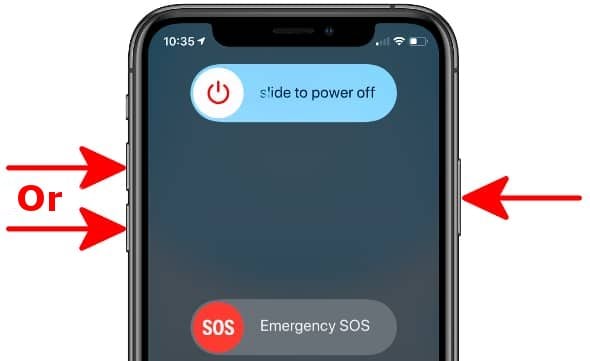
Step 2: After a minute or two, press and hold the Power button again until the Apple logo appears. Once your iPhone restarts, check if your missing videos have reappeared.
Fix 2: Check the Recently Deleted Folder to Find Videos Missing from iPhone
If you've accidentally deleted your videos, they may still be recoverable from the Recently Deleted folder. Here's how to fix the iPhone videos disappeared problem:
Step 1: Open the Photos app on your iPhone. Now switch to the "Albums". Now scroll down and find the "Recently Deleted" album.
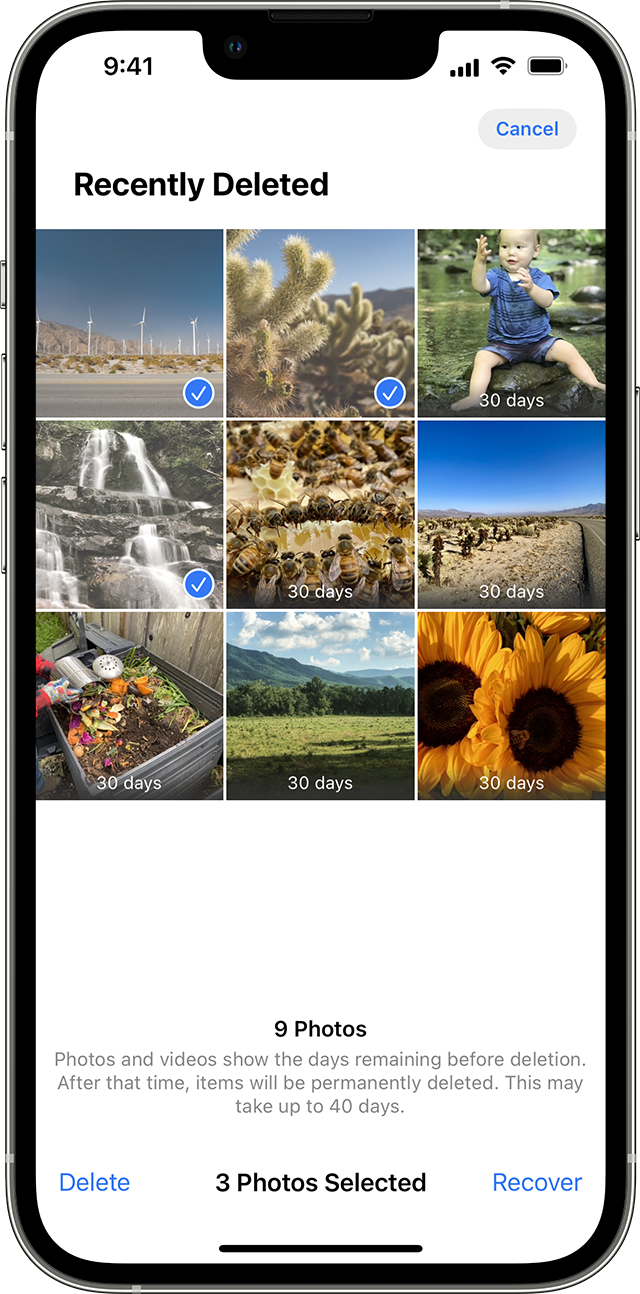
Step 2: If your missing videos are in this folder, you can recover them by selecting the videos and tapping the "Recover" button at the bottom of the screen.
Fix 3: Check the "Unhide" Option in Camera Roll
Sometimes, your videos may not be missing but simply hidden from view in the Camera Roll. You can try to unhide them by following these steps:
Step 1: Open the Photos app, tap on "Albums" at the bottom.
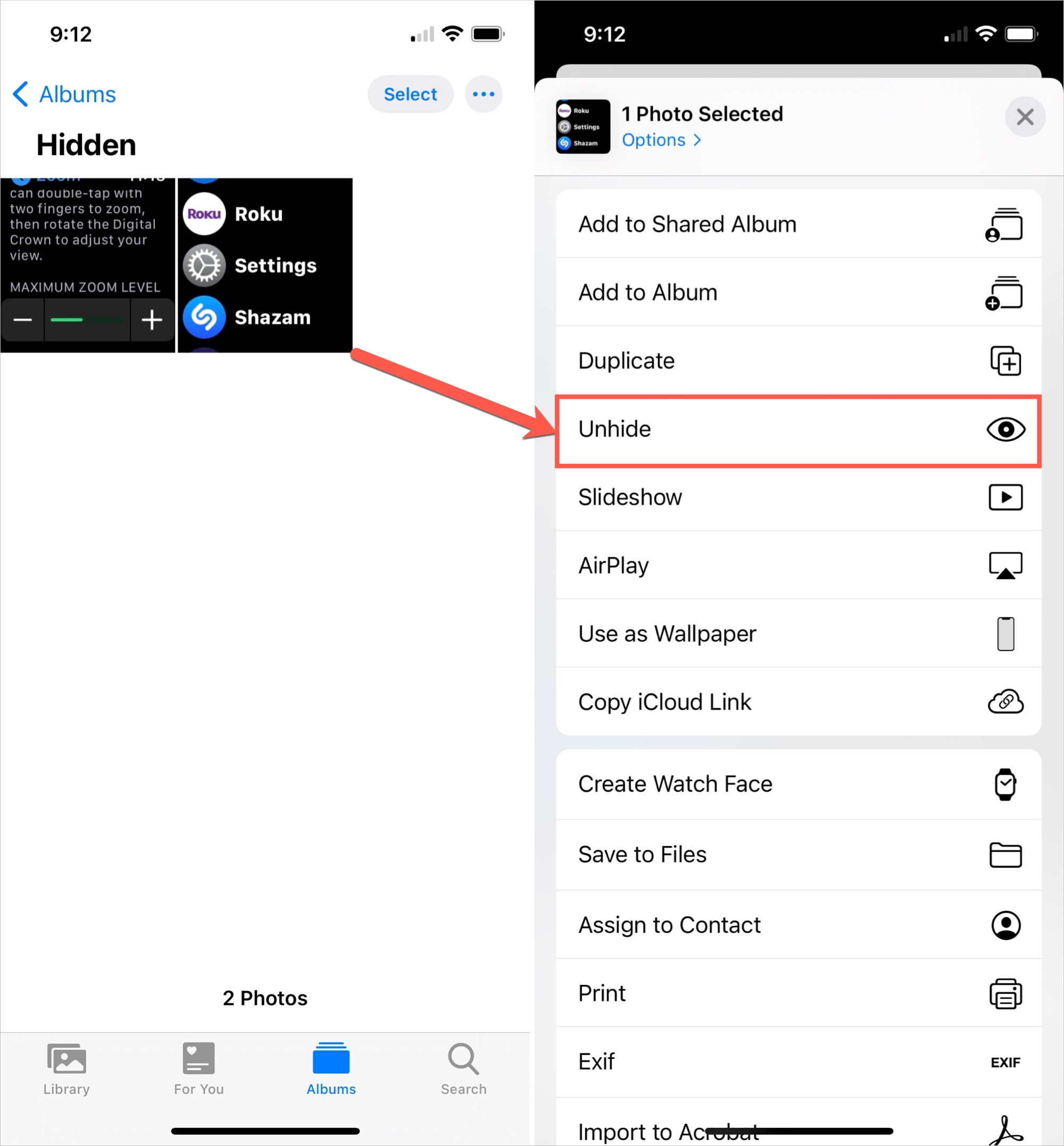
Step 2: Tap on the three-dot icon in the top-right corner of the screen. Select "Unhide" from the menu.
Check if your missing videos have reappeared in the Camera Roll.
Fix 4: Use iTunes Backup When iPhone Videos Disappeared
If you've been regularly backing up your iPhone using iTunes on your computer, you may be able to restore your missing videos from the backup. Here's how:
Step 1: Connect your iPhone to your computer using a lightning cable. Launch the iTunes app. Select your iPhone from the device list in iTunes.
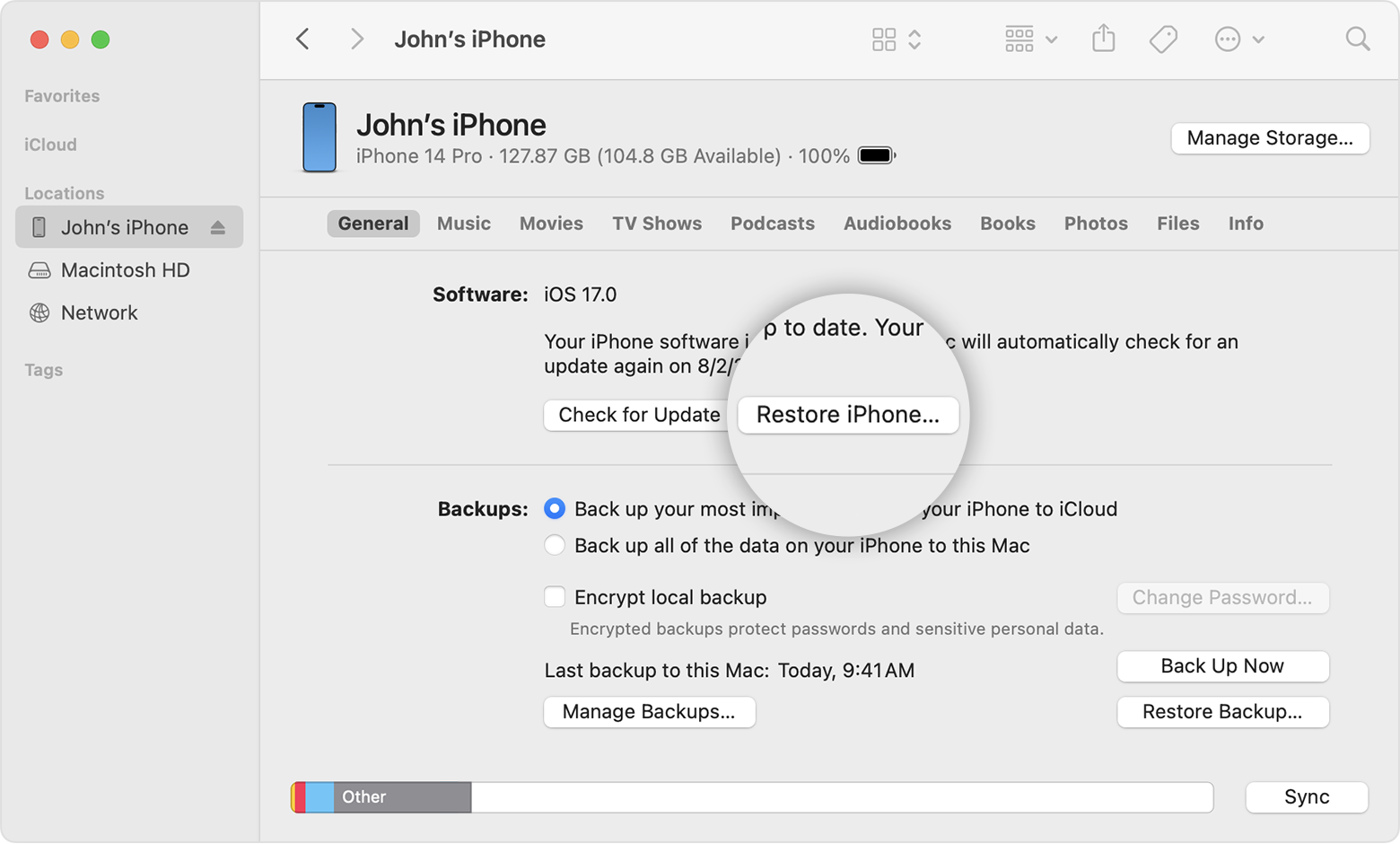
Step 2: Click on the "Restore Backup" button. Select the most recent backup that contains your missing videos.
Step 3: Follow the on-screen instructions to restore your iPhone from the selected backup.
Fix 5: Enable iCloud Sync and Restore From iCloud Backup
If you've been using iCloud to sync your photos and videos across your devices, you can try restoring your missing videos from an iCloud backup. Here's how to fix the video option disappeared from iPhone problem:
Step 1: Go to "Settings" on your iPhone, then tap on your name at the top. Select "iCloud" and make sure that the "Photos" option is enabled.
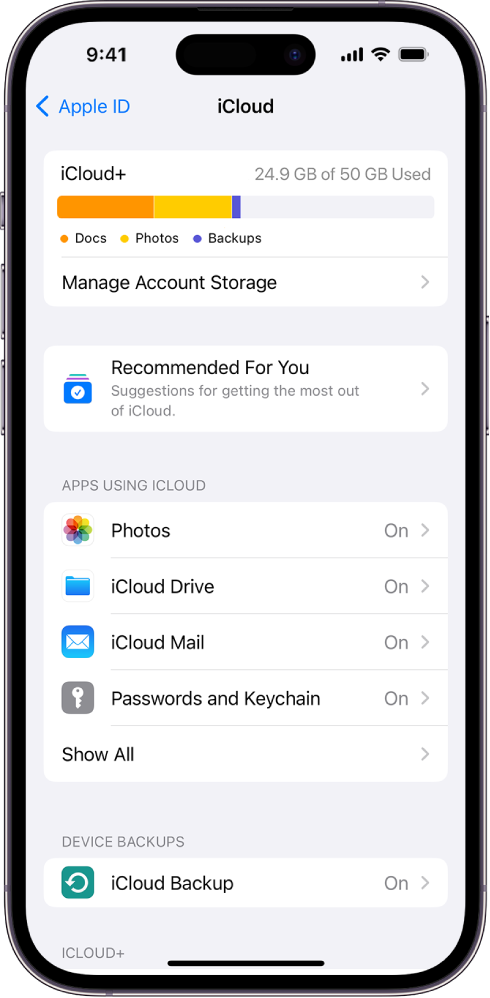
Step 2: Scroll down and tap on "Manage Storage" under the "iCloud" section.
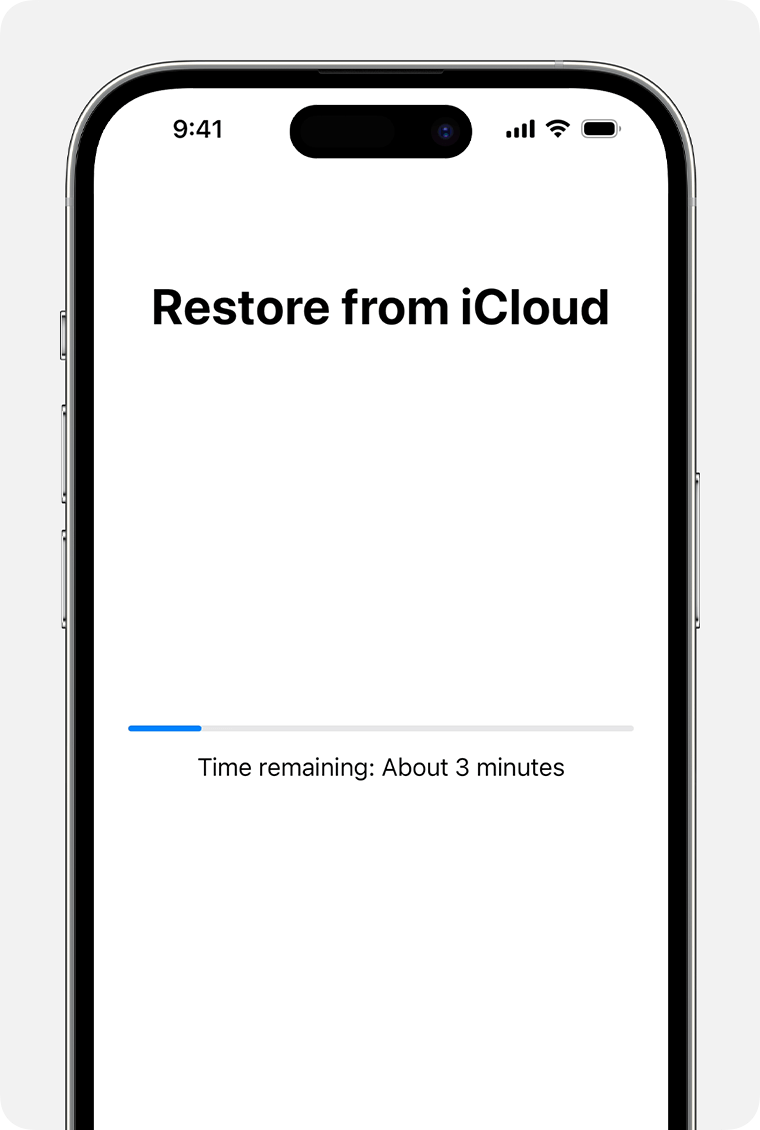
Step 3: Select "Backup" and choose the most recent backup that contains your missing videos. Tap on "Restore" and follow the on-screen instructions to restore your iPhone from the selected iCloud backup.
Back Up Videos to PC to Avoid Videos Missing on iPhone:
While the above fixes can help you recover your missing videos, it's always better to prevent data loss in the first place. One effective way to do this is by regularly backing up your videos and other data to a computer or external storage device.
Wondershare MobileTrans - Backup & Restore is a powerful third-party tool that can help you easily transfer and back up your iPhone's data, including videos, to a PC or Mac.
Wondershare MobileTrans
Back Up Your Videos and Other Data to Computer Easily
- • No data loss. No data leaks.
- • Support various data, including files, photos, videos, apps, contacts, etc.
- • Compatible with thousands of device types acorss Android and iOS.

 4.5/5 Excellent
4.5/5 ExcellentHere's how to use MobileTrans to back up your iPhone videos to a computer:
Step 1: Download and install the latest version of MobileTrans on your computer. Now, connect your iPhone to your computer using a USB cable. Launch MobileTrans and select the "Backup & Restore" module.

Step 2: Choose the "Videos" option from the list of data types.

Step 3: Select the videos you want to back up and click on the "Start" button.

MobileTrans will then begin transferring your selected videos from your iPhone to your computer. Once the transfer is complete, you'll have a backup of your videos on your computer, ensuring that even if they disappear from your iPhone, you'll still have a copy safely stored.
Tips to Prevent Videos Missing from iPhone in the Future
While the fixes mentioned above can help you recover your missing videos, it's always better to take preventive measures to avoid losing your precious memories in the first place. Here are some tips to help you prevent videos from disappearing from your iPhone:
- Regularly Back Up Your iPhone: Make it a habit to regularly back up your iPhone's data, including videos, to a computer or cloud storage service like iCloud or Google Photos. This way, even if your videos disappear from your iPhone, you'll have a backup to restore them from.
- Manage Storage Space: Make sure to regularly free up storage space on your iPhone by deleting unnecessary files, apps, and data. When your iPhone's storage is nearly full, the system may automatically delete files, including videos, to free up space.
- Update to the Latest iOS Version: Apple regularly releases software updates that address various bugs and issues, including those that may cause videos to disappear. Keep your iPhone's iOS up-to-date to benefit from these fixes and improvements.
- Avoid Accidental Deletions: Be cautious when deleting files on your iPhone, especially videos. Double-check before confirming any mass deletions or emptying the Recently Deleted folder.
- Use Reliable Third-Party Tools: If you need to transfer or back up your videos, use reliable third-party tools like MobileTrans, which are designed to handle data transfers securely and efficiently.
By following these tips, you can significantly reduce the risk of losing your precious videos and minimize the need for recovery efforts in the future.
Conclusion
This wraps up our guide on how to resolve the iPhone videos disappeared issue. Losing videos from your iPhone can be a frustrating and emotionally distressing experience, especially if those videos hold sentimental value or capture cherished memories. However, by following the fixes outlined in this guide, you can increase your chances of recovering your missing videos.
Regularly backing up your iPhone's data, managing storage space, updating to the latest iOS version, and being cautious with deletions can go a long way in preventing video loss in the first place.
If you find that your videos have disappeared from your iPhone, remain calm and methodically follow the steps provided in this guide. With a little effort and patience, you may be able to retrieve those precious memories and breathe a sigh of relief.

 4.5/5 Excellent
4.5/5 ExcellentFAQ
-
Q1: Can I prevent videos from disappearing on my iPhone by disabling certain features or settings?
While there's no surefire way to completely prevent videos from disappearing on your iPhone, you can take some precautionary measures. Disabling the "Optimize iPhone Storage" feature in the iCloud settings can help prevent your iPhone from automatically removing videos to free up space. Additionally, avoiding the use of third-party photo/video management apps that may conflict with the built-in Photos app can reduce the risk of data loss. -
Q2. Are there common reasons behind videos disappearing from the iPhone, and how can I prevent it from happening again?
Common reasons include accidental deletion, iOS updates, or syncing errors. To prevent videos from disappearing in the future, regularly back up your iPhone to iCloud or iTunes, avoid interrupting syncing processes and ensure your iPhone has sufficient storage space. Additionally, consider using cloud storage services like Google Photos or Dropbox to store your videos securely. -
Q3. How can I retrieve the missing videos on my iPhone?
You can try restoring the missing videos from your iCloud or iTunes backup if you have one. Alternatively, you can use third-party recovery software like Wondershare Dr.Fone to recover deleted videos from your iPhone.






