Securing personal information is becoming increasingly essential as cybersecurity threats continue to rise. One effective way to stop unauthorized access to your iCloud account is to apply two-factor authentication (2FA), which adds security to your login process.
Unfortunately, sometimes, people experience problems with this double verification. This includes not receiving the SMS, meaning they can't log in. Some people also hate and don't want to do the 2FA each time they log into iCloud. So, it's unsurprising that many want to know how to disable iCloud two-factor authentication.
But can you turn it off? If so, how can you do it in simple steps? And what's the difference between two-step and two-factor authentication? This guide answers these questions, as well as more, below. Read on!
In this article
Can You Disable iCloud Two-Factor Authentication?
You can disable iCloud two-factor authentication, but only under one condition: You must do it within two weeks of activating it. After that, it's permanent.
In other words, if you enabled the 2FA more than two weeks ago, you won't be able to turn it off. Apple has implemented this rule to enforce enhanced security for the iCloud accounts.
How to Disable iCloud Two-Factor Authentication in Easy Steps
As mentioned, you can only disable the iCloud 2FA within that two-week window. Are you within the window? If you think so, follow the steps below to learn how to disable two-factor authentication in iCloud:
- Tap to launch the Settings app on your iPhone.
- Tap your Apple ID, then select Password & Security. Here, you'll find that the 2FA is on. See if you can toggle the button to turn it off. If not, it's too late.

You can also learn how to turn off iCloud 2-factor authentication using the following steps:
- Open the confirmation email you received when you enabled two-factor authentication.
- Locate the link to return to the previous security settings.
- Click on that link.
If you're out of the two-week window and can't turn off 2FA, you have two options:
- Option #1: Register a New Apple ID
You can register a new Apple ID and change the iCloud ID on your device. Note that Apps, subscriptions, and purchases are tied to the Apple ID used to download, activate or buy them.
You can change the ID used for FaceTime and messages. But leave the Apple ID set for iTunes and App Store purchases. That helps to maintain access to your purchases, apps, and subscriptions.
- Option #2: Contact Apple Support
If changing your Apple ID doesn't appeal to you, contact Apple support. Explain your issue and request they disable 2FA for your account. Apple values customer communication. A brand representative can listen to your problem and find a solution.
If you disable the 2FA on iCloud, you'll return to a two-step verification (2SV) process. The 2SV relies on the correct input of a password and answering security questions. You'll need this to gain lost Apple ID access or log in from a new device. You can't turn off this alternative 2-step verification. Apple requires each iCloud account holder to have at least one of the login methods in place.
Difference Between Two-Factor and Two-Step Authentication
You've learned how to turn off iCloud two-factor authentication. But you may wonder what the difference between two-factor and two-step authentication is. Though these two terms are often used interchangeably, they are different.
Two-Factor Authentication (2FA) - and How it Works
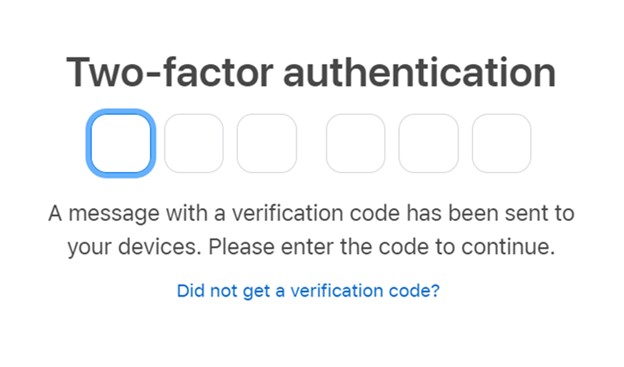
Two-factor authentication (2FA) is an access management security technique. Users must provide two identity factors to access their resources and data. The two factors include something the user knows, such as a PIN or password. The other is something the user has, such as a mobile phone number or security token.
By requiring both of these factors, two-factor authentication enhances data security. It makes it more difficult for attackers to gain unauthorized access to your account. 2FA is recommended since hackers are unlikely to crack passwords and trusted devices.
The process of two-factor authentication is simple. After you enter your username and password, you're prompted to enter a second form of identity. This could be a code sent to your mobile phone. It could also be a biometric factor, such as fingerprint or facial recognition.
Two-Step Verification (2SV) and How it Works
Two-step verification (2SV) is similar to two-factor authentication (2FA). Both require users to enter two different forms of identification to access their accounts. However, 2SV typically utilizes two factors belonging to the same category. These are two forms of something the user knows, such as a security question and a password.
What's the Main difference between 2FA and 2SV?
Thus, the primary difference between 2FA and 2SV is the factors used for authentication. 2FA requires two factors from different categories. However, as mentioned, 2SV uses two factors from the same category. For that, 2FA is considered more secure than 2SV. Two different factors from different categories add a much-needed security layer to your account.
How to Back Up Data Without iCloud Two-Factor Authentication
You know how to turn off two-factor authentication for iCloud. However, this knowledge may not help if two weeks have passed since you first activated 2FA. Are you in this situation, or do you simply not like 2FA every time you want to access your data in iCloud?
There's a simple way to back up your data that allows you to access it anytime you need it hassle-free. It's called Wondershare MobileTrans - Backup & Restore. It's a secure and convenient software that allows you to back up your phone data to any computer. That way, you can easily retrieve or restore it to a device any time needed. You can back up all your data, including large video files and photo albums.
You can also use MobileTrans - Backup & Restore to complement the limited 5GB of free storage on iCloud. Save your valuable files locally on your PC for easier access. You can back up and restore over eighteen data types, including videos, photos, and more.
Wondershare MobileTrans
Back Up Your Data to Computer Easily
- • No data loss. No data leaks.
- • Support various data, including files, photos, videos, apps, contacts, etc.
- • Compatible with thousands of device types acorss Android and iOS.

 4.5/5 Excellent
4.5/5 ExcellentTo back up your iPhone to a computer with MobileTrans - Backup & Restore:
- Install the MobileTrans app for PC on your computer (Mac or Windows). Connect your iPhone to the computer using a USB cable.
- Open the MobileTrans software and click Backup & Restore from its home. Next, choose Backup under Phone Backup & Restore.

- Select data from the list of supported types to back up to the computer. Click Start to initiate the backup process.

- Keep your iPhone connected until the process is concluded. MobileTrans will only take a few minutes. It will notify you once it's done.

Should you ever need to restore the data to your device, MobileTrans will let you do that in a few clicks. Check out the simple steps:
- Connect your iPhone to the computer where you previously backed up the data.
- Open the MobileTrans software and go to Backup & Restore > Restore from its interface.

- Select the data you'd like to restore to your device or restore everything. You can check the Clear data before the copy box to erase existing data.

- Click Start to begin and keep the iPhone connected. MobileTrans will complete the restore process in a few minutes.

Conclusion
This article covered how to disable iCloud two-factor authentication. You've learned that you can turn off 2FA only if two weeks haven't passed since you first activated it. If you're out of the two-week window, turning off the feature is impossible. Your options would be to create another Apple ID or contact Apple support to see if they can help you turn it off.
If you successfully turn off 2FA, you'll return to the 2SV by default. But you can avoid this hassle of dealing with a complicated login process. Switch to Wondershare MobileTrans - Backup & Restore, an ideal iCloud alternative. You can use it to back up large data files to a PC and save valuable iCloud storage space.

 4.5/5 Excellent
4.5/5 ExcellentFAQ
-
Must You Use an iPhone to Turn off iCloud Two-Factor Authentication?
You don't have to use an iPhone to turn off iCloud two-factor authentication. Any device you've used before to log in with your Apple ID and that Apple recognizes as yours can be used to pass 2FA. You can access your account on an iPad or another Apple device if you don't have your phone. -
Can You Turn Off Two Factor Authentication Without A Trusted Device?
Yes, you can turn off two-factor authentication without a trusted device. If you have a trusted phone number tied to your iCloud account, you may get the code on this number and then turn off 2FA. You can also recover your account and change credentials through one of your trusted contacts. To add a trusted contact on your iPhone, go to Settings > Apple ID > Sign In & Security > Account Recovery.






