iPhone not receiving text from Android? Well, it's frustrating when text messages sent from an Android phone are not being received on an iPhone. Luckily, there are numerous ways to address the issue. It will ensure smooth communication between iPhones and Android devices.
In this article, we'll first look at the possible reasons why an iPhone not be receiving texts from an Android device. We'll then provide proven solutions to address the underlying cause. It will get messaging working properly again on the iPhone.
In this article
Part 1: Why iPhone not Receiving Text from Android? Top Causes
There are a few common reasons why text messages sent from an Android phone may not reach an iPhone:
- iMessage is Still Activated on the iPhone
A major reason for missed texts is if iMessage is still activated on the iPhone. iMessage is Apple's proprietary messaging service. It allows iOS devices to communicate over WiFi.
If an iPhone user switches to an Android phone but doesn't turn off iMessage on their old device, texts from other iPhones will continue to be sent via iMessage. As a result, the texts won't reach the person's new Android phone.
- Cellular or WiFi Network Issues
Network connectivity issues are another prime suspect for missed text messages. Weak cellular signals, WiFi dead zones, and network outages can all block texts from coming through, resulting in the iPhone not receiving pictures from Android.
Restarting the iPhone and Android phones often fixes temporary network glitches. Switching between WiFi and cellular data may also help. For persistent dead zones, changing locations can improve connectivity.
 Note: If you are on the hotspot, the issue can also be caused by the disconnecting hotspot of your iPhone. Click to learn easy fixes.
Note: If you are on the hotspot, the issue can also be caused by the disconnecting hotspot of your iPhone. Click to learn easy fixes. - Carrier Issues
Incompatible networks or restrictions set by carriers can also hamper cross-platform messaging. Activating a new SIM card improperly can cause messaging problems. Some carriers intentionally limit texts between different networks unless a special plan is added.
Checking cellular plan details and contacting carrier support can help identify and resolve carrier-related issues. Switching cellular networks may be required if the carrier is unable to fix restrictions on inter-network messaging.
- Software Bugs and Glitches
Like any complex software, iPhone and Android operating systems can sometimes have bugs that affect messaging. Updates to iOS or Android OS may inadvertently introduce text messaging glitches.
Restarting the iPhone and Android device will often clear up temporary minor software issues. Updating to the latest OS version can fix bugs that cause messages to be blocked or lost during transmission.
- Incompatible Characters in Text Content
This is an obscure but possible reason - text content that has special characters not supported by the other platform may not transmit properly between Android and iPhone.
For instance, iPhone-only emoji characters may show up as unknown characters on Android. Replacing or removing such incompatible characters from text content can allow messages to go through.
- Storage Full on iPhone
If an iPhone runs out of storage space, it may be unable to receive new texts until space is cleared by deleting apps, photos, or other content.
Constantly monitoring and managing iPhone storage can help avoid the messaging issues that accompany a full or almost full device.
- "Do Not Disturb Mode" On
iPhone not getting texts from Android? A simple reason for missing text notifications is having Do Not Disturb enabled on the receiving iPhone. This useful mode silence calls, alerts, and notifications while it's activated.
Checking and turning off Do Not Disturb restores the ability to receive text message notifications. Customizing the allowed contacts and settings can also help receive important texts while using this focus mode.
Now that we've explored the key reasons why an iPhone may not get texts from an Android device, let's move on to solutions.
Part 2: How to fix the iPhone not Receiving Text from Android?
If your iPhone is not receiving texts sent from an Android phone, there are several troubleshooting steps you can take:
Method 1: Confirm iMessage is Turned Off
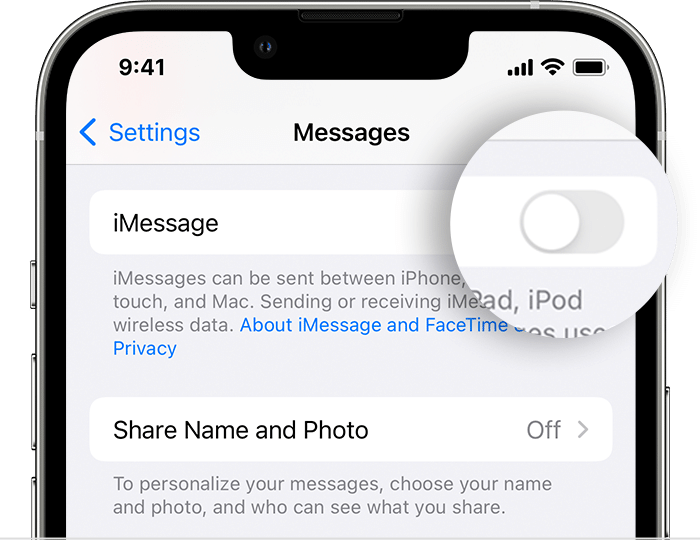
As explained earlier, the first thing to check is whether iMessage is enabled on your iPhone. iMessage is Apple's proprietary messaging service that only works between iOS devices. When switching from iPhone to Android, you need to turn off iMessage on your old iPhone. Otherwise, texts from other iPhones will continue being sent via iMessage and won't reach your Android phone.
To turn off iMessage, go to Settings > Messages and toggle the iMessage switch to the off position. This ensures that all texts will be sent as regular SMS/MMS messages that both iPhones and Android phones can receive.
Method 2: Reset Network Settings
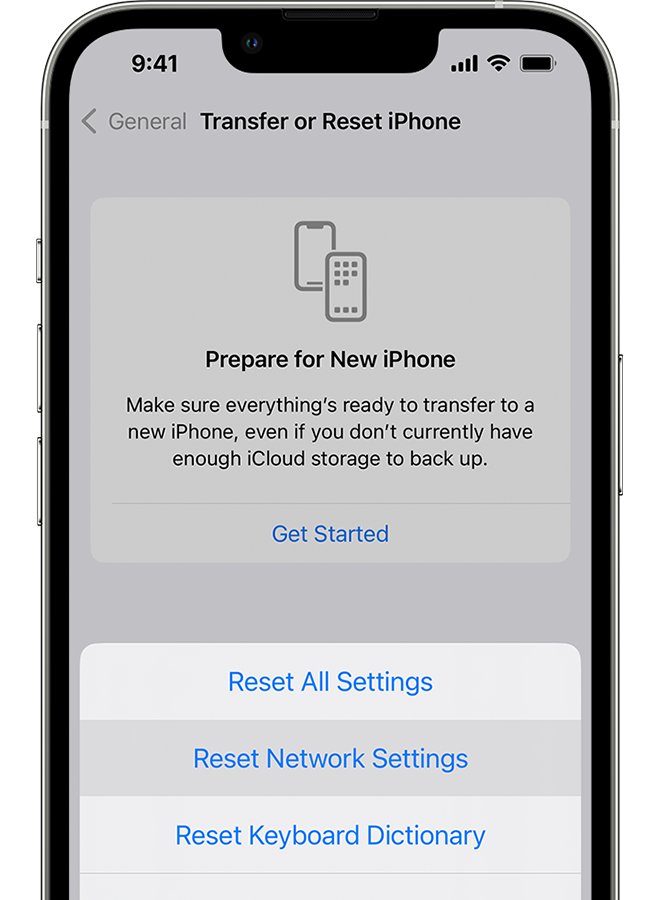
Issues with your cellular data or WiFi connectivity could prevent your iPhone from receiving texts. Resetting the network settings can help clear out any problematic configurations.
Go to Settings > General > Reset and tap on Reset Network Settings. This will reboot your iPhone and reset all network settings back to their defaults. After resetting network settings, try texting the iPhone from the Android phone again.
Method 3: Update Your iPhone Software
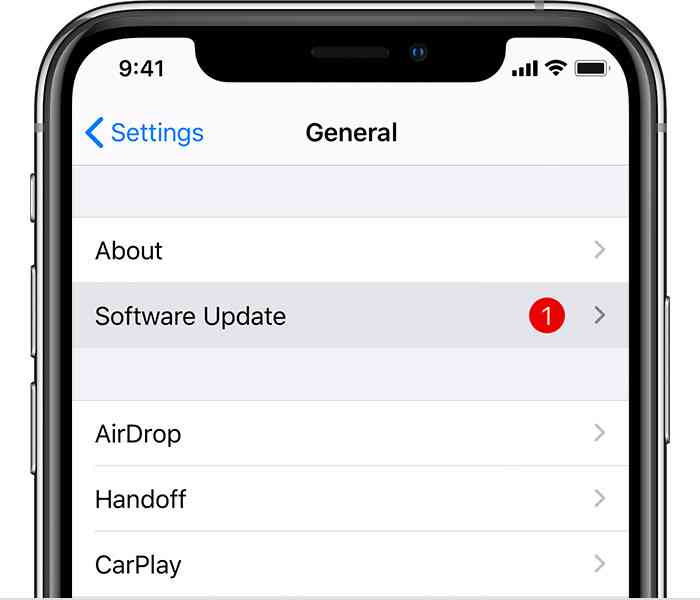
Having an outdated version of iOS can also introduce bugs that affect text messaging. Check Settings > General > Software Update and install any available updates for your iPhone. Keeping your iPhone's operating system up-to-date resolves bugs, improves performance, and optimizes connectivity.
Method 4: Check for Carrier Blocking
Some cellular carriers intentionally limit texting between different mobile networks. Get in touch with your carrier's support. Inquire about any text blocking or network restrictions they might have in place.
Request them to remove any messaging blocks or limits placed on your cellular plan. If your carrier is unable to resolve this, you may need to switch to a different cell phone carrier that allows inter-network texting.
Method 5: Try a Different Texting App
The default Messages app on iPhones can sometimes act buggy with text messaging. Consider downloading and using a popular third-party messaging app like WhatsApp instead.
Download WhatsApp onto your Android phone and iPhone. Use it to text your Android number from the iPhone. Check if you can send and receive messages reliably through WhatsApp. If so, the issue lies with the default Messages app.
Method 6: Perform a Factory Reset on the iPhone
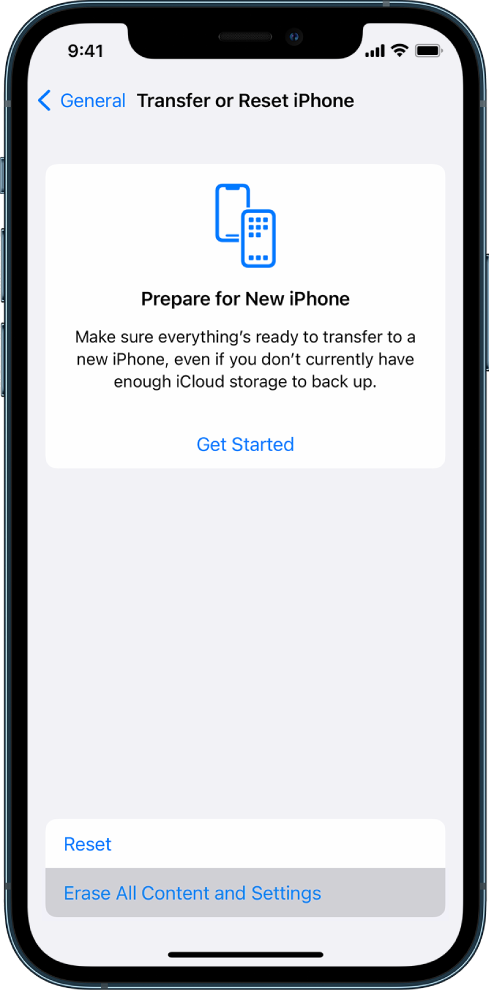
iPhone not getting texts from Android? If you've tried all other troubleshooting tips without success, the last resort is to do a factory reset of your iPhone. This will wipe your device completely clean. It will remove any problematic settings that could be interfering with text messaging.
Remember to fully back up your iPhone data before resetting. Then go to Settings > General > Reset and select "Erase All Content and Settings" to perform the factory reset. Set up your iPhone again after the reset, then test if you can now receive Android texts.
Hopefully, these troubleshooting steps will help pinpoint and resolve the “iphone can’t receive texts from Android” issue. It will help you fix the iPhone not receiving text from Android phones problem in no time.
Part 3: How to Transfer Text Messages from Android to iPhone?
If your iPhone not receiving piles of texts from Android, or if you are switching from Android to iPhone, you probably want to move your text message history over to the new device. Manually transferring text messages and conversations can be tedious and complicated.
A powerful app called MobileTrans makes it simple to transfer texts from iPhone to Android in just a few minutes. Let's explore the key features of MobileTrans and how to use it.

Follow these steps to transfer your texts from Android to iPhone.
Step 1: Install the MobileTrans app on your Android and iOS device.
Step 2: Tab Android to iPhone as your transfer direction. Tab Basic data on both of your phones.

Step 3: Choose the type of data you want to transfer and tap Send on your Android.

Step 4: Choose the QR Code to connect the two phones.
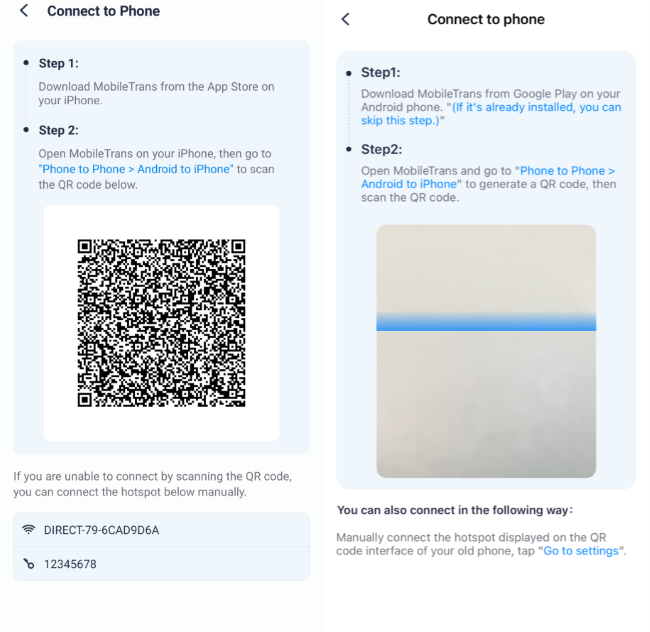
Step 5: The tool should transfer the selected data from your Android to your iPhone. Just wait for the operation to complete.

Conclusion
This wraps our guide on how to fix the iPhone not receiving text from Android issue. We discovered troubleshooting steps to fix iPhone issues with receiving texts from Androids. Simple checks can often resolve this problem easily.
The perfect solution for transferring text history from Android to iPhone? MobileTrans app does it seamlessly! It enables quick and reliable text message migration between the two platforms. So, you can access the same valuable texts and conversations on your iPhone without hassles.
We hope the fixes and tips covered in this guide will help you resolve any messaging problems when texting from Android to iPhone.









