The iOS 17 release candidate (RC) has an intriguing list of new ringtones and text tones. Thus, you'll likely have an extra bunch of tones on your iPhone to choose from soon. That is, if everything stays the same between the RC and the update's official release date.
There are over 20 new sounds that you can use for phone calls. In addition, you get more than 10 fresh text tones to use for text messages, alarms, notifications, and more. With that in mind, check out the comprehensive lists of these extra iOS 17 ringtones and text tones.
You may also be interested in : iOS 26 Public Beta Released: Guide to Early Access.
In this article
Part 1 iOS 17 Ringtones & Text Tones: Comprehensive Lists
The iPhone's new ringtones stand out from any ever released in iOS history. Why? This is the first time Apple has brought out new ringtones since iOS 7 in 2013. Of course, except for a new ringtone that Apple added to iOS with the iPhone X launch in 2017.
Moreover, the new ringtones will be available for all iPhone models compatible with iOS 17. You don't need to buy the latest iPhone to access these ringtones. And the best part? The ringtones are longer and more elaborate, giving them a more song feel than the previous monotone tones.
But that doesn't mean the overhauling will remove the older ones. Apple moved them to the "Classic" section. Reflection continues to be the default ringtone option.
🎶There are 24 iPhone latest ringtones in iOS 17:
- Journey
- Arpeggio
- Canopy
- Kettle
- Dollop
- Chalet
- Breaking
- Chirp
- Daybreak
- Departure
- Mercury
- Radial
- Quad
- Milky Way
- Tilt
- Tease
- Steps
- Storyline
- Sprinkles
- Scavenger
- Seedling
- Shelter
- Valley
- Unfold
For a clearer perspective, check out every new iPhone ringtone in iOS 17.
On top of that, there are more than 10 new text tones. You can use them for incoming text messages, mail alerts, voicemails, and reminder alerts. However, the note ping sound remains the default text tone.
🎸The new iPhone notification sounds in iOS 17 include:
- Slide
- Cheers
- Droplet
- Antic
- Handoff
- Passage
- Milestone
- Portal
- Welcome
- Rebound
- Rattle

You can listen to them in the Ringtone Settings of your iPhone or here for new iOS 17 text tones.
You only need to tap a tone to listen to it. If you like it, it's already set, and there's nothing else you need to do. Otherwise, select another tone. Just like the ringtones, Apple moved the older text sounds to the Classic interface.
Part 2 iOS 17 Ringtones & Text Alerts: How to Access Them
As mentioned, the new iOS ringtones will be available for all iPhone models that can run on iOS 17. A new iPhone will come pre-installed with iOS 17, including all the latest ringtones and text alerts. But for an old device, you must first update it to iOS 17. In that case, follow these simple steps:
- Open the Settings app on your iPhone.
- Navigate to General, then choose Software Update.
- Tap Install Now or Download and Install, depending on the software update option available. You must enter your passcode and tap the "Install Now" button. Wait a few minutes for the latest iPhone ringtone download to complete.
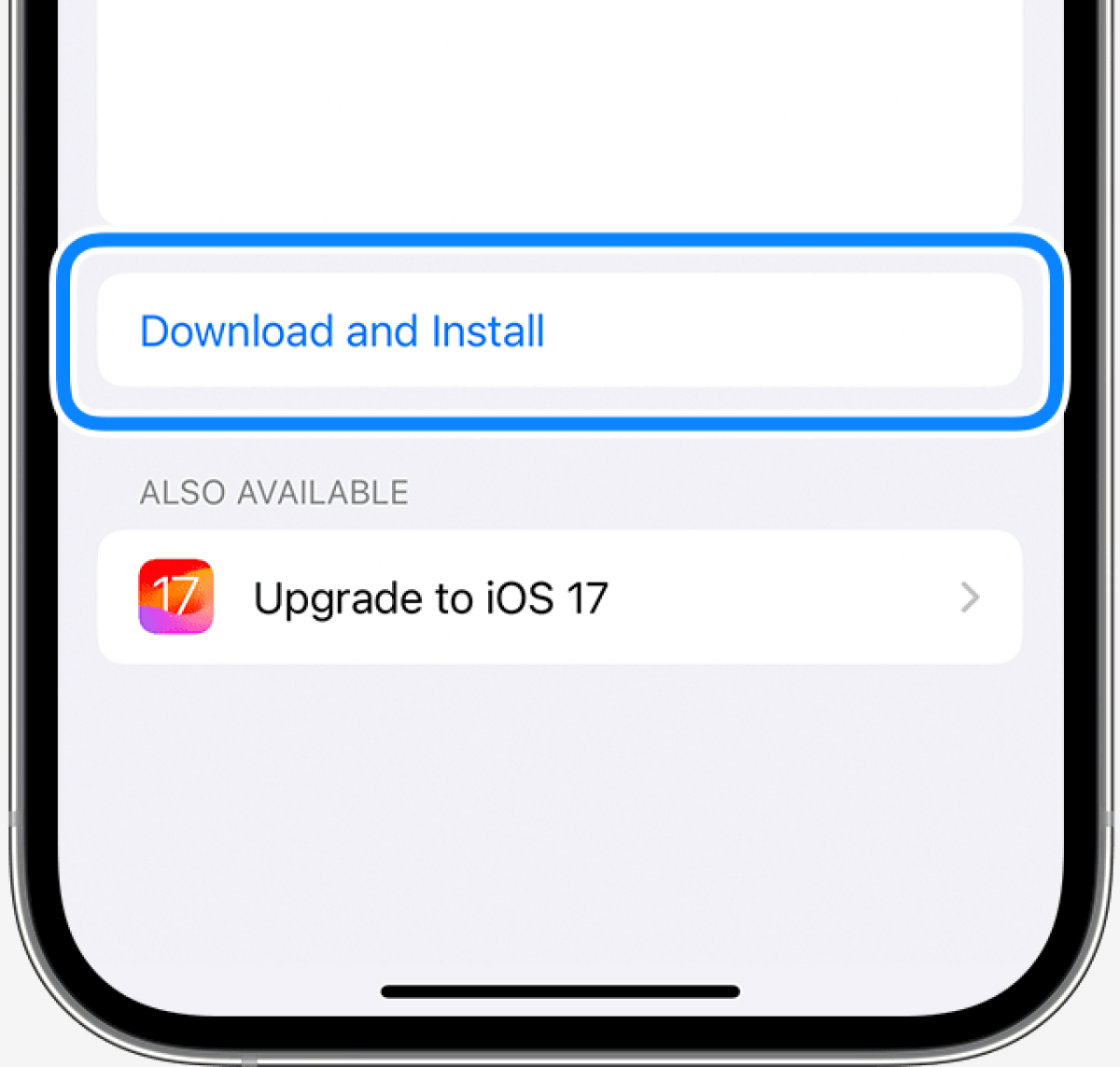
Once you have got the update, find the new ringtones by following these simple steps:
- Open the Settings app.
- Go to Sounds & Haptics.
- Tap Ringtone, and you can scroll through the list of 24 new ringtones. Meanwhile, tapping Text Tone will allow you to browse the 12 new text alerts.
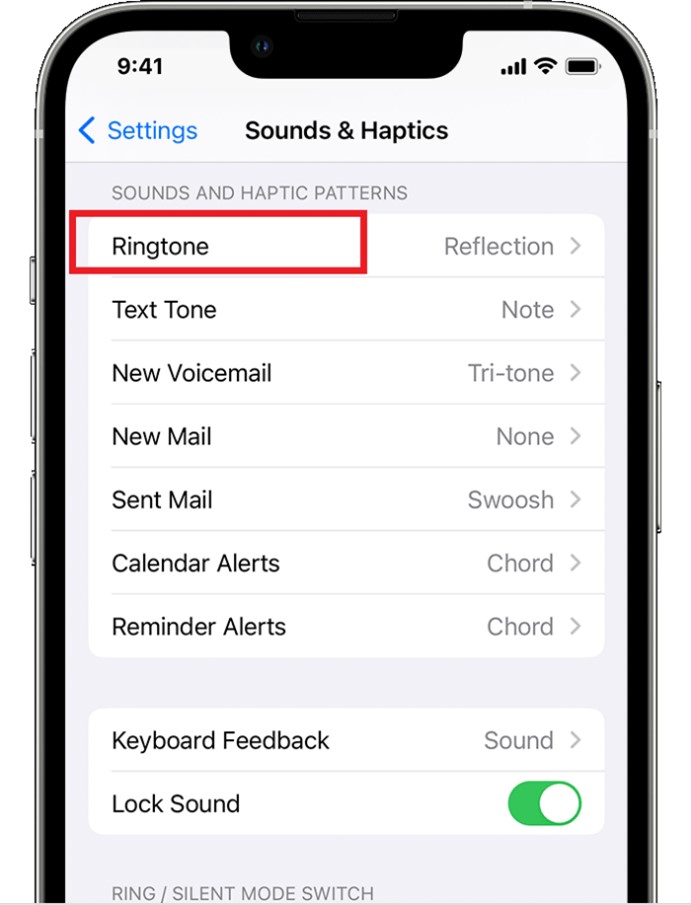
Those already using the iOS 17 Beta 4 have played with the new tones. Many think iOS 17 now has the final fantasy theme for a ringtone.
But what if you don't find these new iOS 17 notification sounds intriguing enough? You can buy and download new ringtones from iTune store on your iPhone. It's as simple as ABC. Alternatively, you can import your custom ringtones or other music on your computer to your iPhone and make them your ringtones. Next let's check out how to do that.
Part 3 Transfer Ringtones to iPhone in Minutes
The new iOS 17 ringtones are adorable. But you can expand the list by adding custom ringtones from your computer. That way, you can set a specific ringtone to play to differentiate when a friend or family member is calling. Custom ringtones can also allow you to give every contact in your phonebook a theme song. That way, you would know who calls without picking up the phone.
Unfortunately, iPhone data transfer might be more challenging than on Android devices. That is due to the iOS system's limitations. If custom ringtones are saved on your computer, you may wonder how to import them to the iPhone.
If that is so, don't worry. Wondershare MobileTrans is convenient for ringtones and other data transfers. It supports over 6,000 devices across iOS and Android platforms. Besides music, you can also transfer and import other kinds of data, such as contacts, notes, messages, etc. Try Wondershare MobileTrans and make your transfer process smooth and easy.

 4.5/5 Excellent
4.5/5 ExcellentImport ringtones from PC to iPhone using MobileTrans in these simple steps:
Step 1: Download and install MobileTrans on your PC.
Step 2: Connect your iPhone to the computer using a USB data transfer cable. Open the app and choose the "Phone Transfer" option from the app's interface. And then click on Import to Phone.

Step 3: Select files, including ringtones on your computer to transfer to your iPhone.

Step 4: Click the Import button. Keep the connection secure during the entire transfer process. Once the import is complete, disconnect the iPhone and view the new set of ringtones on the device.

Conclusion
Ringtones are one of the most effective ways of customizing your iPhone. So, the release of iOS 17 ringtones and text tones adds a touch of modernity to your iPhone experience. The best part is that you don't need to buy the latest iPhone to access them. Apple's new ringtone download is for all iPhone models!
Sometimes, the unexpected can happen, and you lose purchased ringtones on your iPhone. For example, you might delete them by accident. The good news is that you can still retrieve the ringtones if you transfer them to a computer. With MobileTrans, you can import them to the iPhone in minutes. The app helps users keep all their important files safe and accessible anytime, anywhere.
FAQ
-
Did the Default Notification Sound Change in iOS 17?
Yes, the default notification sound changed in iOS 17 to "Rebound" from "Tri-tone" in the previous iOS. Many users feel this new alert is too quiet and can barely be heard. Apple may have realized that most people keep their iPhones silent and use vibration as a notification. But the biggest concern is that you can't change or replace the sound for a much louder tone.






