You cannot discuss Christmas without mentioning Santa Claus. So, how fun is it tracking Santa's movement as he delivers gifts before Christmas? That is what Google Santa Tracker is about. This special Christmas game started with the Continental Air Defense Command (CONAD) when they published press releases about Santa’s visit and whereabouts.
After a while, people started to enjoy these press releases. So, they handed the project to NORAD who then started the first Santa tracking service long before Google Santa Tracker.
In this article
History of The Google Santa Tracker
In 2004, Google employees suggested the Google Santa Tracker as a means to simulate and track the location of Santa Claus, drawing inspiration from the NORAD Tracks Santa service. Google would later team up with NORAD in 2007 until 2012, and in 2015, the Santa Tracker service became open source.
Since it went live, the Santa tracker has received updates yearly, including voice assistant integration and coding games. There are also small in-app features like a protective mask for Santa and himself during the pandemic.
Here's how the Santa tracker works. There is an interactive Santa village that starts running in December. It features animated videos and up to 30 mini-games to excite you during the holiday.
On Christmas Eve, the webpage transforms into a real-time tracker. It displays Santa's route on a world map as he delivers gifts to people. All of this sounds like fun. So, if you want to know how to track Santa on your phone, stick with us.
Early Entry to Santa Tracker
- Search “Christmas app” on Google.

- Click the gift box showing at the head of the searching result.

- Then you’ll see a Santa flying up by a balloon. Lovely and fun.
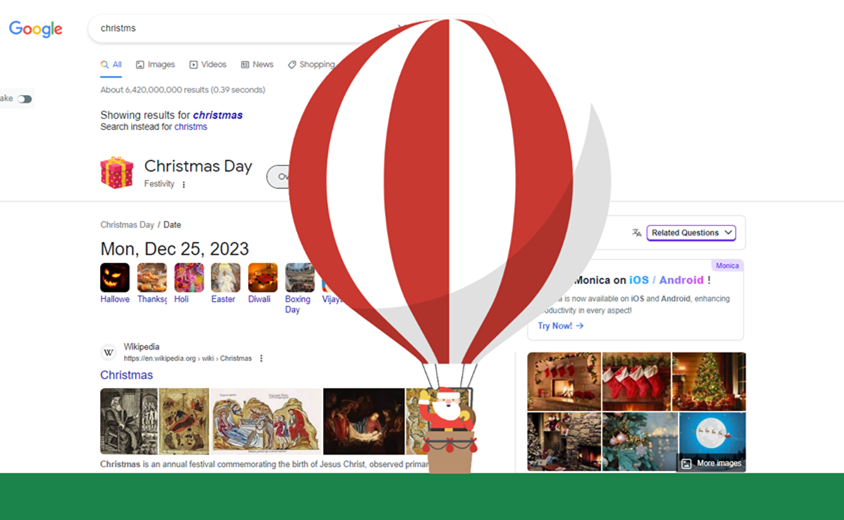
- Finally, just wait a second. You’ll enter the Santa tracker. It has been counting down. You can explore this game and have a first try before Christmas.

How to Track Santa?
Tracking Santa is one fun activity you will enjoy during the holiday. You may be wondering how to track Santa on your phone. These are a few of the known platforms to track Santa.
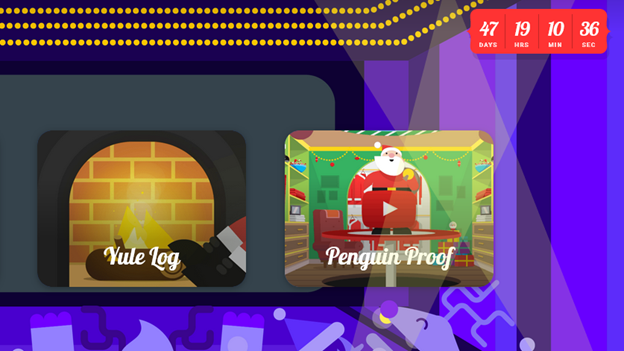
1. NORAD Santa Tracker
Long before Google produced its app in 2004, the North American Aerospace Defense Command (NORAD) had been running a Santa tracking program since around the 1950s. They have since enhanced the service, and right now, they offer an efficient app to track Santa. The app is available for download via mobile and works alongside the web application. You can start tracking Santa with NORAD from December 1st, and there are Christmas-themed games to get you in the mood for the day. You get all the details of what Santa has been up to, like his last location, how many gifts he has given out, and his next stop.

2. Google Maps
You may think that the Google Maps on your smartphone is only there to help you find locations. Well, yes. But it does something else. Google simplifies the Santa tracking experience thanks to their navigation software expertise. You can track Santa's movement across the world from your smartphone's Google Maps. Open Google Maps, click on the search bar, and search 'Santa Claus.' You will get an instant pop-up of Santa's image, and you're ready to start following his every movement.
It does not end there. You can get more information about Santa's activities by tapping Visit in the bottom right corner of the app. Doing that will open a new browser with details of his whereabouts, gift sharing, and his next destination. Google Maps also takes things a step further to let you know how long before Santa gets to you. You can use Google Maps via the web or download it from the App Store if you do not have it installed on your mobile device.
3. Google Santa Tracker
Since Google Santa Tracker launched in 2004, it has added a fun and exciting dimension to Santa tracking. There is a live map, as expected. And it shows you the distance traveled and the number of presents Santa has delivered. You can also see how long before he arrives at another destination, and there is a live video showing his route. But there is a twist to it. You can take trivia and quizzes, you can watch short, animated videos, and you can play mini-games. There is a lot of interactive activity on the platform, including interactive coding tutorials for kids.
Google also deploys AI to make things better with the Google Assistant. You can call Google Assistant and ask questions like what's happening at the North Pole or even Santa's whereabouts. You can even ask Google Assistant to tell you a joke. And you can also call Santa.
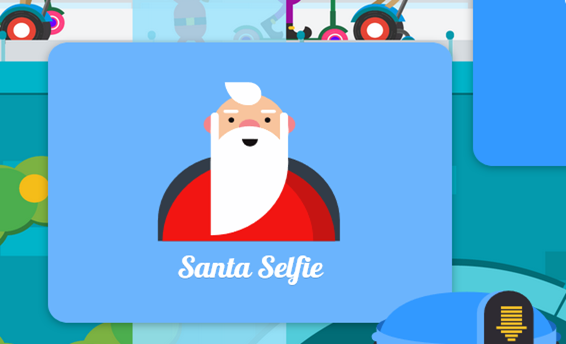
By now, you should know how to track Santa on your phone using any of the 3 apps highlighted. Each has unique benefits, and you can choose the one that suits you most. If you opt for the Google Santa tracker, you can unlock many hidden features, and we will show you how.
Tips for The Santa Tracker Game
Google’s Santa tracker packs many features that you can enjoy. Here are some tips to unlock and start enjoying them.
- The Google Assistant is your friend. Use it to discover Santa Claus throughout December!
- You can also personalize Google Assistant for your kids through the Family Link.
- The Google Assistant also reports news of North Pole events, Santa’s activities, and jokes. Make the most of the Santa tracker through Google Assistant.
- Do you want Christmas-themed games and a countdown to Christmas? Just search 'Where is Santa' and it takes you there.
- You can also find Santa and Christmas-themed stickers and gifs that you can share with your friends. Just search 'Santa Tracker gifs' on the Tenor page. But this is only available in the English language.
There is so much more on the Santa Tracker. Head over there to unlock the fun. But what if you bought a new phone after you started tracking Santa? Of course, you can download the app on your new phone, but you will lose all the activities you started.
The best option is to transfer your existing app from your old phone to the new one. That way, you retain all your activities, and you continue from where you stopped. Sounds good? MobileTrans lets you do that. It is free, secure, and easy to use.
How to transfer The NORAD Santa App
Wondershare MobileTrans
Track Santa Anywhere🎅!
- • No data loss. No data leaks.
- • One-stop transfer of musics, photos, videos, apps, etc.
- • Directly transfer your data crossing computer, iPhone and Android.
- • Move the NORAD Santa to track Santa across platforms.

 4.5/5 Excellent
4.5/5 ExcellentStep 1: Install the MobileTrans software. Then, connect your smartphones to your computer and launch MobileTrans. Go to Phone Transfer, then select App Transfer.

Step 2. Ensure your connection is right and that the smartphone you are transferring from shows up on the left, while the receiving smartphone shows up on the right. After that, select the NORAD app.
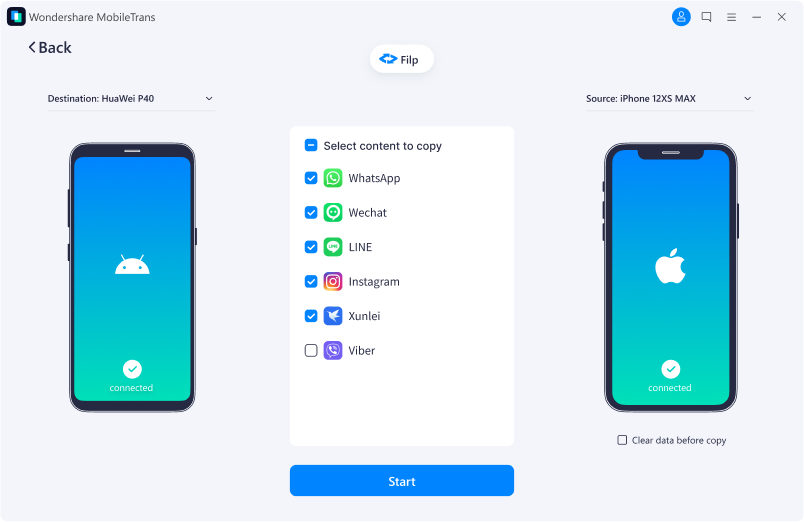
Step 3: Click on Start. And give it a few minutes. MobileTrans will transfer your NORAD app from your old phone to the new one.
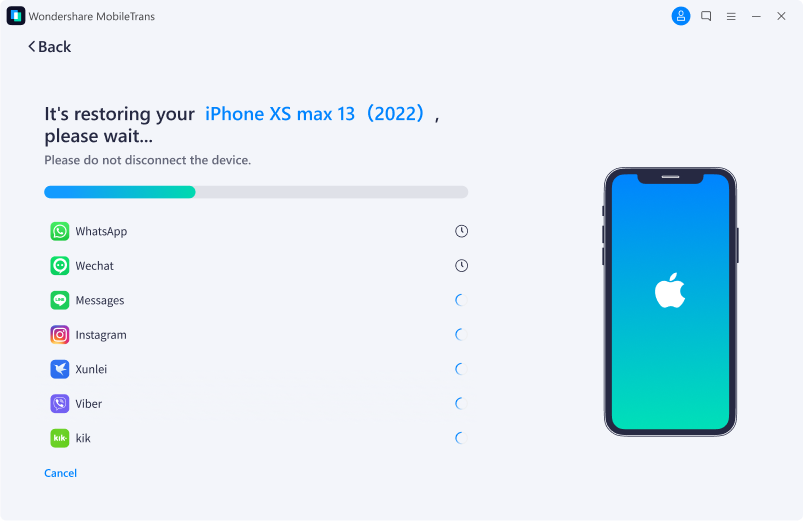
And just like that, it takes only 3 steps to transfer your NORAD app. Now you can open it on your new phone and continue from where you stopped. You don’t lose any data.
Conclusion
Christmas holidays are a time for fun and enjoyment. And the anticipation adds to the excitement. Luckily, NORAD and Google developed these advanced applications to help you track Santa Claus and have some fun while you do that. This article also shows you how to track Santa on your smartphone. And if you need to transfer the NORAD app to a new smartphone without losing existing data or activity, MobileTrans offers a reliable way.









