After a long wait, you might have gotten your new iPhones and shared your experience online.. Apple promised many new features on its flagship device.
The iPhone 15 Action button is one such feature. For the time being, there have been positive reviews of the feature. Yet, many iPhone enthusiasts are unsure of the purpose of the iPhone 15 Action button. This article breaks it down.
In this article
What’s The Action Button of iPhone 15?
The Action button is not new to the ecosystem. It has been on the Apple Watch Ultra for some time. So, what is the Action button, and what is so special about it?
The Action button is the little button that sits above the volume keys. It replaces the mute switch button. The mute switch had been on every iPhone from the first one. So, any feature that will replace such a critical one needs to be good.

At first glance, the iPhone 15 Action button looks simple. It is only a tiny button. But that’s the thing about it. It works like a hotkey that helps you open a function, application, or shortcut of your choice.
Aside from doing functions like silent mode, camera, and focus, you can pair it with the Shortcut apps to get more. The Shortcuts app is programmable and allows you to automate tasks in the iPhone 15. However, the Action Button is only available on the iPhone 15 Pro models. The base models do not have it.
To use the iPhone 15 Action button, press and hold it down. If you have not assigned any action to it, this will switch your device between the default silent and sound modes.
9 Use Cases of the Action Button
Aside from putting the phone on silent mode like its predecessor, the iPhone 15 Action button does much more as follows;
- 🔒Rotation Lock: You can use the Action button to disable the rotation lock feature on your iPhone.
- 🔋Low Power Mode: You can program the Action button to control the low power mode feature.
- 📷Camera functions: You can customize the Action button to launch the camera with one touch. Aside from launching the primary camera, you can map and access other functions through a drop-down box. In this instance, the drop-down box will allow you to switch between Selfie, Photo, Video, Portrait Selfie, and Portrait.
- Personal Hotspot: You can connect your laptop or other devices to your iPhone’s hotspot. iPhone 15 hotspot constantly turning off after short periods. The Action Button gives you better control of the hotspot to stay on for as long as necessary.
- 💬Voice Memo: You can program the Action Button to record a voice memo. iPhones do not have any native option that allows you to open the voice memo with one touch. Create a shortcut and add it as an app on the home screen. With the Action Button, you can start recording your voice memos with one click.
- 💡focus: You can map the iPhone 15 Action Button to the Focus function. The Focus app allows you to set up notification profiles for school, work, personal, sleep, or anything you choose. (Note: Unlike the Camera functions, this preference does not allow you to switch between different focus modes. It only allows you to turn on or turn off a specific Focus mode.)
- 📱Access Apps: You can map your Action Button to open any app, including third-party apps. It is similar to creating a custom app icon via the Shortcuts app. But you do not need to add the app and custom image to the home screen. Choose the app shortcut on the Action Button. With that, you can assess apps quicker than ever.
- ✏Accessibility and Magnifier: You can also access or enable accessibility features. Also, if you have challenges with sight or vision, you can map the iPhone 15 Action button to the Magnifier app.
- Pair with Shortcuts App: You can assign the Shortcuts app to the Action button for easy access. (Note: Unlike other functions of the Action button, the Shortcuts app allows you to access more than one feature.
Aside from the mentioned functions and apps, you can also use it to turn on Shazam. But pairing with Apple’s Shortcuts app is what takes it to the next level and we urge you to try it. So, follow below steps to customize the Action button to enable you to enjoy its benefits.
How to Customize the iPhone 15 Action Button?
Beside the basic functions above, do you want to get more from the Action button? You can do that through customization. Here are the steps to follow.
Step 1: Unlock your iPhone 15, go to Settings, and tap Action Button.
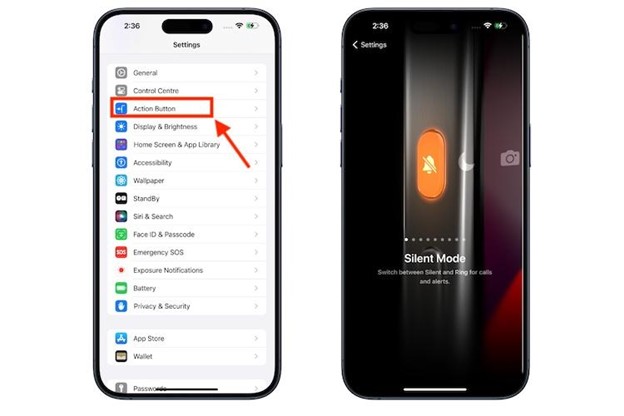
Once you have done this, an image will pop up showing the side of your iPhone with icons that represent the various actions you assign to the Action Button.
Step 2: Choose the action you want to activate by swiping left or right. The icon and name of the action(s) will pop up on your iPhone screen and that allows you to select it.
Step 3: You do not need to press Okay or Done to confirm. Swipe to your preferred function and go back to start using it. If the action you selected has additional options, you will see a Menu button below the action. Tap on it to see the list of extra options.
For Accessibility and Shortcuts actions, tap the blue button below the action you chose. Then select a specific option. If you do not do this, the Action button will not take any action.
Users’ Feedback on the Action Button
Since the switch from the mute button to the new Action button is not a small change,users and enthusiasts have had a lot to say about it based on their experiences. On social media, there are more questions than reviews. And that is understandable because it is a new feature and people are still trying to figure out how it works.
In this thread, reddit user @/hellasickyo asks, "Anyone else making good use of their action button on the 15 Pro/Pro Max?".
The first reply is from @/engwish who think it is a useful feature. But what matters more is the ability to launch shortcuts from the Control Center.
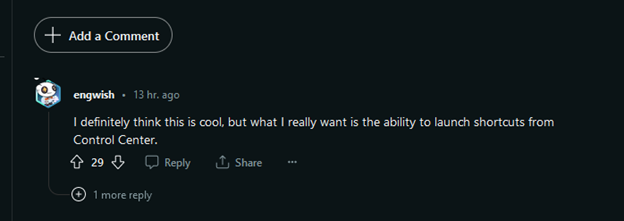
Another user, @/hiroha seems to think the press and hold to start the Action button is not comfortable. He asks, “Is there any way to remove the need to hold the button to perform a shortcut? I just want to press the button one time.”
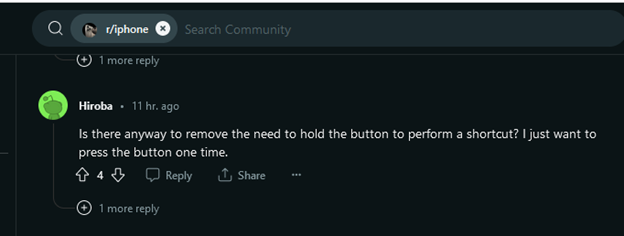
While some users are still trying to figure out the new feature, others like @/UHguy are using it in advanced ways. According to him, “Well this is cool. I had mine set to turn the AC on in my car, but now I need to use this and edit that action in. Down the rabbit hole I go!”
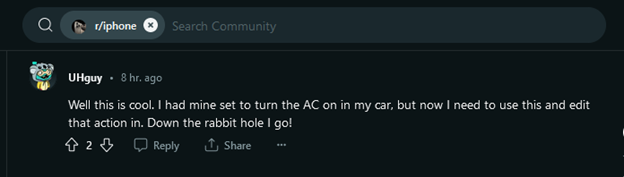
There is also the user that does not understand what the hype is about. Reddit user @/Silvegode states “does this not completely defeat the point? This is just another control center I really don't get it”

Most customers are still trying to know its full capabilities, and some do not think it makes much difference to the user experience. Thus, we can learn about the pros and cons of the Action button based on the users feedback?
Pros and Cons of the New Action Button
As expected, iPhone 15 users are eager to see the capabilities of the Action button because it replaces the mute switch, a button that has been on every iPhone since the first one in 2007.
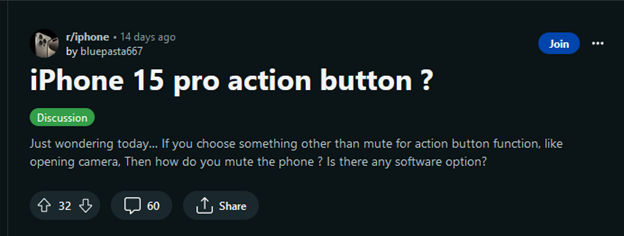
So, while the button has improved user experience and made things better, it seems it could do more. Unfortunately, Apple has not built it that way. That may disappoint users.
With every iPhone release comes the challenge of transferring data. Imagine the iPhone 15 could receive phone data from older iPhones through a single tap of the Action button. Well, since that is not possible, you can use reliable third-party software to transfer your data and applications, especially WhatsApp data.
Bonus: Transfer WhatsApp to iPhone 15 with MobileTrans
Since WhatsApp is one of the most used communications applications in the world, you may be wondering how to transfer your WhatsApp data without losing it. The MobileTrans software does the job for you.
Here are the steps to set-up MobileTrans and transfer your WhatsApp data.
Step 1: Visit the official website and download the MobileTrans software.
Install it and double click to launch it. Once it pops up, click “WhatsApp" under "App Transfer” on the main screen.

Step 2: Connect both devices to your PC. The PC will detect them and you will see a similar window to the image below.

Step 3: Check that your PC detected the devices correctly. Your old iPhone should be on the left and your new one on the right. If your PC detected them wrongly, tap "Flip" to correct it. Then click on Start.
Step 4. Ensure both devices remain connected to the PC during the data transfer. Then wait until you get a notification of transfer completion.

And just like that, you can continue your WhatsApp conversations on your new iPhone without missing any data.

 4.5/5 Excellent
4.5/5 ExcellentConclusion
So much has been said about the iPhone 15 Action button. It is a nice new addition that helps you enjoy the new iPhone 15 and make you more efficient with your tasks.
Yet, it feels like the button can do much more. The good thing is that this is the first time Apple is using it on their mobile device, so, maybe things could change in the future and Apple can redesign the Action button to work with multiple gestures and perform more than one assigned action.
No matter what happens, you do not need to worry about data transfer as MobileTrans takes care of that. Now you can program your Action button to access WhatsApp with one touch.






