In this digital era, privacy is a significant concern. As we increasingly rely on our devices for various aspects of our lives, the need for safeguarding our personal data, including images and videos, becomes more apparent. Google Photos, a widely used storage and photo-sharing service, is often the go-to platform for many.
But how do you hide photos in Google Photos? This comprehensive guide will walk you through everything you need to know.
In this article
What Is Google Photos?
Google Photos is a popular service developed by tech giant Google. It offers users an easy and convenient way to back up photos and videos, organize them, and share them with others. The service has gained popularity due to its user-friendly interface and robust features1.
However, as we continue to store more data on these platforms, the need for privacy features has become increasingly critical. Suppose you have sensitive images or videos that you don't want others to see. In that case, the ability to hide photos from Google Photos becomes essential.
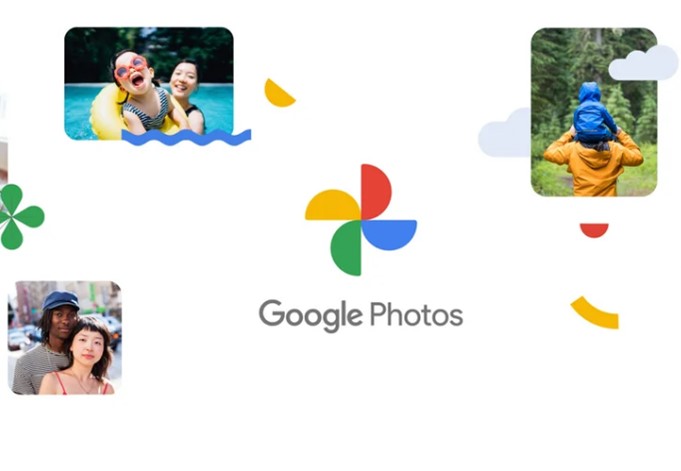
Why You Need to Hide Photos in Google Photos
The idea of hiding photos may seem unnecessary to some. After all, if you're the only one accessing your Google Photos account, why would you need to hide anything? However, there are several reasons why you might want to hide pictures in Google Photos.
Firstly, you may share devices with family members or friends, and there could be photos or videos you'd rather keep private.
Secondly, you may use your device for work, and there could be sensitive information that needs to remain confidential.
Lastly, even if you're the only one using your device, accidents happen. You could unintentionally show a photo to someone while you are scrolling through your gallery.
How to Hide Pictures in Google Photos
Google Photos offers several ways to hide your sensitive photos and videos. Here's a detailed walkthrough of the most common methods:
Using the Locked Folder Feature
The Locked Folder feature in Google Photos allows you to move photos or videos to a secure folder that can only be accessed with your device passcode or biometric ID. This feature provides an additional layer of security for your sensitive images and videos. Here's how to use it:
- Open the Google Photos app on your device.
- Select the photos or videos you want to hide.
- Tap More (the three dots) at the top right corner of the screen.
- Select "Move to Locked Folder."
- Confirm by entering your device passcode or biometric ID.
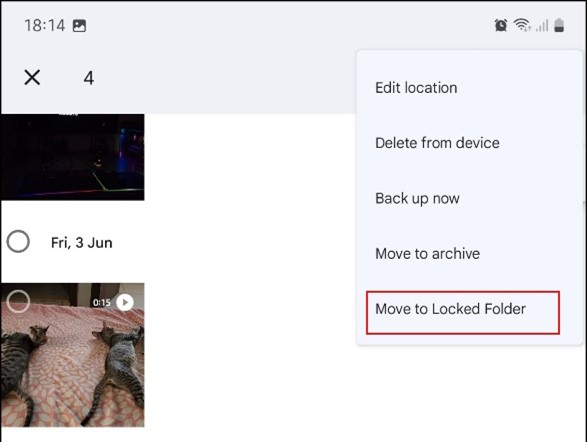
Once you've moved your photos or videos to the Locked Folder, they'll no longer appear in your main Google Photos library or any albums. They won't show up in shared albums, memories, or any other apps on your device.
Using the Archive Feature
Another method to hide pictures on Google Photos is by using the Archive feature6. Archiving a photo removes it from your main Photos tab but keeps it in your library under the "Archive" section. Here's how:
- Open Google Photos and select the photo you want to hide.
- Tap More (the three dots) and choose "Archive."
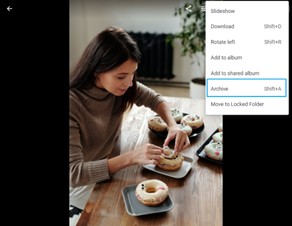
Unlike the Locked Folder feature, archived photos will still appear in search results and any albums they were added to. However, they won't be visible in your main photo stream, which can be useful if you want to declutter your library without deleting any photos7.
View Hidden Photos and Videos in Google Photos
After you hide photos in Google Photos, you might also want to know how to access and view the locked ones. In this part we will give you step-by-step instructions. Keep reading.
- Tap on Utilities from the main menu of Google Photos.
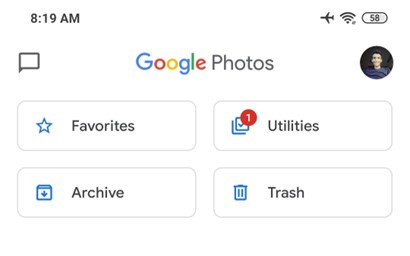
- You can see the Locked Folder option there. Open it.
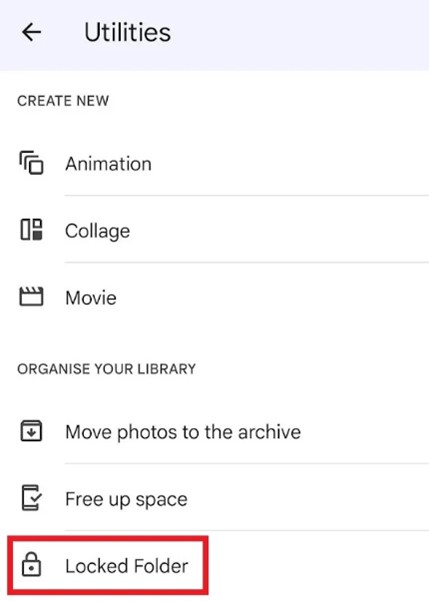
Now you can find and view your photos and videos hidden in the locked folder.
[Bonus] A Safer Photo Backup Choice
Although Google Photos is a wonderful tool to help you back up and organize photos, it still has the risk of photos leaks or data loss, as it depends on the Internet connection. However, there are times when you just need to safely and privately store your precious photos and videos.
This is where Wondershare MobileTrans comes in. Wondershare MobileTrans - Backup & Restore is a safe backup service chosen by over 500,000 users. It offers you the option to neatly and quickly back up and restore data to and from the computer, which is much more personal than Google Photos.
Also, saving data on the PC saves the storage of your mobile device. And you don’t need to upgrade your cloud services, such as iCloud or Google Drive, by making a monthly payment.
Wondershare MobileTrans
Back Up Your Data to Computer Easily
- • No data loss. No data leaks.
- • Support various data, including files, photos, videos, apps, contacts, etc.
- • Compatible with over 6,000 types of devices acorss Android and iOS.

 4.5/5 Excellent
4.5/5 ExcellentTherefore, check out how MobileTrans makes a backup of your important photos in no time and improves your photo viewing experience. It’s also incredibly easy to use this tool:
- Download and open Wondershare MobileTrans. Connect your device to the computer with a USB cable.
- Click on Backup & Restore from the main menu. Then choose Backup under the section of Phone Backup & Restore.

- Choose Photos and other data types. Click on Start to begin the process.

- MobileTrans will let you know when the backup process is done.

There, you can have your photos backed up in no time. And there will be no need to worry about how to hide photos in Google Photos, as all your backed up photos will be safely stored on your computer. Only you can access and see them.
Conclusion
In today's digital world, privacy is more important than ever. As we continue to share and store more of our lives online, the need for effective privacy features in the services we use has become paramount.
Thankfully, Google Photos offers several ways to hide photos and albums, providing users with the tools they need to maintain their privacy. Whether you choose to use the Locked Folder or Archive feature, or decide to hide entire albums, you can rest assured knowing that your personal moments and sensitive data are kept private and secure.
Remember, these are just tools to help enhance your privacy. It's equally important to keep your devices secure, regularly update your passwords, and stay aware of who has access to your devices.

 4.5/5 Excellent
4.5/5 Excellent





