Halloween is here. You can personalize the digital experience by customizing your smartphone with Halloween app icons, themes, and ringtones.
There are many icons online. But to save you time, we have curated some of the best websites to download them for free.
In this article
Websites to Find Free Halloween App Icons
Do you need Halloween app store icons to get you in the mood for the holidays? Here are places to look.
The Clever Heart
- Apple Store Halloween Icon
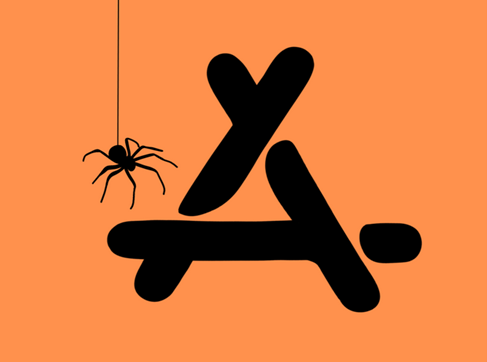

Kawping
- Halloween App Store Icon
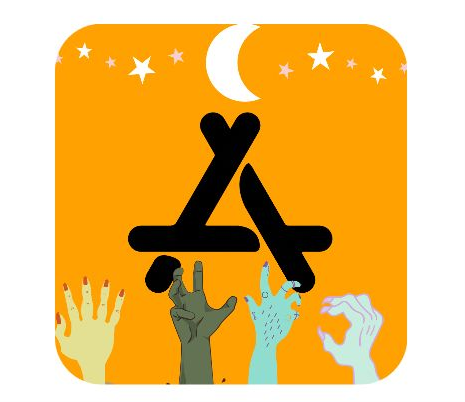
- Free Halloween App Covers
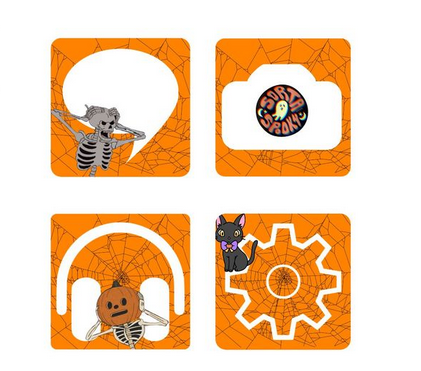
- Neutral Halloween App Covers
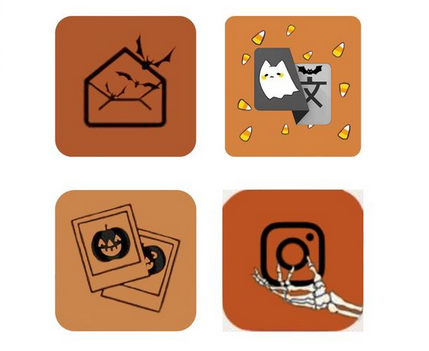
- Orange Halloween App cover
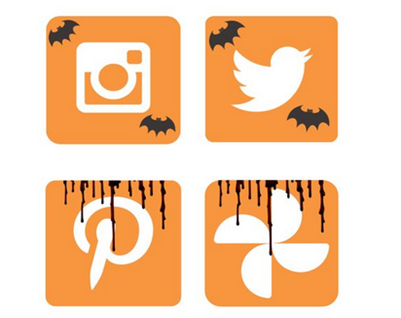
Wallpapers Clan
- Halloween Minimalist App Icons
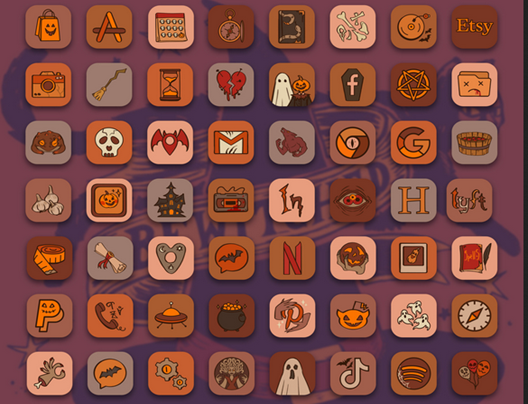
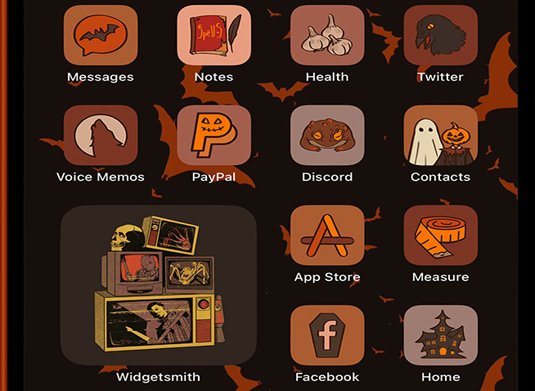
Flaticon
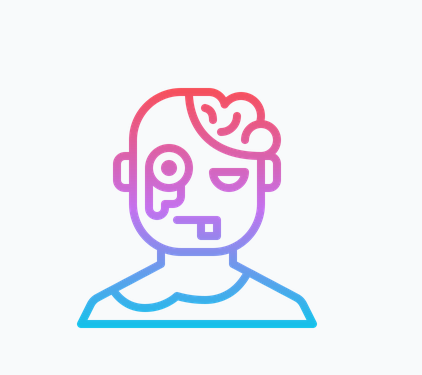


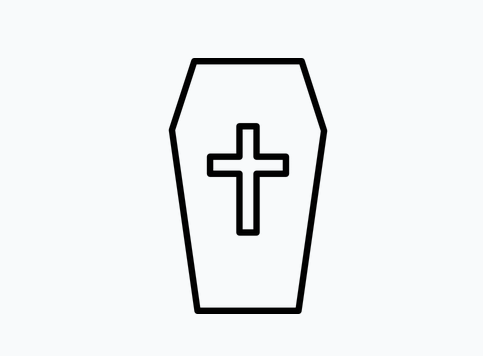
Also, they have individual icons and as a pack. You can customize the colors before downloading them. They also have animated icons.
Icons8

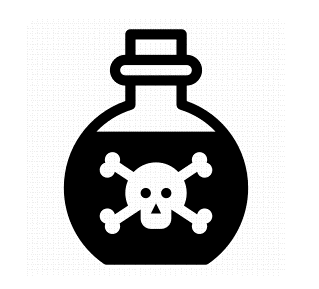
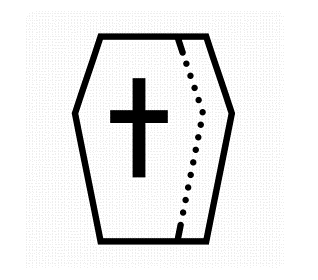


You can download individual icons or create a collection to add several icons before downloading. They have a lot of free icons but also some premium ones.
How to change App icons on iPhone?
Step 1: Go to Shortcuts.
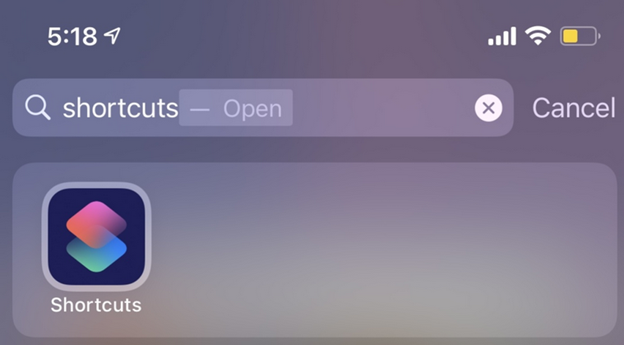
You may find it hard to locate the Shortcuts app. In that case, use the Spotlight search to find it as that is the easiest way to find it.
Step 2: Hit the + in the upper right-hand corner.
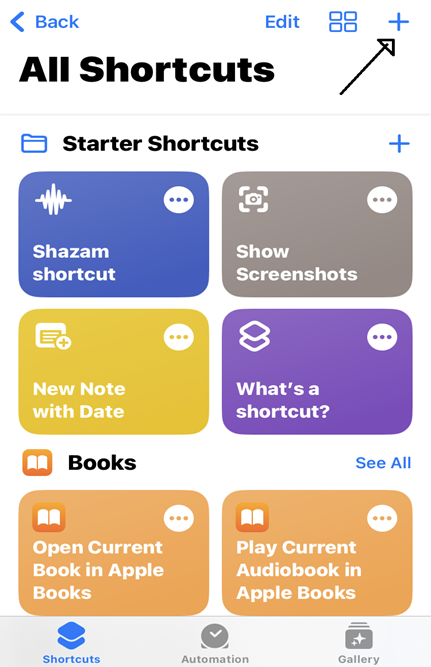
Step 3: Next, tap Add Action.
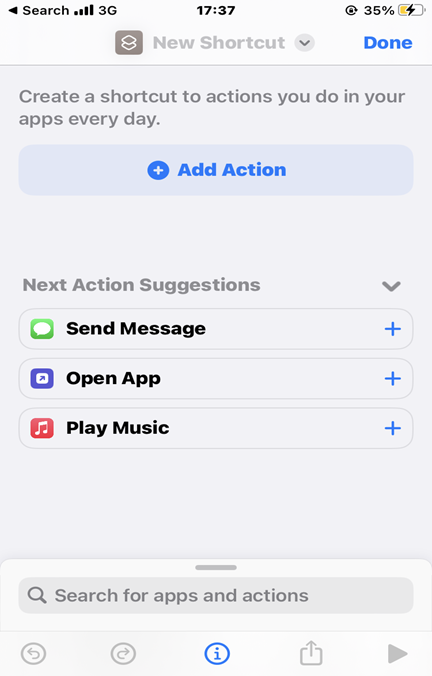
Step 4: In the search bar, type "Open app."
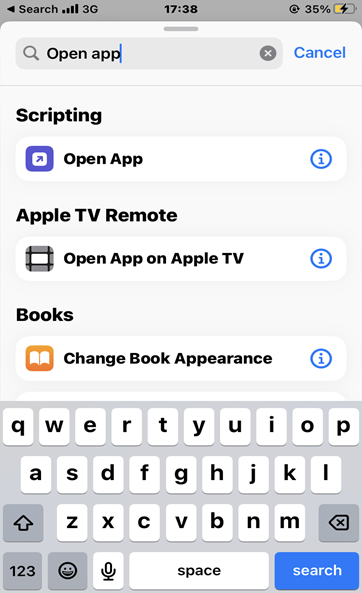
Step 5: Next, you will find the word App beside the word Open. Tap App.
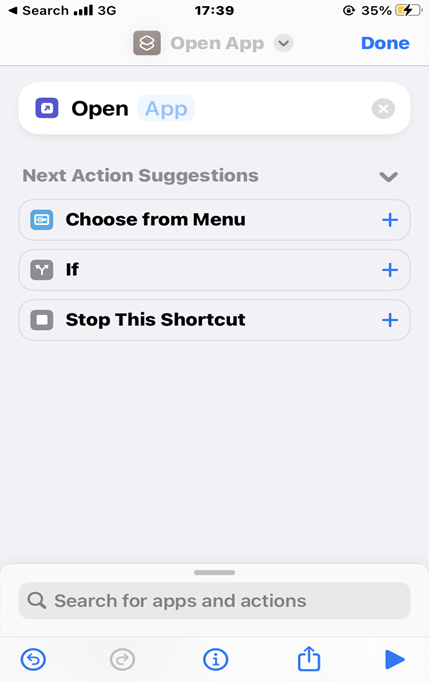
All the apps on your iPhone will display like in the image below. Choose the app you want to customize and it will display the next page.
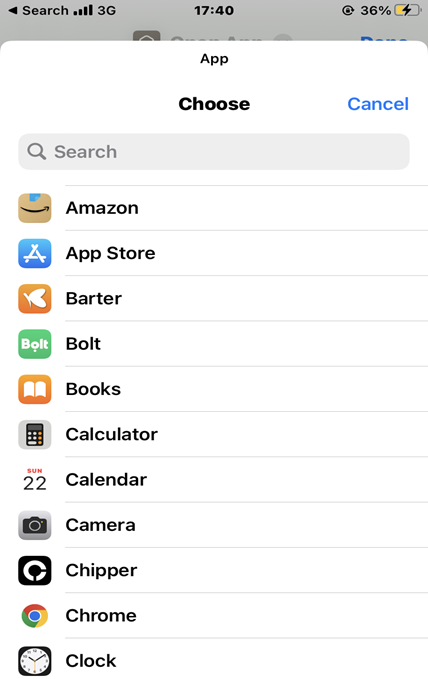
Step 6: Once you choose, look for the information icon at the bottom of the screen.
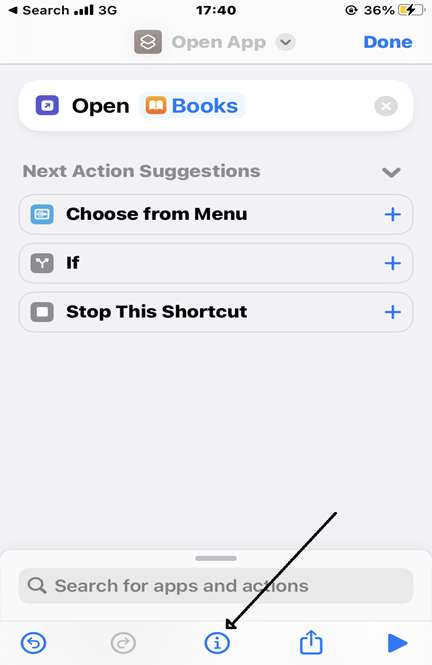
Step 7: Tap Add to Home Screen to create a new shortcut for the app.
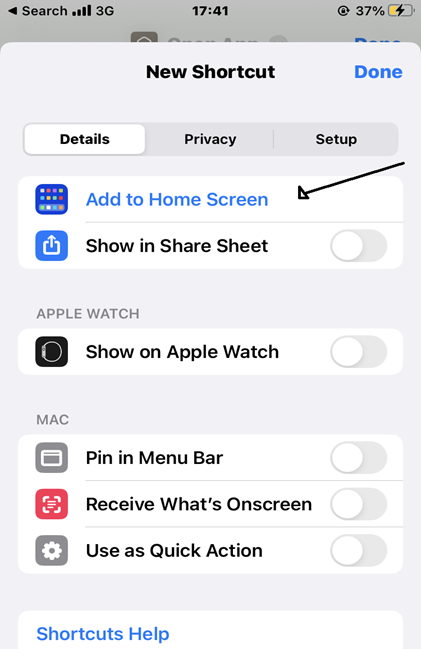
Step 8: Tap on the generic icon as shown in below images, and you will see the options to add an image.
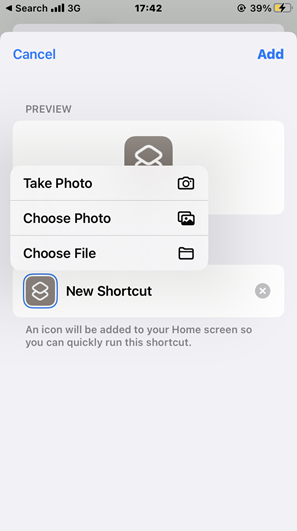
Step 9: Tap "Add" in the upper right-hand corner.
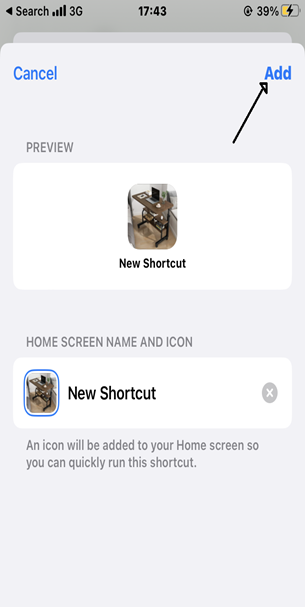
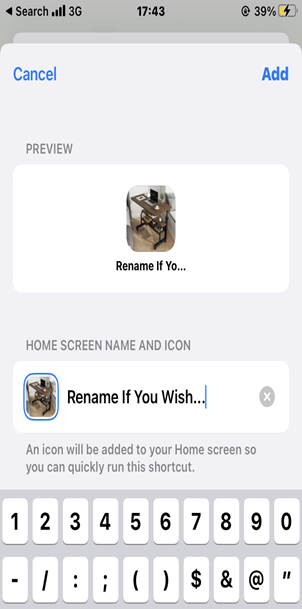
Once you tap "Add," you can exit the Shortcuts app and your new app icon should display on your home screen.
Changing your icon on your iPhone is straightforward. Follow the guidelines above and ensure you have your Halloween app store icon before you start. But what if you are switching to a new phone and need to transfer your Halloween icons?
Transfer Halloween App Icons with MobileTrans App
There are many ways to do this, but you want a fast and secure way. In that case, the MobileTrans App is the right option for you.
You can transfer Halloween app icons with MobileTrans App using the File Transfer function. MobileTrans works for iPhone-to-iPhone transfer, iPhone-to-Android, and vice-versa.
There is no factory reset and cellular charges, and it supports most phone brands. Here are the guidelines for transferring your Halloween app store icons from iPhone to Android.
Step 1: Download the MobileTrans App on both of your smartphones. Then launch it. Tap File Transfer and choose which way to share files.

Step 2: Choose whether you want to send or receive files. Select your Halloween app icons. Then initiate the transfer by tapping Send Files.
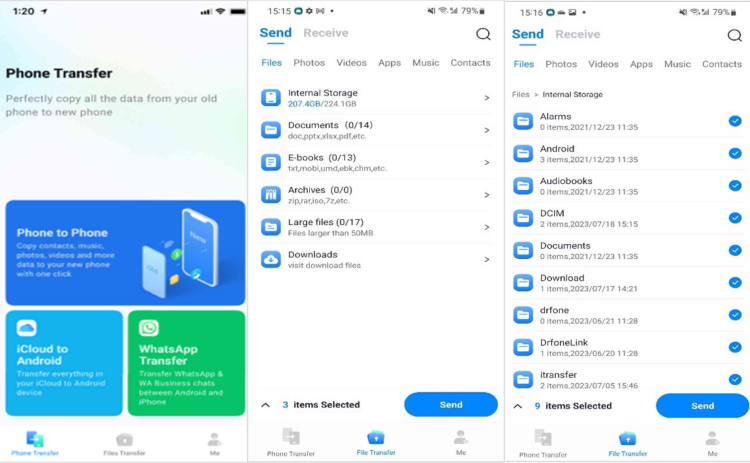
Step 3: Then, scan the QR code with another device.
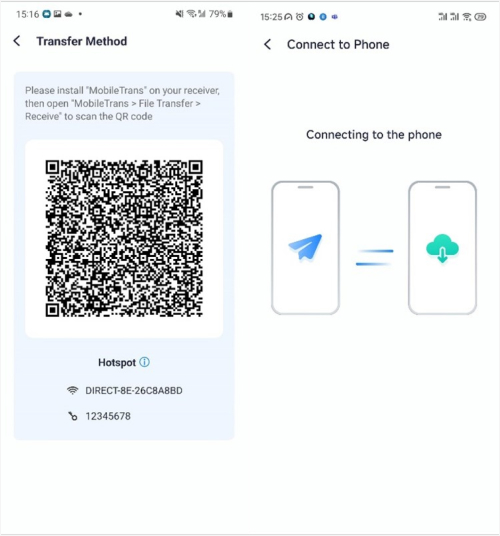
Step 4: Wait for a few minutes and you will receive a confirmation of the transaction.
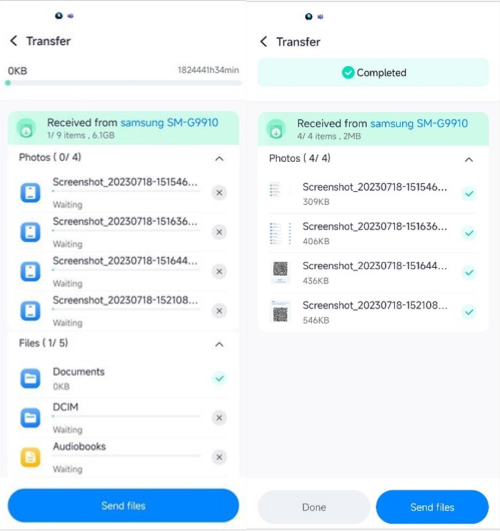
And that’s how the MobileTrans app works. Hassle-free. You can move your Halloween icons across all types of smartphones and tablets.
Conclusion
Customizing your iPhone device with themes and icons transforms the look. And there are many websites to download them, as we have listed. MobileTrans will be your ideal solution for transferring your icons in this Halloween.








