It's common for iPhone owners to run out of storage space. When that happens, it becomes challenging to download new apps or take photos and videos. With iCloud's limited 5GB of free storage, people must find other solutions to get more space on their iPhones. Thus, it makes sense if you want to know how to buy more storage on iPhone, not iCloud.
There are multiple methods to achieve this purpose, such as reducing the storage of WhatsApp. In this article, you'll discover the most practical ways to get more space for your iPhone, and some ways do not require deleting data. That is, ways other than paying for iCloud storage packages. Take a look!
In this article
How to Get More Storage on iPhone Not iCloud in One Click
When you buy an iPhone, you're locked into the amount of storage built into the device. There's no way to physically expand this storage and increase the phone's capacity.
Fortunately, there are a few workarounds to fix this problem. Sometimes, you can resolve the storage issue for free. Check out the solutions!
Back Up Large Files to PC to Get More Storage on iPhone
Backing up large files on a PC is one of the most practical ways to get more iPhone storage, not iCloud. To do that, you need secure and reliable software to transfer the data between the two devices. That's where Wondershare MobileTrans - Backup & Restore comes in.
Wondershare MobileTrans is an easy-to-use software that allows users to securely back up their data to any computer with a few clicks. The software is highly effective and often does the job within a moment!
It can back up and restore over 18 data types, including photos, videos, messages, contacts, etc. MobileTrans - Backup & Restore also supports WhatsApp and WhatsApp Business data. In other words, the software helps users back up and restore almost all phone data types. It supports most iPhones, including the latest iPhone 17 models.
Wondershare MobileTrans
Move Your iPhone Data to Computer Easily
- • No data loss. No data leaks.
- • Support various data, including files, photos, videos, apps, contacts, etc.
- • Compatible with thousands of device types acorss Android and iOS.

 4.5/5 Excellent
4.5/5 ExcellentFollow these simple steps to backup your iOS data to a PC and free up a large amount of storage on the phone:
- Connect your iOS to the computer using a USB data cable. Next, download and install Wondershare MobileTrans software on your Windows or Mac PC.
- Open the MobileTrans software and click the Backup & Restore mode. Select Backup under Phone Backup & Restore.

- Select the data you wish to back up on your computer to free up valuable storage on the phone. After that, click Start to initiate the process.

- MobileTrans will immediately start backing up your data. Keep your iPhone connected until the software concludes the process in a few minutes.

Should you need to restore the data to the same or another iPhone (or Android), you'll be able to do so easily. Follow these simple steps:
- Connect your phone to the computer in which data is backed up. Use a functional USB data cable.
- Open the MobileTrans software and go to Backup & Restore > Restore.

- Select your iPhone backup, then choose the specific data types you wish to restore. After that, hit the Start button.

- Wait a few minutes while MobileTrans restores your data. The software will notify you once the process is complete.

Once you back up the large files on your computer, you can choose to delete them from your iPhone to ‘buy’ more storage on iPhone, not iCloud.
Upgrade to an iPhone with a Bigger Storage
Another solution to "how to get more iPhone storage not iCloud" is to upgrade your iPhone. In other words, switch to a new iPhone with a bigger capacity. This is one of the most expensive ways to buy more space.
However, Apple allows you to trade in an older device for a new iPhone. So, you can take advantage of this if you're not prepared to pump up to 1000+ dollars into a new device.
Common storage options that different iPhone models offer include the following:
- 1TB: Best for storing multiple large files without worrying about full storage.
- 512 GB: Enough for large video files. It can also store hundreds of high-resolution photos and other content.
- 256 GB: Great for average use, and cab storage lots of apps, pictures, videos, and other data.
- 128 GB: Ideal for essential use but can get full in two to three years.
Before buying a new iPhone, estimate how much storage you require. If your current iPhone is 64 GB or 128GB, you can switch to 256 GB or 512 GB. But it boils down to your storage needs and budget. iPhone prices go higher with the increase in internal storage.
Buy an External Flash Drive to Get More iPhone Storage
You can also buy an external iPhone-compatible Flash Drive. It's a cheap solution for anyone wondering how to buy more iPhone storage, not iCloud.
Prices for these portable, external Flash Drives vary, depending on the capacity. You can buy a 128GB Flash Drive for as low as $20! The best part is that the Drives are easily accessible online.
For example, you can order one at an affordable price on Amazon.com. The drives are also easy to use; they are plug-and-play devices.
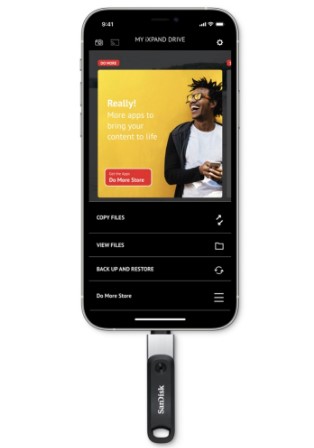
Buy More iPhone Storage For Free - Alternative Cloud Storage
Do you still need help with how to buy iPhone storage not iCloud? There are several alternative cloud storage options to consider. These options offer the same convenience as that obtained via iCloud.
They allow you to access your data from anywhere, provided you're connected to the internet. Like iCloud, some cloud storage platforms offer a limited space for free. However, you can always buy as much more space as you need.
The most popular iCloud alternatives include:
- Google Drive App for iOS: Google gives every account holder 15 GB of free space, which is shared across various apps. These include Google Drive and Google Photos (to save images and videos).
- Microsoft OneDrive app for iOS: It offers 5GB of free space.
- Dropbox app for iOS: 2GB of free space.
These cloud alternatives include features many people find helpful, such as increased security. You can look into these solutions if you wish to keep using cloud storage other than iCloud.
Free Up Space to Get More iPhone Storage
Still, on the issue of how to get more storage on an iPhone, not iCloud, this part focuses on ways to optimize your phone's space. For example, how about deleting those duplicate photos and videos? Check out details about this and more below:
- Delete or Offload Unused Apps
Apps can take a lot of space. Typically, individual applications can use between 40 MB and 1GB of phone storage! If you have several apps that you don't use, they could be sitting on valuable space. Delete or offload them to free up the space for more critical data.
Follow these steps to offload unused apps on your iPhone:
- Go to Settings > General > iPhone Storage. See which apps are taking up the most storage space on your iPhone.
- Tap Offload App.

You can also clear an app permanently, that is, delete it from the App Library and Home Screen. To do that, touch and hold the app in the App Library, choose Delete App, then tap Delete.
- Erase Duplicate Photos and Videos
Another way to learn how to increase phone storage capacity, not iCloud, is to delete duplicate images and videos. Duplicate files can be a huge factor in using up the storage on your iPhone.
So, consider reviewing your files and see if duplicates can be erased. You might be surprised at how much space you can save by clearing all your duplicate items. Follow these easy steps:
- Launch the Photos app and tap on Albums.
- Scroll down to locate the Duplicate album option.

- Open the Duplicate album and merge the duplicate photos to save space.
Similarly, you can delete old photos and videos you don't need anymore.
- Delete old and Unimportant Messages/Attachments
You can also free up valuable space by deleting old and useless items in the Message app. These include messages and attachments from previous communications. Follow these steps:
- Launch the Messages app on the iPhone.
- Hold a message bubble or attachment in the Messages conversation list, then tap More.
- Choose the messages or attachments you wish to delete. Tap Delete.

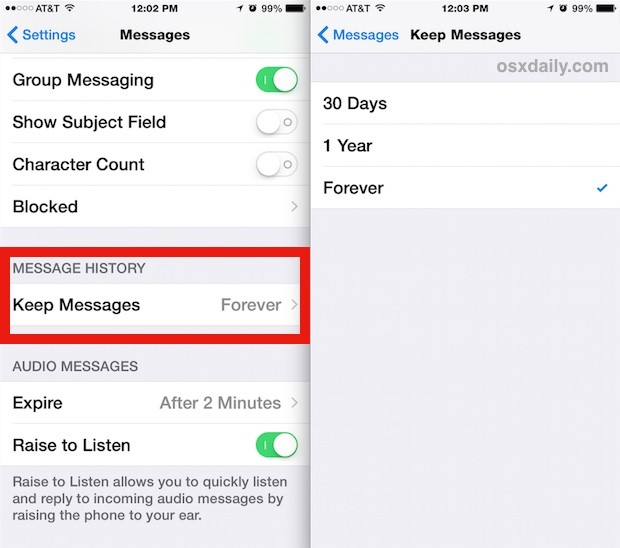
- Clear Your iPhone Cache Files
The iOS and apps on your iPhone usually create cache files that can accumulate over time. Web browsers and messaging apps are particularly prone to having large cache files. If you don't act, the files can consume valuable space on the device.
Get rid of these cache files to free up some space on your iPhone. Take the Safari browser, for example. Follow these quick steps to clean cache files on Safari:
- Launch Settings, then scroll down the app list. Tap Safari from the list.
- Scroll down and tap Clear History and Website Data.
- Tap Clear History and Data to confirm.

Conclusion
This guide has answered the question: How to buy more storage on iPhone, not iCloud? You now know practical ways to get more storage on your iPhone's internal storage.
You can back up large files, including 4K videos and pictures, to your computer. Wondershare MobileTrans—Backup & Restore can help you with that. You can also upgrade to an iPhone with more extensive storage.
If that's not an option, you can buy an external, iPhone-compatible flash drive for a few bucks. You can also consider one of the various cloud alternatives, including Google Drive. Which option works best for you?

 4.5/5 Excellent
4.5/5 Excellent





