Have you ever received the "Use this iPhone to reset your Apple ID password" pop up on your phone and do you not know where it is from? You're not the only one; several people like you often struggle with it. While this is not something to be worried about, you would still want to review and verify its authenticity.
The use this phone to reset your Apple ID password notification is usually generated when you're trying to reset the password. The notification will pop up on your phone as a confirmation. However, sometimes, it pops up even when you have not initiated the request. It's then when you will have to watch out for the reason behind it and try to fix it if that seems like a problem.
If you're confused with the process, continue reading the blog to understand the reason behind this reset password notification and how to fix it.
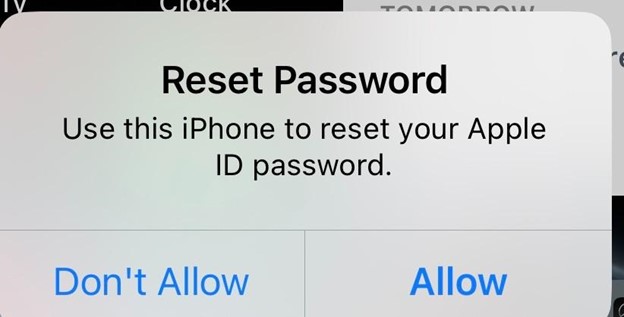
In this article
Part 1: Overview of the Use of This iPhone to Reset Your Apple ID Password Pop Up
When you are to reset the password, you will receive the option to "use this iPhone to reset your Apple ID password". This is usually a confirmation message or notification to determine that the particular device is the one which is to be used for changing the password. However, sometimes you may not even try to reset the password, and you'll still receive this notification. Now, this may leave you wondering if I should allow my Apple ID to reset this password. If you did not trigger it, do not allow that.
Part 2: Why I Received This Notification “Use This iPhone to Reset Your Apple ID Password”?
Once you receive the “use this iPhone to reset your Apple ID password,” you will never be provided access to it. This can land you in huge trouble, such as your ID getting hacked.
Some of the key reasons you may receive the reset password notification on your device are as follows:
- Legitimate Apple Security Alert: If Apple detects that there's any suspicious activity in your account, you will be prompted to reset the password. This can happen if someone without access to your Apple device tries to log in from an unrecognized location.
- Apple ID Issues: Apple has very tight security. Therefore, it will often ask the users to update their passwords and other login credentials to keep up with the security policies. If you have recently changed your device, it is advisable to update your login settings.
- Scammers: When scammers try to access your account from an unrecognized device, they will send this prompt. Hackers often use Apple's multi-factor authentication (MFA) system to send numerous password requests so that they can gain access to your device. Since they're already familiar with the Apple ID and phone number, they will prompt a password reset request. The moment you approve their request, they will hack into your account.
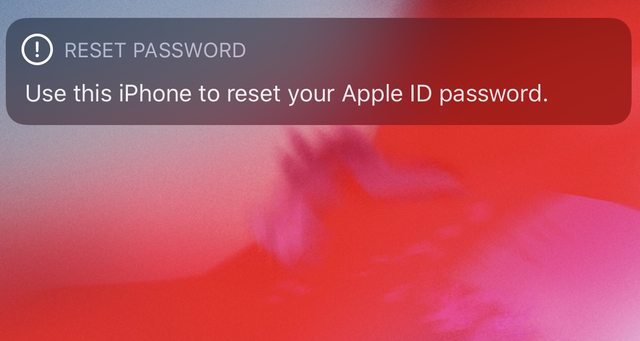
Now you may ask should I allow my Apple ID to reset this password, do not do that unless you have verified the notification authenticity.
Part 3: Fixes: Use This iPhone to Reset Your Apple ID Password Pop Up
If you received use this iPhone to reset your Apple ID password notification, the first thing you must do is avoid it. Avoid it when you have not initiated the request.
However, there are some of the key ways through which you can fix this use this iPhone to reset your Apple ID password pop up issue, such as the following:
Fix 1: Verify the Notification's Authenticity
You should not randomly accept any notification that requires you to update or change your Apple ID password. Scammers often trigger these notifications. Therefore, the first thing to do is to verify the authentication of these notifications.
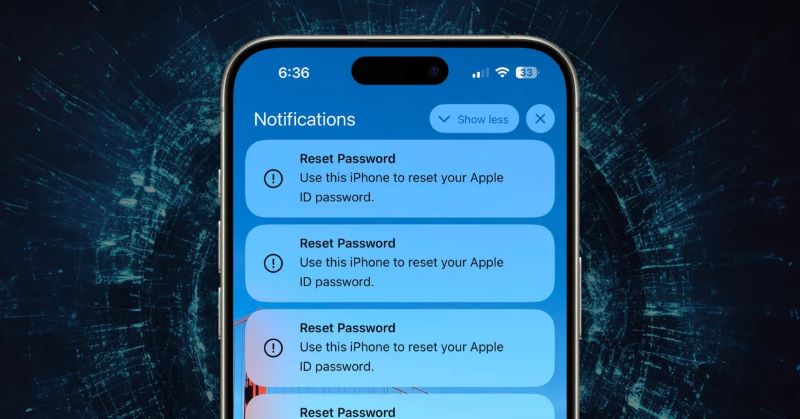
You can check for updates of iOS apps on your device. Sometimes, when these apps are being updated, they will trigger notifications. Apart from that, you can check all your other devices in which the Apple ID is signed in. This will help you verify if any of those apps have triggered the notification. Now, if you have not triggered the notification from your end, do not allow it. Verifying the authenticity of the notification ensures that you're making the right choice.
Fix 2: Reset Your Password
If you are constantly getting to use this iPhone to reset your password pop up as a notification, try to reset the password via an iOS device. Apple may block the attempt to reset the password due to security reasons. Moreover, there are severe authorization risks as well that need to be considered.
You must follow proper safety measures to reset the password properly. Below are the steps you'll have to follow to reset your password:
Step 1: Visit the Settings section on your iPhone.
Step 2: Click on your name/profile option.
Step 3: From the available options, tap on Sign-in & Security.
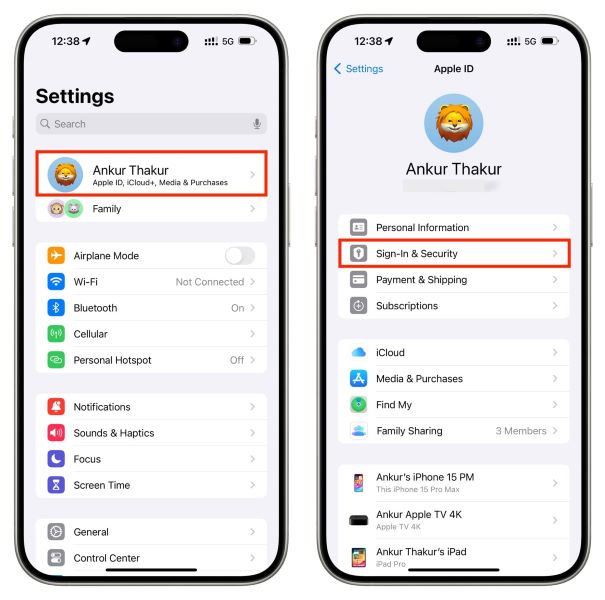
Step 4: Choose the Change Password option.
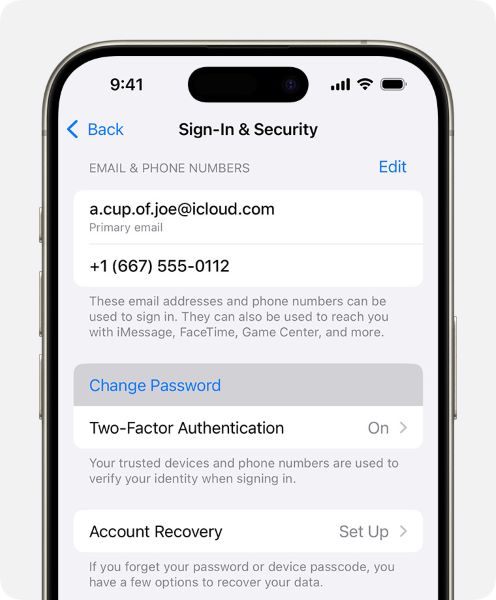
Step 5: In the given dialogue box, enter your current password.
Step 6: In the next box, enter the new password. Confirm the new password.
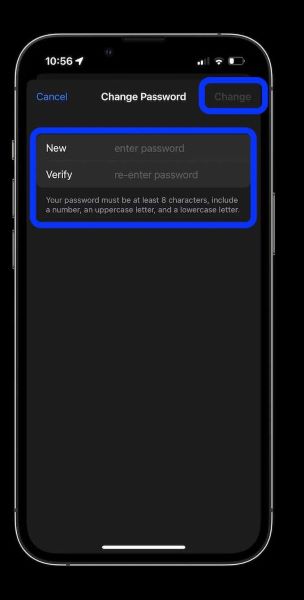
Step 7: Hit the change button.
Your password will be reset. Therefore, now that the scammers trying to access your account don't have the new password, they won't be able to trigger the action.
Fix 3: Enable Two-Factor Authentication
Two-factor authentication is one of the best ways to prevent any unauthorized user from getting access to your Apple account. Through this process, they will not be able to gain access to your iOS password even if they have the password. Therefore, with the 2FA on, they will have to use your Apple ID and the six-digit verification code to get access. The six-digit verification code is sent to your phone number linked to the Apple ID.
You need to follow the steps given below to enable two-factor authentication on your iOS device:
Step 1: Launch Settings on your iPhone. Tap on your name and then choose the Sign-in & Security option.
Step 2: Navigate to the Turn on Two-Factor Authentication option. Click on Continue.
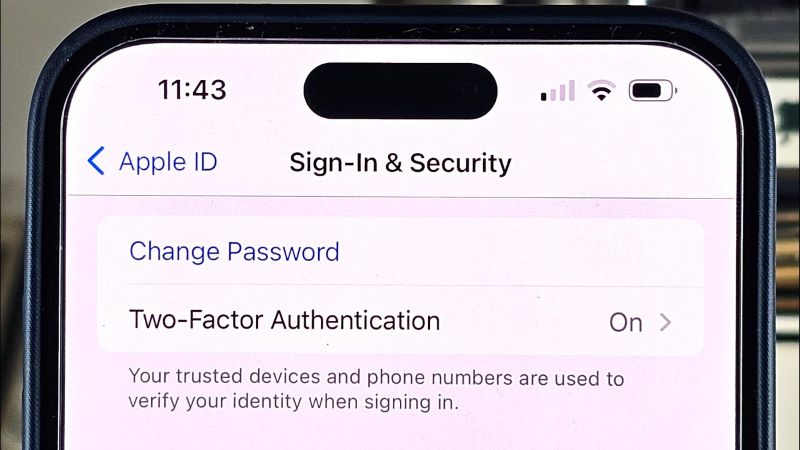
Step 3: Enter the phone number linked to your Apple ID to which you want the security code or verification codes to be sent. Tap on the Next button.
Step 4: Type the verification code. Your iPhone is now secured with Two-factor authentication as a trusted device.
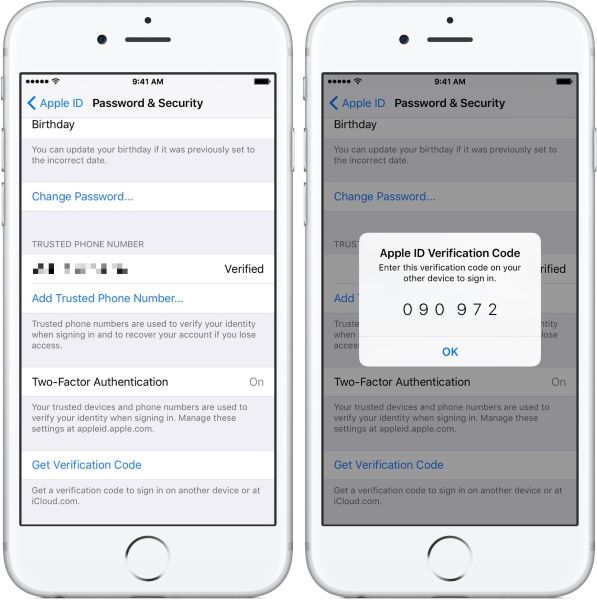
Fix 4: Change Your Apple ID Password
If you want to change your Apple ID password, you can do it via the Apple website. However, the only condition is that you must remember your Apple ID to initiate the change of password.
Below are the steps you need to follow to change your Apple ID password via browser:
Step 1: Visit the official website of https://iforgot.apple.com on your iPhone browser.
Step 2: Hit the Reset Password option.
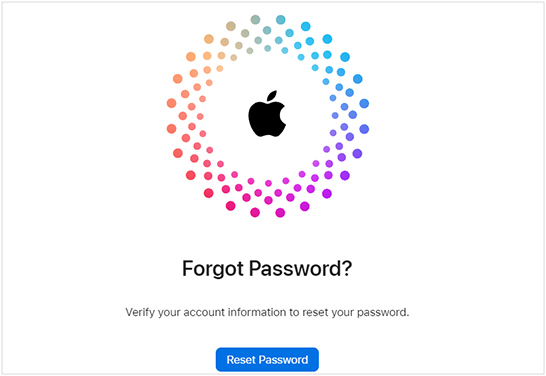
Step 3: In the given box, type your Apple ID or email. A code will be provided on the page now. Enter the code in the box and click on the Continue button.
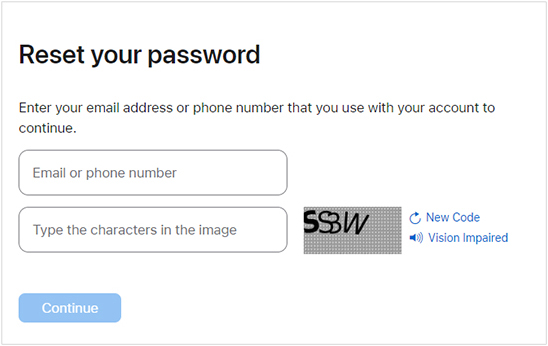
Step 4: On the new page, you will have to enter the phone number linked to your Apple ID. Click on the Continue option.
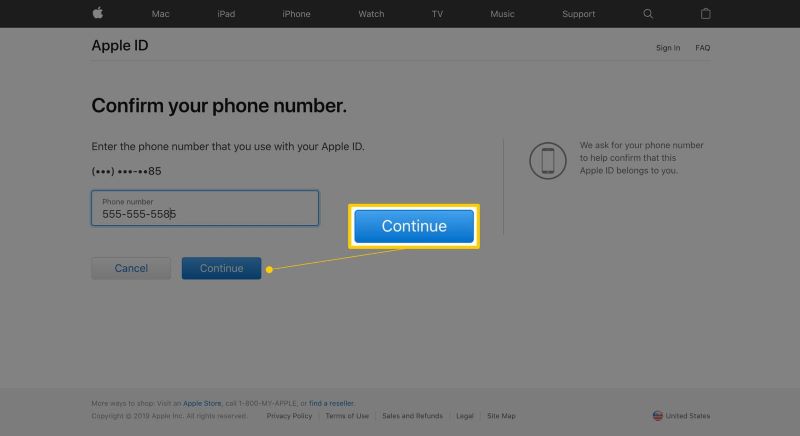
Step 5: On your phone, you will notice the "Use this iPhone to reset your Apple ID password pop up. Now this is a legitimate request you generated, so you must allow it. Therefore, on your phone, hit the Allow button.
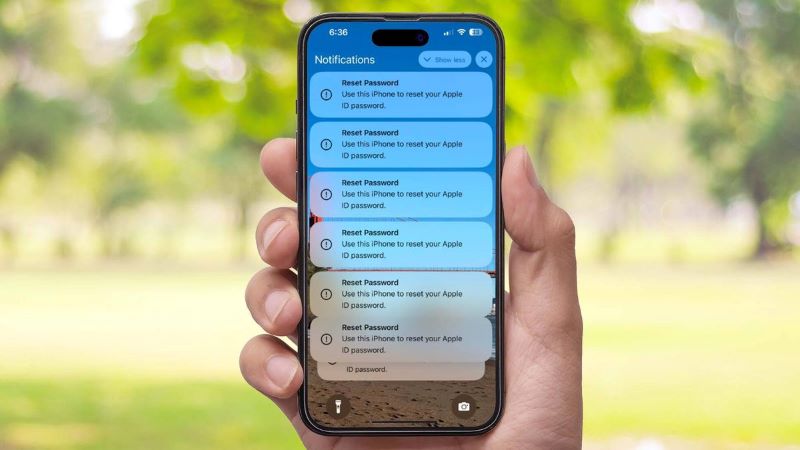
Step 6: On the next screen, you will have to enter the device passcode. If you are using a Mac device to set this, you will have to enter the macOS admin password. Click on the Continue button.
Step 7: Enter the password on the main screen and then confirm the password again. Hit the Change button to confirm the process.
Fix 5: Keep Your Software Updated
A major reason why you may be getting the use this iPhone to reset your Apple ID password pop up is that you're using outdated iOS software. You should begin by checking that everything on your phone is updated. Check for any ongoing downloads on your device for software like purchased apps, App Store, iOS, and iTunes. If any of these are stuck, try to resume them and get them updated as soon as possible. When you check your App Store, ensure that there are no hanging sessions.
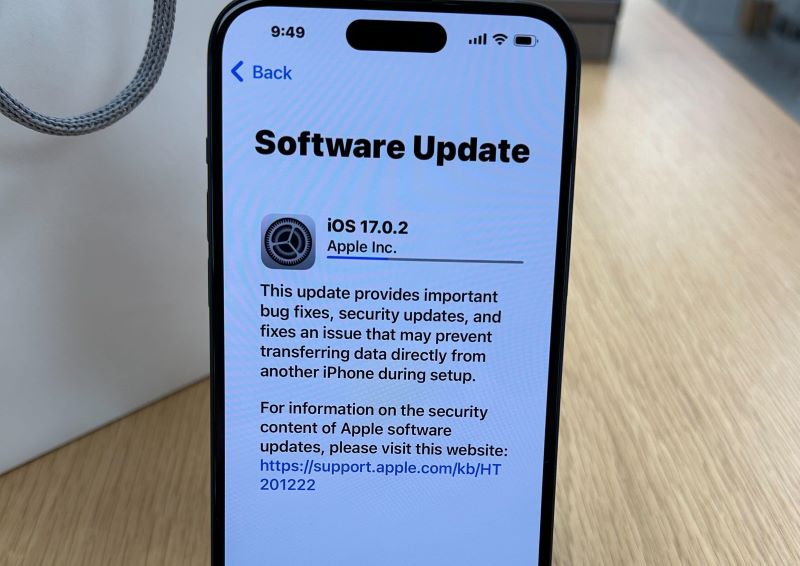
BONUS: Use the MobileTrans App to Keep Phone Data Safe
Once you start receiving use this iPhone to reset your Apple ID password notification, try to secure your data. This will prevent the risk of your data being hacked and further data loss or erasing. It is advisable that you back up your Apple ID data using MobileTrans to add an extra layer of security.
MobileTrans is a highly secure software that can play an important role as your iPhone backup tool. It will protect all your iPhone data on different devices. Some of the key features of MobileTrans to ensure data safety are as follows:
Wondershare MobileTrans
Back Up Your Data to Computer Easily
- • No data loss. No data leaks.
- • Support various data, including files, photos, videos, apps, contacts, etc.
- • Compatible with thousands of device types acorss Android and iOS.

 4.5/5 Excellent
4.5/5 ExcellentYou will have to download the MobileTrans on your computer to initiate the data backup process. With MobileTrans, you can create extra storage for data in your system. Once downloaded and installed in your system, you may follow the steps given below to keep your iPhone data safe to avoid reset password notification frequently:
Step 1: Open MobileTrans on your system. Use a working USB cable and connect your iPhone to the computer.
Step 2: Visit the Backup & Restore tab on the MobileTrans dashboard. Choose the Phone Backup & Restore option.

Step 3: Choose all the files that you want to back up from your iPhone to the PC. After selecting the files, click on the Start option available at the bottom of the MobileTrans dashboard to initiate the process.

Step 4: The backup process will take some time, depending on the size of the data. After it is done, you will receive the File Backup Completed notification on your screen.
Securely unplug the iPhone and use a custom password to back up the data. If anyone doesn't have the password, they won't be able to access the backup. You can also restore the backup using MobileTrans at your convenience. However, you will have to follow the instructions given on the dashboard to increase security.
Part 4: Tips to Keep Your iPhone Secure
Do you want to understand why is my iPhone saying use this iPhone to reset your Apple ID password. Well, these are often scammers trying to get into your device. Here are some of the main tips to follow to keep your iPhone secure and prevent the notification:
- Use a strong password: Never slack off when it comes to choosing/updating your phone password. You must use a combination of letters, numbers and symbols to set the password. Do not use the generic four-digit password option.
- Review app permissions: Always review the app permissions once you download any app. This plays an important role in avoiding any major flaws. You should restrict or limit the apps in terms of camera or location. It is advisable to provide only necessary permissions to specific apps.
- Avoid public Wi-Fi: If you have any sensitive data stored on your phone, never use public Wi-Fi. Public Wi-Fi increases the risk of your device being hacked. Moreover, these are less secure. You may consider using a VPN in case you're using public Wi-Fi.
- Updated your iOS: Always update your iOS regularly for the best results. An outdated iOS is at a higher risk of being blocked. Moreover, using the latest version of iOS ensures that your phone has access to the latest security versions and features.
- Install apps only from the App Store: You must install apps only from trusted sources, especially the App Store. Never use any unauthorized source for the apps. These third-party sources usually have malware, which can be extremely risky.
Conclusion
The "use this iPhone to reset your Apple ID password" pop up can be scary, especially if you have not done it. However, know that there are multiple ways you can secure it. The first thing is to ensure that you're maintaining complete safety. You can add an extra layer of safety by using the MobileTrans app to keep your iPhone data safe.








