Many users experience the frustration of their device unexpectedly shutting down and turning back on. This issue disturbs their daily tasks, which makes it difficult to send messages or use important applications. When a phone repeatedly restarts on its own, it can indicate software problems or even minor system conflicts. That’s where users need to understand the root cause before finding a reliable fix.
When your iPhone keeps restarting, various tested solutions can help restore stability. Thus, this guide will walk you through multiple solutions that help you to stop the endless reboot cycle. In the end, you can regain control and prevent future occurrences of this frustrating problem by following this guide.
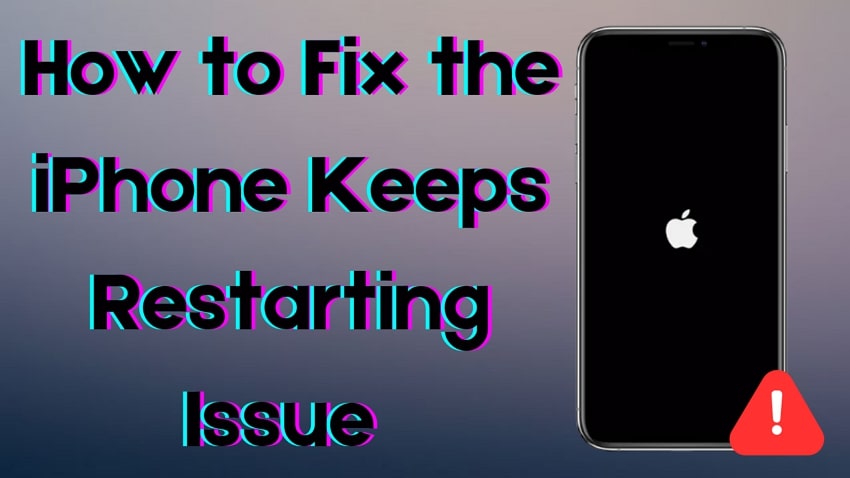
In this article
Part 1. Why Does My iPhone Keep Restarting?
Before diving into the fixes, you should understand this problem and its possible causes. A single search on the internet can reveal that it is quite a common dilemma among iOS users. For example, one user on Quora has asked, “Why does my iPhone 5S keep restarting itself? How can I fix it?”
Along with that, the same issue is asked on Apple Community, “How can I fix my iPhone SE that keeps restarting every few minutes?” Similarly, other users ask on Reddit, “Can anyone help read this? iPhone keeps restarting every 2-3 minutes.” Hence, below are some common reasons behind the “iPhone constantly restarting” problem:
- Storage Space: When storage runs low, essential system processes struggle to function. This can cause apps to crash, slow down performance, or even lead to automatic restarts.
- Outdated Version of Device: Older versions may contain unresolved bugs or security vulnerabilities. If your phone’s running an outdated system, it can lead to frequent crashes or restarting.
- Excessively Heated Device: Your device may be rebooting repeatedly due to an overheating issue. That's why you know that heavy gaming or exposure to direct sunlight may cause overheating.
- Hardware Problem: Some internal issues, like damaged components, may result in unstable performance. In such cases, your device might be facing a keep restarting problem, which affects its ability to function properly.
- Faulty App: If a recently installed app is buggy, it can trigger unexpected shutdowns. Plus, conflicts between apps or background processes may also lead to system instability.
Part 2. How to Fix iPhone Keeps Restarting Efficiently?
Upon knowing the possible causes, it is time to find an effective solution to resolve this problem. If the iPhone keeps turning off and on, addressing the issue quickly helps prevent data loss and further complications. Let’s dive below to find the best solutions to break the restart loop:
Fix 1. Force Restart iPhone
When the device is giving you trouble by constantly restarting on its own, a force restart might help. It differs from a normal restart as it does not give the mobile the time to save the running data. Here, we will explain the steps for all the models and solve the issue of “my iPhone keeps turning off and restarting”:
- For iPhone 6 and Older Models: To inaugurate, hold down the “Sleep/Wake” and the “Home” buttons simultaneously. Keep doing so for a few seconds until the Apple logo appears to signal the success of the task.
- For iPhone 7 Series: The process of force restart is a bit different when operating iPhone 7. At the same time, press and hold the “Sleep/Wake” and the “Volume Down” buttons. When the Apple logo appears, leave the buttons, and the mobile will restart.
- For iPhone 8 and the Latest Models: Press and release the “Volume Up” button, followed by the same procedure for the “Volume Down” button. Then, you have to press and hold the "Side" button until the Apple logo appears to conclude the operation.
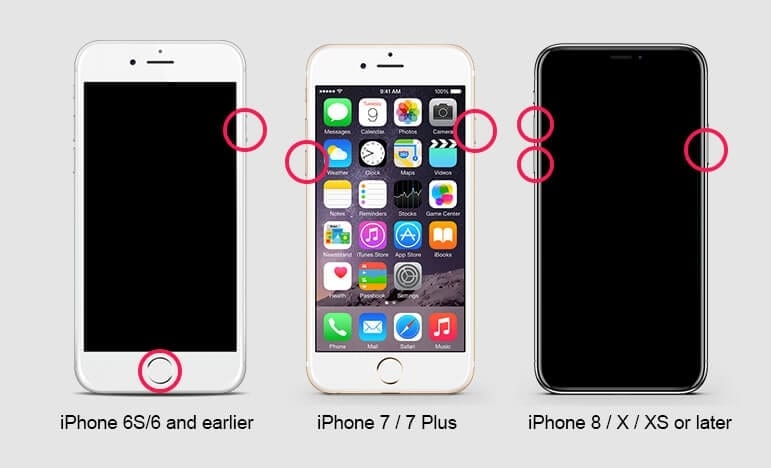
Fix 2. Remove the SIM Card
If a device struggles to establish a stable network connection, it may also enter a restart loop. To check if this is the cause of the iPhone's constant reboot, turn off the device and carefully eject the card. After waiting a few moments, use a soft cloth to clean the slot to remove any dust. Then, insert it back properly and restart the device to check if the issue persists.

Fix 3. Utilize iOS Repair Software to Fix Your iPhone
In case the basic troubleshooting steps don’t resolve the issue, you need to consider using a professional repair tool. For this need, Dr.Fone - System Repair (iOS) is a reliable solution designed to fix over 150 system issues. Whether a device is stuck in a boot loop or keeps restarting, this software offers a straightforward repair process. It provides different modes, including Standard Mode, which fixes most issues without erasing data.
When the problem persists, Advanced Mode performs a deeper fix but resets the device. Along with that, it can enter or exit Recovery Mode for free. This helps resolve issues where the screen freezes or gets stuck on the Apple logo. Thus, if your iPhone automatically restarts becomes a frequent problem, this tool can offer a long-term solution once you adhere to the mentioned steps:
Step 1. Download the Dr.Fone – System Repair (iOS) toolkit to your computer and open it. Navigate to the “Toolbox” section and choose the "System Repair" option. Afterward, connect your phone to your computer to begin resolving the iPhone keep restarting problem.
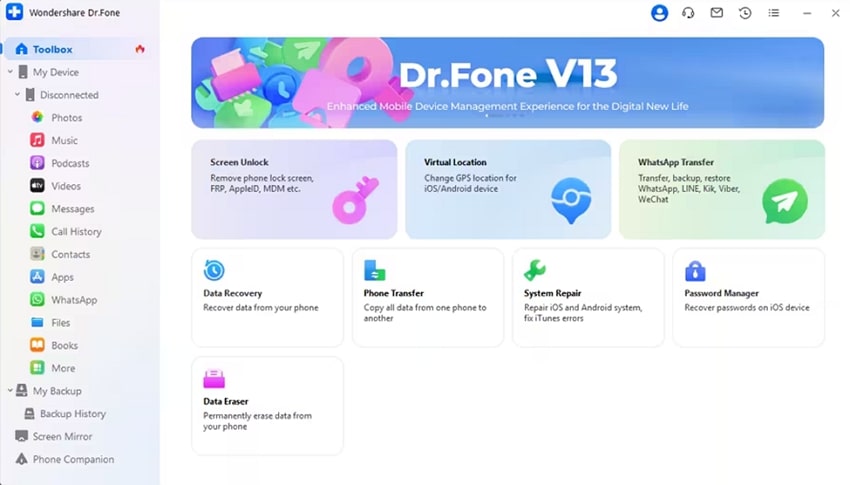
Step 2. Choose the "iPhone" option found in the "Select your Device Type" section. Later, tap on "iOS Repair" on the display and pick the "Standard Repair" option.
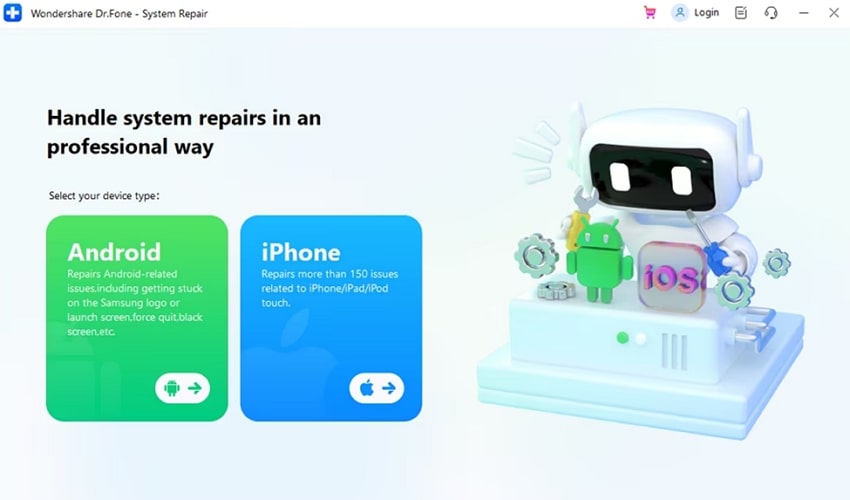
Step 3. Set your device to “Recovery Mode” by following the instructions and pressing the “Enter Recovery Mode” button. Select a firmware option and start download. It will be used to resolve your phone’s restarting problem.
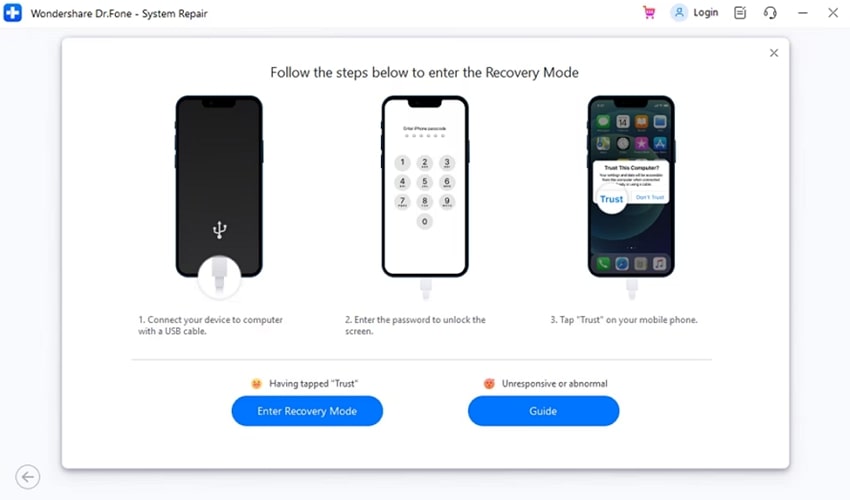
Step 4. After the firmware has been installed, press the "Repair Now" button to initiate the repair process. A loading screen will appear during the repair process, and as it finishes, click the "Done" button when you see the "Repair Completed!" interface.
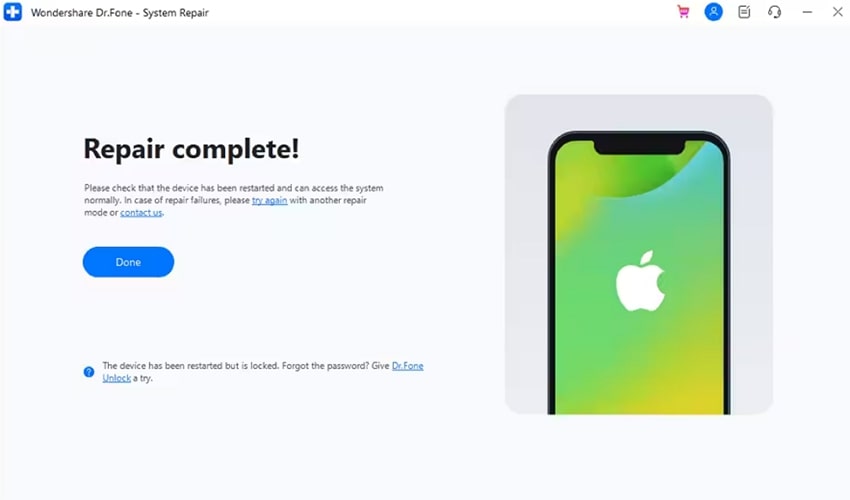
Fix 4. Restore or Update Your iPhone in Recovery Mode
Apart from using iOS repair software, you can fix the “iPhone restart on its own” issue in the recovery mode by using the computer. Recovery mode erases all the data and allows you to restore the data from a saved backup. While using a Mac, you will need the Finder app and iTunes on a PC. You will find below the methods to enter recovery mode in all models of the iPhone:
Step 1. Run the latest version of iTunes/Finder on your system and link your iOS device via a suitable USB cable. Now, adhere to one of the following guides to activate Recovery Mode on your mobile:
- iPhone 6 or Earlier: You should hold down the “Home” and the “Side” for a few moments at the same time. Release the buttons when it shows the option of “Connect to Computer.”
- iPhone 7 and 7 Plus: Push and hold the “Side button” and the “Volume Down” together. Keep holding them for a few seconds until you see the recovery mode screen on your device.
- iPhone 8 and Latest Versions: To commence, push and release the “Volume Up,” followed by pushing and releasing the “Volume Down.” Then, you need to push the “Side” button and keep holding it until you see the screen showing the option of connecting to a computer.
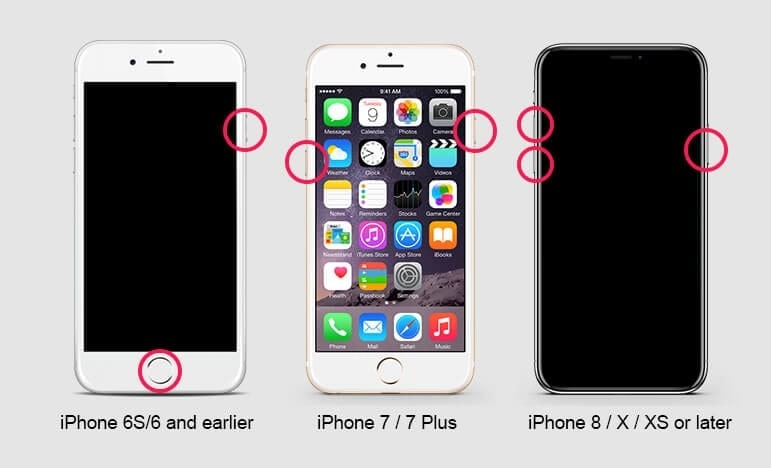
Step 2. Once Recovery Mode is successfully activated, you will get a prompt with "Update" or "Restore" options from iTunes/Finder. First, click "Update" to solve the issue, but if it is not resolved, go for the "Restore" option.
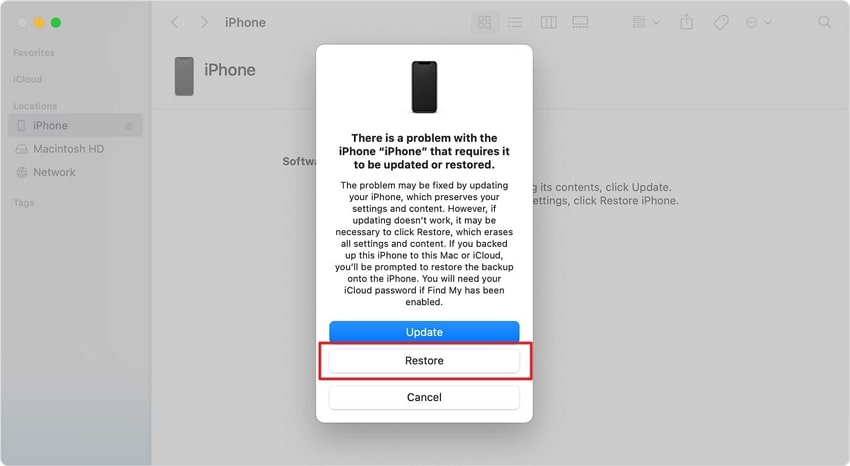
Fix 5. Contact the Apple Support
In case none of the previous solutions resolve the iPhone's constant reboot issue, you need to contact the Apple support team. You can contact them through the Apple website, visit an authorized service center, or call their support line. Besides, if your device is under warranty, you may qualify for free repairs or replacements. At this point, you have to ensure to back up your phone’s data before visiting a service center.
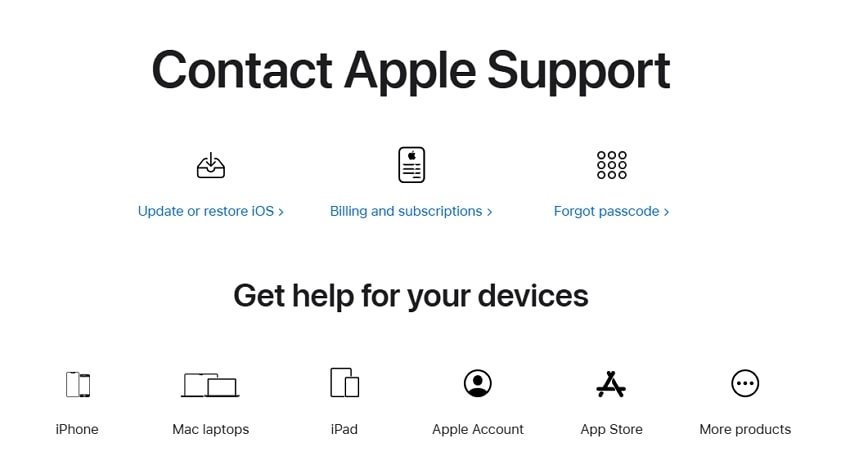
Pro Tip. How to Transfer or Backup Your iPhone Data at a Blazing-Fast Speed?
Before applying the Recovery Mode fix, you should first back up your entire phone to prevent data loss. When your iPhone keeps restarting, a backup ensures you don't lose important files while fixing it. To cater to these needs, Wondershare MobileTrans is an excellent choice for backing up and restoring data. Plus, it supports 18+ types of data, including messages and multimedia files.
Unlike cloud services, it allows you to store data securely on your computer. Along with that, this tool is perfect for freeing up space on your phone. Upon backing up your data, you can delete unnecessary files from your device without worry. If your phone suddenly stops working, you can restore everything in just a few clicks. So, when you need a fast and secure backup solution, MobileTrans is a reliable option.

Key Features
- Devices Support: It works seamlessly with the latest Android and iOS versions, including Android 16 and iOS 26.
- Selective Backup and Restore: This software even allows you to choose specific files to back up or restore instead of everything.
- No Data Overwrite: When restoring a backup, it also ensures that your existing phone data remains unchanged to prevent any loss.
- Encrypted Backup: The tool even lets you add a password and protect your sensitive data from outsider’s access.
- Backup App Data: Users can back up their entire texting app data, like WhatsApp and WeChat, and restore them on their preferred devices.
Conclusion
To sum up, experiencing a phone that keeps restarting can be annoying, which affects your daily tasks. We have explored several ways to resolve this problem from your iOS device to restore its functionality. In case the basic method doesn’t resolve the “iPhone constantly restarting” issue, you could try Dr.Fone – System Repair (iOS) to repair your device effortlessly.
Moreover, you have to back up all your phone data to prevent any loss. For this purpose, Wondershare MobileTrans provides a fast and secure backup solution. So, you must download and try MobileTrans today for a seamless backup experience.











