If you don’t want to use iMessage, you may use RCS. This blog will guide you on how to use RCS on iPhone.
RCS, or Rich Communication System, is one of the most used methods for messaging. What was earlier compatible with Android devices is now compatible with iOS devices. It is extremely important to use the right methods. iOS devices with iOS 26 software can also benefit from this method.
RCS on iPhones has become extremely popular. Many users have switched to RCS over iMessage and regular SMS/MMS, considering the features of RCS. So, are you ready to make the switch, too? This blog will guide you on how to use RCS on iPhone and provide all the benefits of fast and easy communication.

In this article
Part 1: What is RCS (Rich Communication Services)?
RCS, or Rich Communication Service, is the modern-day messaging protocol. This was launched as one of the main ways to replace MMS and SMS. GSK Association initially developed this and brings in the benefit of modern features integrated into traditional SMS and MMS messaging.
Some of the key features of RCS include the following:
- RCS improves the messaging experience as there is no strict character count involved.
- This platform supports rich media like high-resolution photos, audio files, and videos.
- RCS comes with all interactive elements in messaging; even event tickets can be sent directly.
- When creating groups, you will no longer have to stay restricted; you can create a group with even 100 recipients.
- You can share your location with other RCS users.
Part 2: How RCS Improves Messaging Compared to SMS/MMS?
You may want to know, should I use RCS or SMS? With the wide range of integrated features and benefits, RCS has played an important role in improving the overall SMS and MMS experience. What the users had to do with restrictions earlier, they don't have to face the same anymore. RCS has elevated the entire messaging experience, supporting both text and multimedia. Unlike MMS, you don't have to stay connected to cellular networks to share data; you can do the same with Wi-Fi.
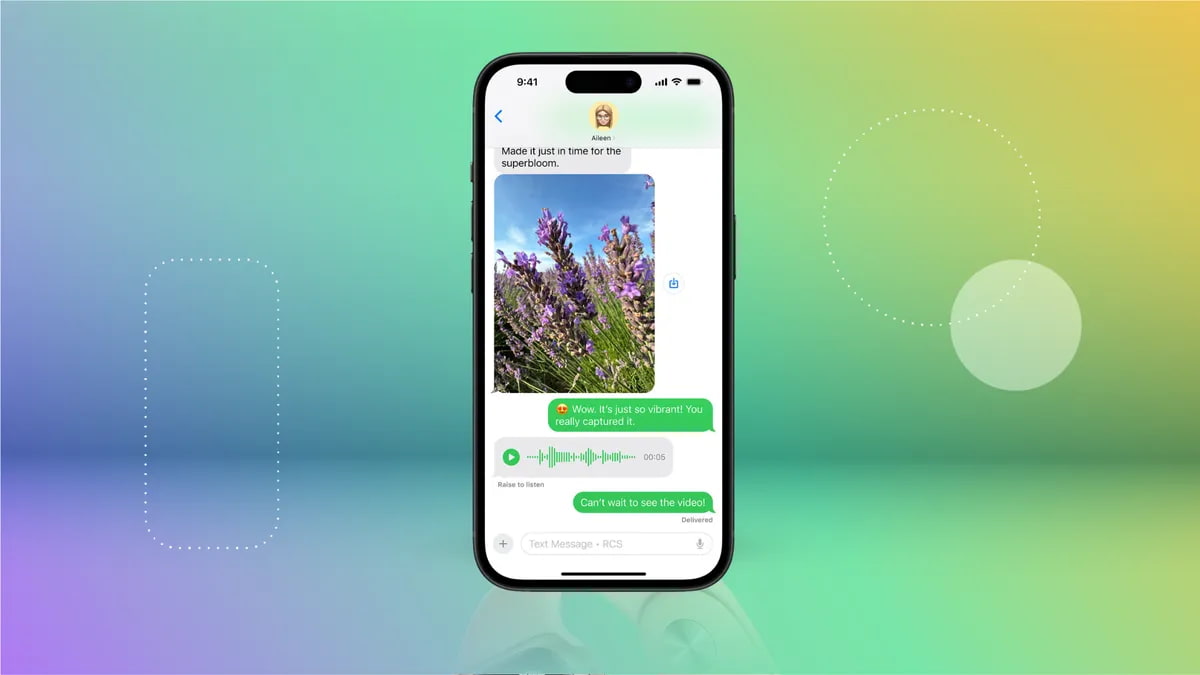
Security is one of the key factors in RCS. There's no end-to-end encryption levied upon SMS/MMS, whereas RCS comes with integrated end-to-end encryption. Moreover, it also supports branding with typing indicators and read receipts. This plays an important role in integrating security and ensuring better performance. If you want to use this platform you will need to understand: How do I turn on advanced messaging on my iPhone?
| Feature | RCS | SMS/MMS |
|---|---|---|
| Multimedia Support | High-resolution images, videos, and file sharing | Limited, lower-quality media |
| Read Receipts & Typing Indicators | Yes | No |
| Group Chat Features | Advanced group messaging with real-time updates | Limited group capabilities |
| Internet Dependency | Requires a data connection | Works on cellular network |
| Security | Can offer end-to-end encryption (varies by provider) | No encryption, less secure |
Part 3: RCS vs iMessage: Is RCS better than iMessage?
With the iOS 26 update, even the iPhone supports RCS messaging. It has many features, such as supporting high-resolution videos and messages when texting Android users. This provides an advanced advantage to ensure the texts reach a wider audience. It seems like the RCS messaging is quite similar to iMessage. Before using, let’s figure out: Is RCS better than iMessage?
Compared to iMessage, RCS offers extra advantages. iMessage allows iPhone users to text other iPhone users or Apple devices over Wi-Fi or mobile data. It also enables sharing high-resolution photos, documents, tap backs, text effects, message effects, and more. iMessage is also known for supporting read receipts, delivery, and typing indicators.
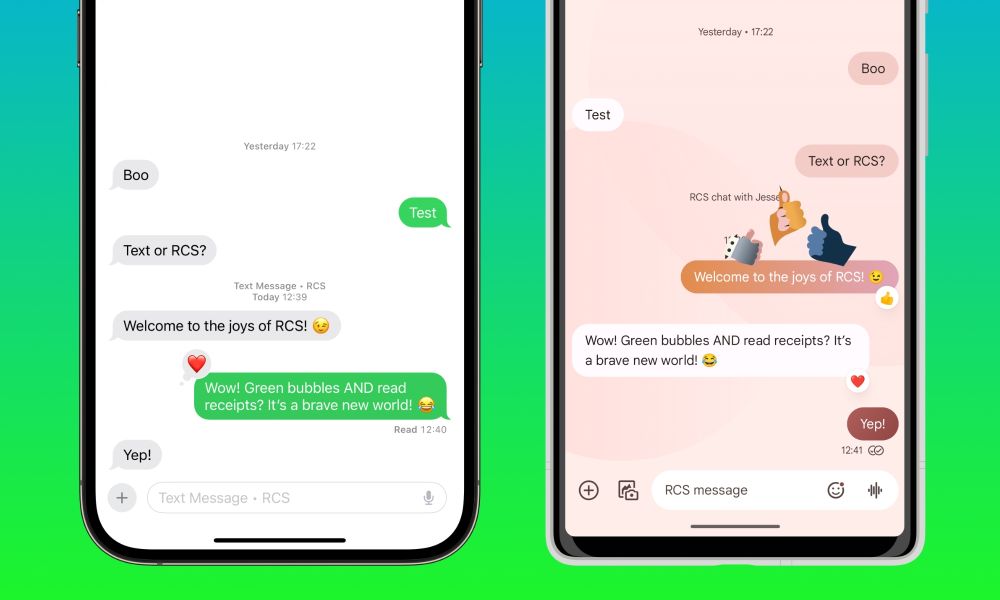
On the other hand, RCS offers the benefit of sending texts to even non-Apple device users. Text message forwarding must be turned on to make this feature available. RCS supports text delivery, read receipts, typing indicators, and many other benefits, but the blue bubble remains intact. You must also understand how to switch messages from SMS to RCS on iPhone to initiate the process.
| Feature | iMessage | RCS |
|---|---|---|
| Platform Compatibility | Apple devices only (iPhone, iPad, Mac) | Android and iOS 26 devices (varies by carrier) |
| Internet Dependency | Requires Wi-Fi or mobile data | Requires mobile data or Wi-Fi |
| Multimedia Support | High-quality images, videos, and effects | High-resolution media sharing |
| Read Receipts & Typing Indicators | Yes | Yes |
| Encryption | End-to-end encryption (secure) | End-to-end encryption (only in Google Messages) |
| Cross-Platform Messaging | Falls back to SMS when messaging Android users | Works only with RCS-enabled devices |
| Additional Features | Supports Memojis, Apple Pay, and app integrations | Supports rich media but lacks Apple’s exclusive features |
RCS tends to offer more benefits than iMessage, such as the following:
- RCS media provides an informative and engaging way to initiate conversations.
- Interactive buttons with RCS offer streamlined support. Therefore, if you have any issues with messaging, you can initiate customer support.
- Verified business profiles can leverage the power of RCS to boost customer confidence and initiate official business discussions.
- RCS drives a higher engagement rate with more open and interaction rates than SMS or iMessage.
However, it still has one crucial problem on iOS systems: it is not end-to-end encrypted yet on iPhone. So, if you have security concerns, you may have to think twice before switching to RCS messaging.
Now that we understand the pros and cons of RCS messaging on iPhone, let’s figure out the process of how to switch SMS to RCS on iPhone and use it the right way!
Part 4: How to Enable RCS on iPhone?
Before you enable RCS on an iPhone, it is important to ensure that the device is updated and eligible. iOS 26 is the latest model that you must have. After that, you must check if your network carrier supports ICS messaging. Once you have determined all these factors, you may follow the steps below on how to use RCS on iPhone.
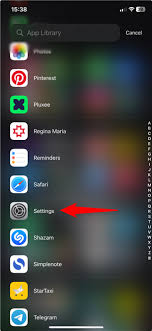
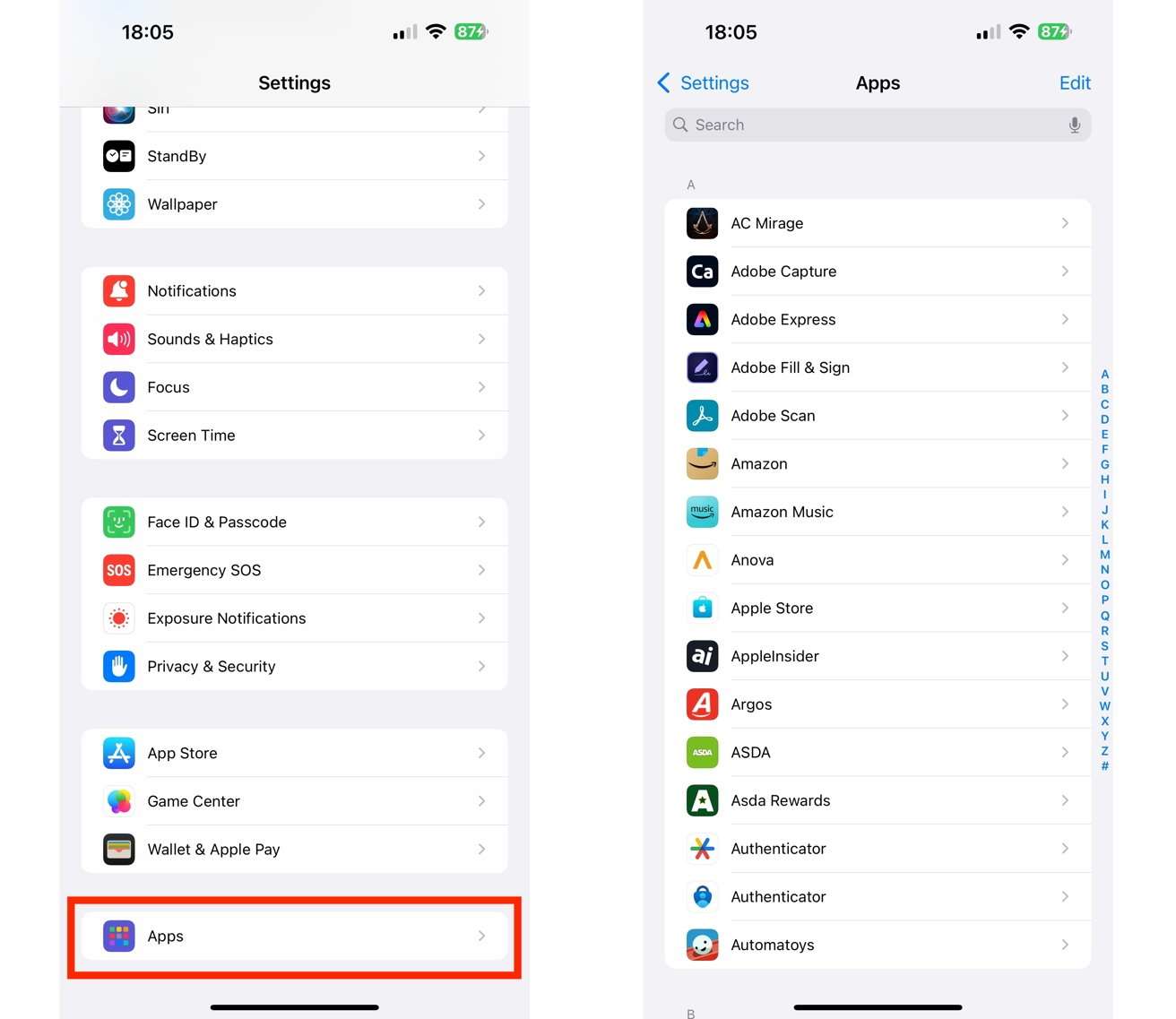
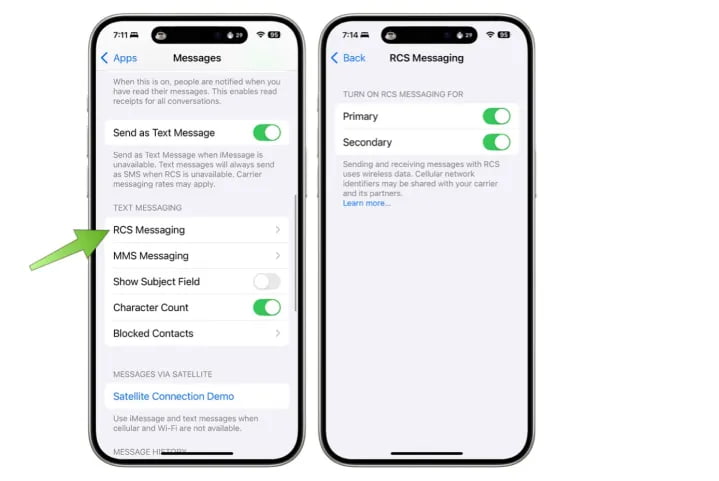
Once you have turned on RCS messaging, texting, and Android users from your iPhone, you will also feel as if you're texting another iPhone user. However, the green bubble button will exist. Now, you can also disable RCS on your iPhone using the abovementioned steps.
Part 5: Transfer RCS or WhatsApp Chats to a New iPhone with MobileTrans App.
Have you got some chats on your old device that you want to transfer to your new iPhone? In that case, you must use Wondershare MobileTrans. Irrespective of your device, Android or iOS, you can get all the benefits of seamlessly transferring messages via MobileTrans.
MobileTrans comes with a wide range of features, such as fast data transfer, including images, videos, chats, and more. MobileTrans is compatible with Windows and Mac OS, ensuring more rapid data transfer. The MobileTrans app version is available for iOS and Android. You can download the respective software onto your devices and initiate the data transfer. With MobileTrans you need to understand how to send RCS on iPhone and then transfer it from old phone to new device.
Some of the key reasons for choosing MobileTrans for data transfer are as follows:
- MobileTrans has a very simple interface that plays an important role in transferring data.
- MobileTrans is compatible with Windows, Mac OS, Android and iOS to initiate data transfer processes.
- MobileTrans also prevents the risk of data loss because of its advanced interface.
- MobileTrans is highly secure and fast, ensuring the data can be transferred within a few steps.
- MobileTrans supports many apps such as WhatsApp, Kik, and more.
Considering how efficient MobileTrans is, it is advisable to adopt the right process. Some of the key steps to follow to initiate the data transfer process are as follows:


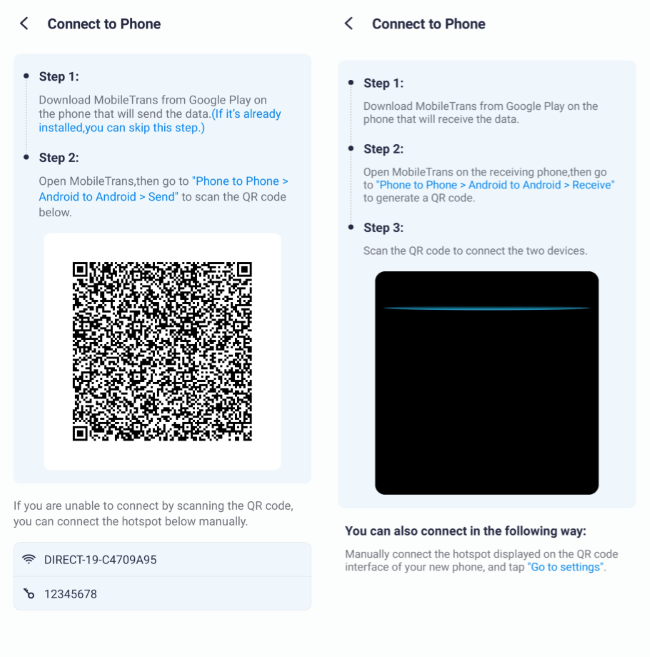
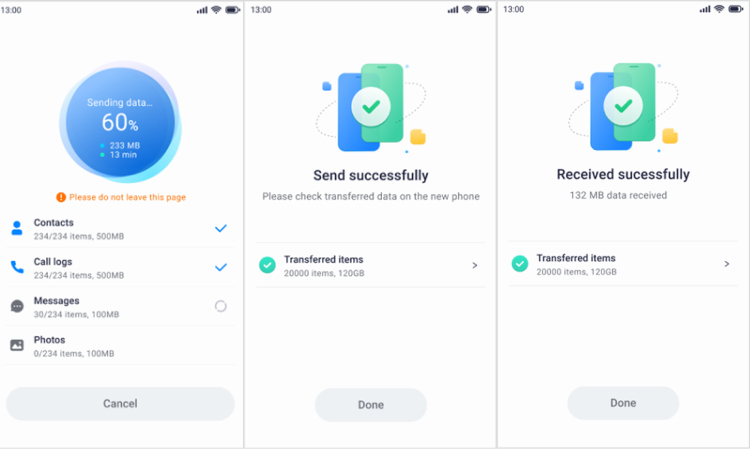
You can also transfer your data on computer with MobileTrans software. Download MobileTrans on your computer and transfer RCS messages with cables safely. It can also backup your phone to computer seamlessly to secure your phone data.
Conclusion
RCS messaging has emerged as one of the most efficient ways to enhance the overall messaging experience. This blog has explained all the steps on how to use RCS on iPhone. You can enable it on your iPhone to streamline the entire messaging experience. With RCS, you can also keep track of your WhatsApp messages. Ensure you're backing up all the details before deleting any messages.
FAQ
-
Q: Does Google RCS work with iPhones?
A: Yes, Google RCS can work with an iPhone. However, the only condition is that the iPhone must have the latest or advanced software, iOS 26. It provides a seamless and feature - rich experience for Android and iPhone users.
-
Q: Is RCS enabled by default on iPhone?
A: No, RCS is not enabled by default on iPhone; iMessage is. If you want to use RCS on your iPhone, you must enable this feature.
-
Q: Why doesn't Apple use RCS?
A: Apple doesn't use RCS by default on the iPhone. This is mostly because of the software. RCS is supported only by iOS 26 and not any other iOS version. Moreover, carrier connection support is also an important factor to consider for RCS.











