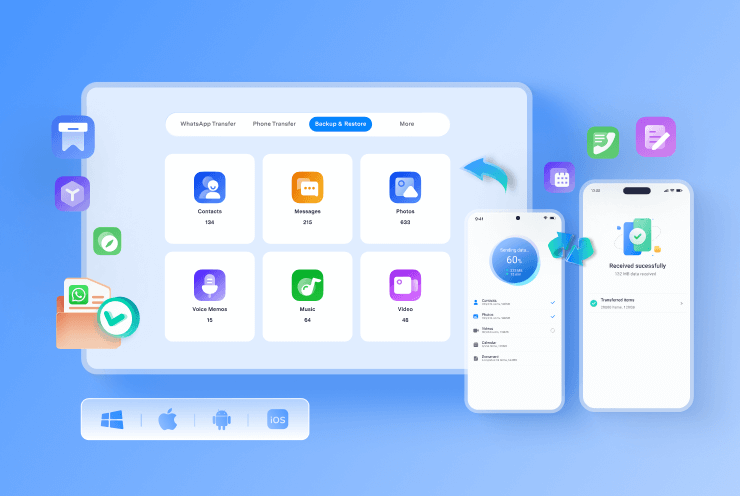"🤔I just bought iPhone 16 but I cannot throw away my text messages in my old Android. Because they are important memory of my work and everyday life."
Agree or not, text messages have evolved into a fundamental mode of communication. From casual conversations to crucial notifications, these tiny snippets of text encapsulate a lot of moments and emotions. They can be subscription messages that keep you updated on your favorite services. They are also bank card or phone card details and the pivotal notifications that guide your day.
Now, if you want to switch your old Android phone to the new iPhone 16, how to transfer your cherished text messages securely and quickly? It feels like a daunting task, isn't it?
Yet, no worries. In this comprehensive guide on how to transfer text messages from Android to iPhone 16, we're going to take you through the seamless process of transferring your text messages from one device to another. We'll equip you with the knowledge and tools necessary to ensure that not a single message is left behind in the transition.
In this article
Method 1: Transfer Messages using Move to iOS
iOS is intentionally designed to provide a seamless user experience, and this extends to the process of switching to it.
With just a few simple steps, you can effortlessly and securely migrate your content from your Android to iPhone by the Move to iOS app. There's no need to worry about saving your data elsewhere before making the switch. The Move to iOS app takes care of securely transferring a wide range of content for you, including:
- Contacts
- Message history
- Photos and videos from your camera
- Email accounts
- Calendars
- WhatsApp content
Make sure to keep your devices nearby and plugged in until the transfer finishes. When you decide to move your stuff, your new iPhone or iPad will make a private Wi-Fi connection and locate your nearby Android device with the Move to iOS app. After you type in a security code, it will start moving your things to the right places. It's that easy.
Here’s how to transfer text messages from Android to iPhone using the Move to iOS app:
Step 1: On your Android device, go to the Google Play Store and download the "Move to iOS" app. Install it on your Android device.
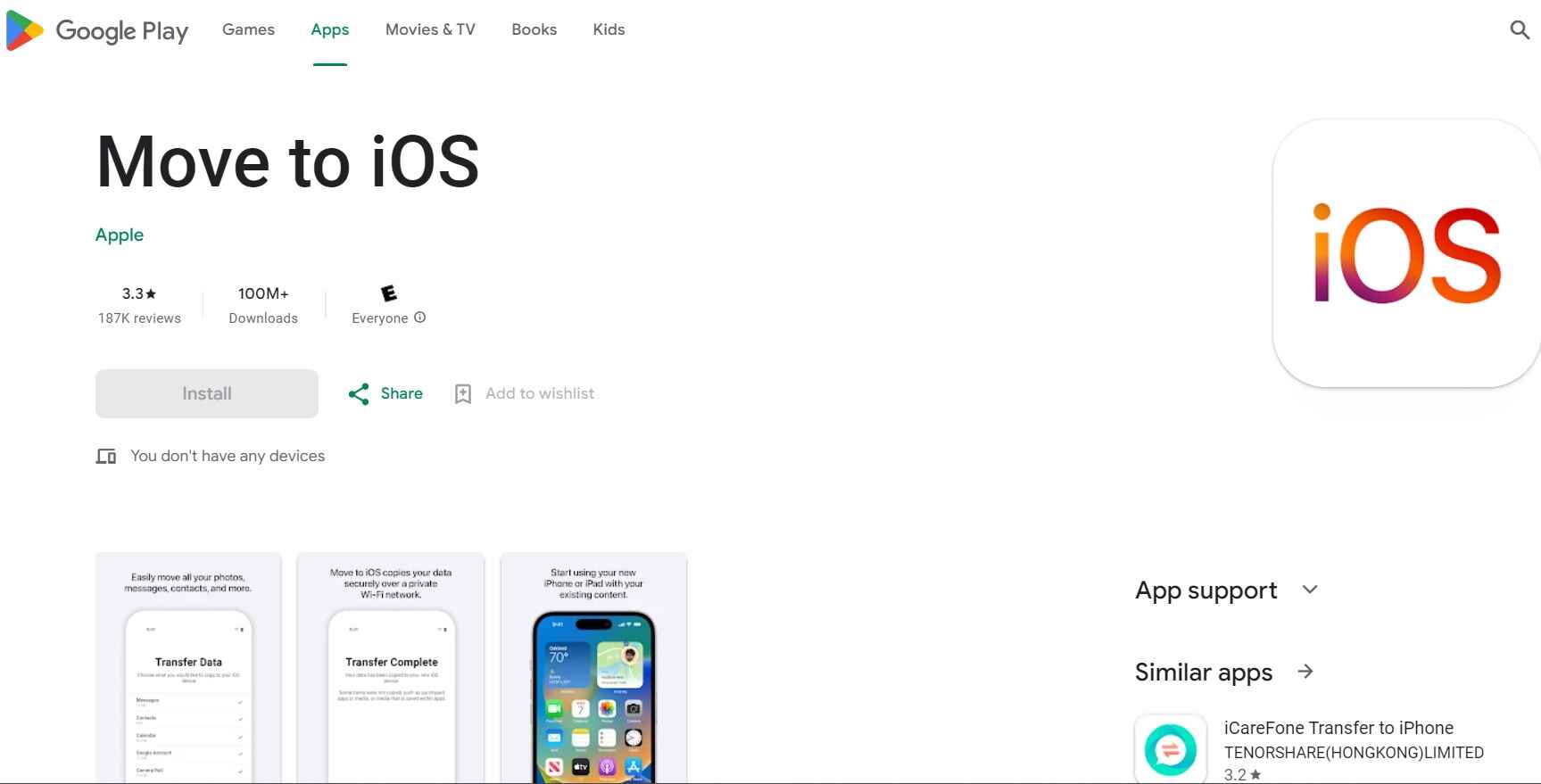
Step 2: Launch the app. On your iPhone 16, during the setup process, you'll reach a screen that says "Apps & Data." Select "Move Data from Android." A code will be displayed on your iPhone.

Step 3: On your Android device, enter the code displayed on your iPhone.

Step 4: After the devices are connected, you can select the types of data you want to transfer. In this case, make sure "Messages" is selected.
Step 5: Confirm your selection and begin the transfer process. The Move to iOS app will start moving your text messages from your Android device to your iPhone 16.

Allow the transfer process to be completed. The time it takes will depend on the amount of data being transferred. Once the transfer is finished, you can proceed with setting up your iPhone 16. Your text messages from your Android device should now be on your new iPhone.
Method 2: Quick Solutions to Transfer Text Messages from Android to iPhone 16
Option 1: Wondershare MobileTrans Software
Compared to Move to iOS, MobileTrans supports transferring a large amount of cell phone data at once, no matter you have hundreds of text messages or, social data, such as WhatsApp, LINE, you can complete the phone data transfer in a short period of time.
Wondershare's MobileTrans offers a smooth and hassle-free solution for transferring data between phones. Its versatile capabilities enable you to effortlessly switch your data between Android and iPhone devices, catering to your cross-platform needs.
Here’s how you can transfer text messages from Android to iPhone using MobileTrans.
Step 1: Visit the official webpage of MobileTrans and try the “Free Download” to get started.

 4.5/5 Excellent
4.5/5 ExcellentStep 2: Follow the instructions listed on the screen to complete the installation process. Launch the MobileTrans on your PC.
Step 3: On the Wondershare MobileTrans app, switch to the “Phone Transfer” tab and choose the “Phone to Phone” option.

Step 4: Connect both your Android device and your iPhone to your computer using USB cables. Ensure both devices are properly recognized by the software.
Step 5: In the MobileTrans interface, ensure that "Text Messages" is selected as the data type you want to transfer.

Step 6: Click the "Start" button to initiate the transfer process. MobileTrans will begin copying your text messages from the Android device to your iPhone.
Allow the transfer process to complete. As soon as the transfer process is completed, you will receive a confirmation message. On your iPhone, open the Messages app to verify that your text messages from Android have been successfully transferred.
Option 2: MobileTrans App
If you want to transfer text messages without computer, the Mobile Trans app offers a straightforward platform for migrating your data. This mobile transfer application can securely and smoothly move all your phone data and text messages between Android devices and iPhone models. It includs the highly anticipated iPhone 16 series, all while maintaining data integrity.
Here’s how to transfer text messages from Android to iPhone 16 using the MobileTrans app:
Step 1: Download and install the MobileTrans app on your Android and iPhone from the respective marketplace.
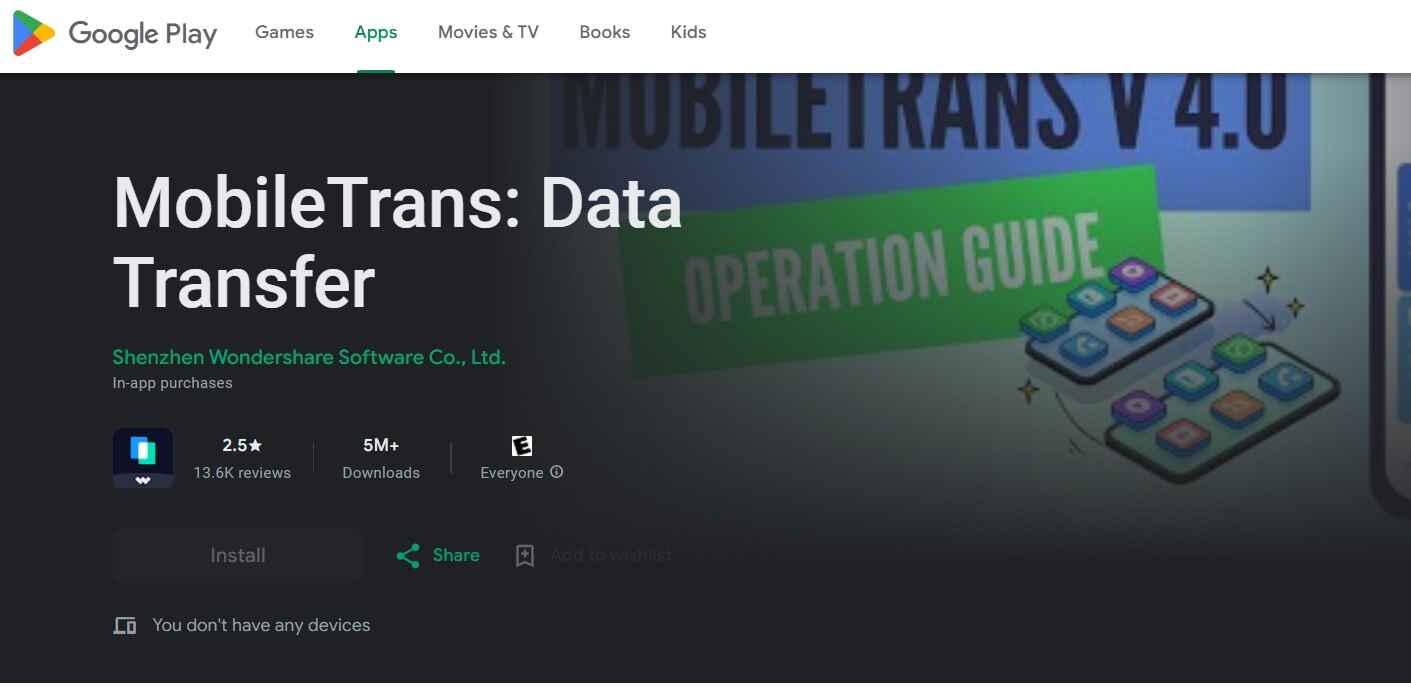
Step 2: After installing MobileTrans, launch the app on both devices. enter the Phone to Phone transfer feature. Then, select the Android to iPhone data migration direction and the Other Data option from the next screen. On the next screen, choose the data you want to transfer, such as Messages and Call Logs, before hitting the Send button
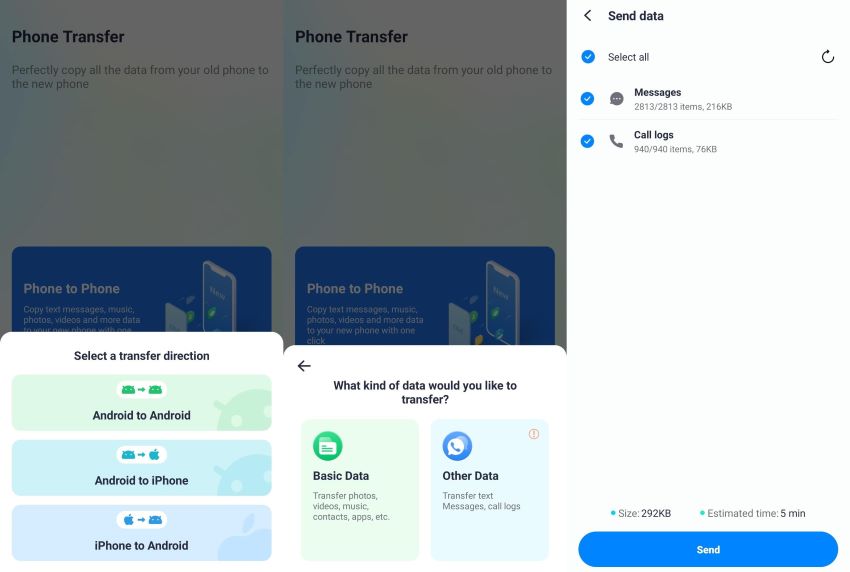
Step 3: Then, connect both your devices through the required USB or OTG cable to start the migration task. Afterward, follow the on-screen instructions to turn off the "Find My iPhone" feature on your iOS device. Next, tap the Turned Off button to initiate this migration task.
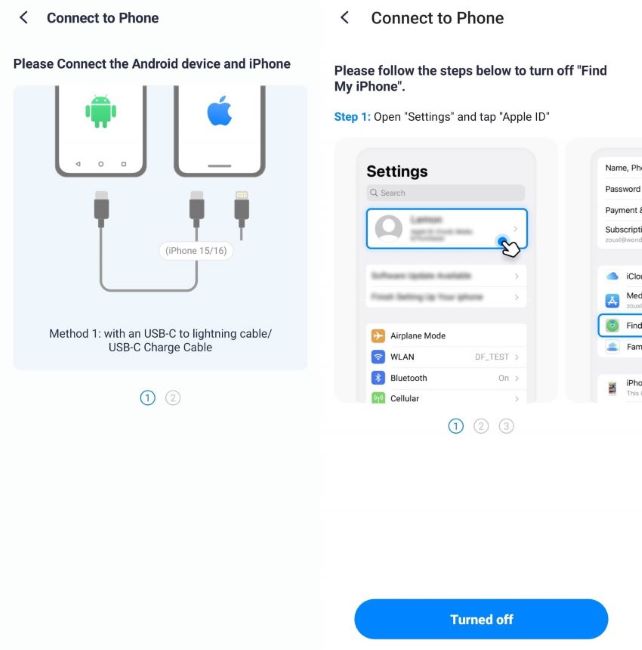
Step 4: Upon turning off this feature, press the Import button on your screen to save the selected data on your iOS device. Once you've chosen the data you want to transfer, simply initiate the process. MobileTrans will begin moving the selected data from the old phone to the new one.
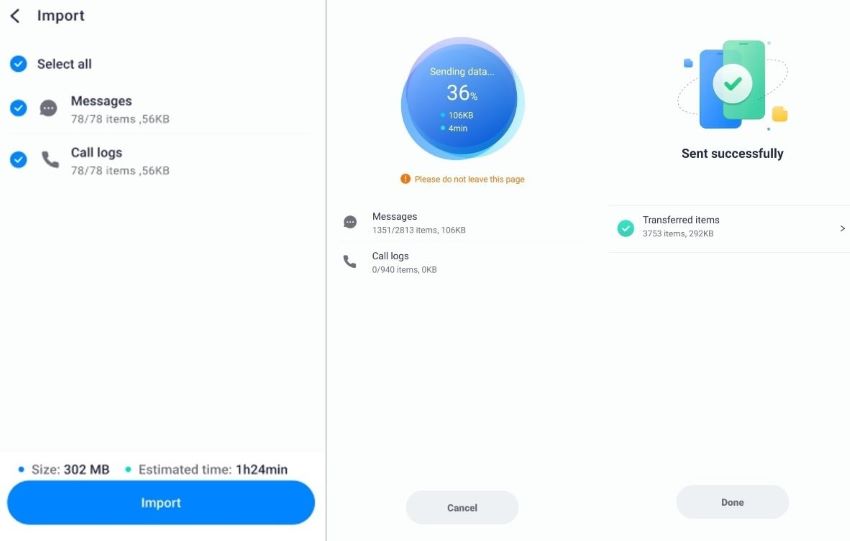
This user-friendly three-step process ensures that your data is safely and efficiently transferred between your devices, making it easier than ever to switch to a new phone without losing any valuable information.
Method 3: Use Cloud-Based Services
If you have many types of data to transfer, A third-party apps like "SMS Backup & Restore" for Android is a good choice. It allows you to back up your text messages to a cloud service, such as Google Drive, and then restore them on your iPhone using a compatible app.
Here are the steps to back up your text messages from an Android device using "SMS Backup & Restore" and then restore them on your new iPhone 16:
Step 1: Go to the Google Play Store and download the "SMS Backup & Restore" app if you don't already have it. Follow the on-screen instructions and complete the installation process.
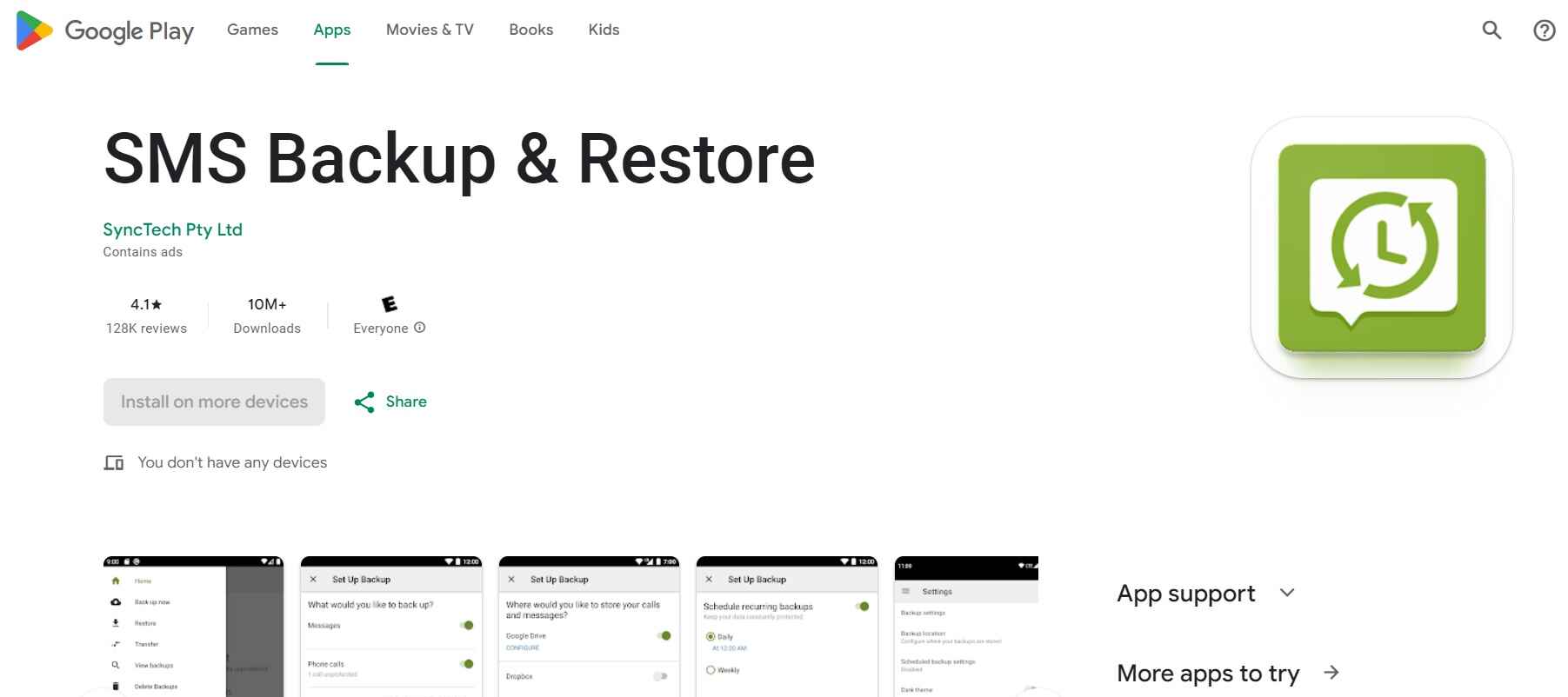
Step 2: Open the app on your Android device and select “Set Up a Backup" to configure your backup settings.
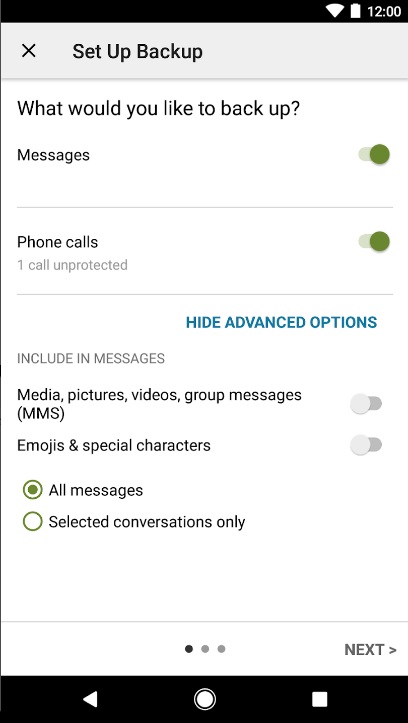
Step 3: Select the types of messages you want to back up (e.g., SMS, MMS) and any additional options as per your preferences.
Step 4: Choose Google Drive as the storage location for your backup. You'll need to log in to your Google account or create one if you haven't already.
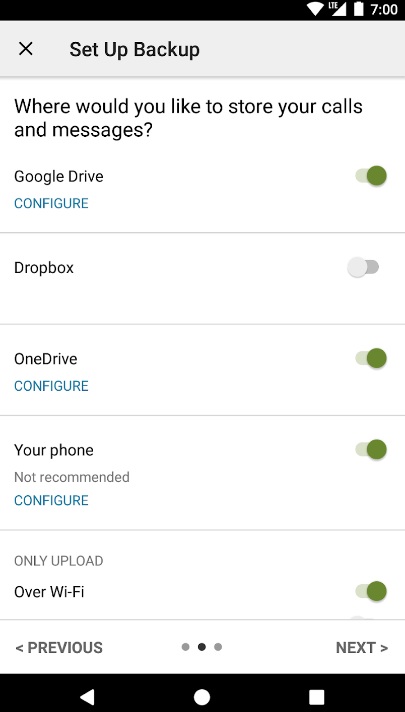
Step 5: Once you've configured your backup settings, tap "Back Up Now" to initiate the backup process. Your text messages will be backed up to Google Drive.
Step 6: Complete the initial setup of your iPhone, including connecting to Wi-Fi. Visit the App Store on your iPhone and search "SMS Export". SMS Export can easily import text messages from the cloud.
Step 7: Open the app and log in to the same Google account that you used for the backup on your Android device.
Step 8: In the app, access your Google Drive backup and select the text messages you want to restore.
Step 9: Initiate the restoration process, and the app will begin importing the backed-up text messages to your iPhone's messaging app.
Conclusion
So, it’s finally time to wrap up our article on how to transfer messages from Android to iPhone 16. In conclusion, transferring text messages from an Android device to an iPhone 16 can be accomplished using various methods, such as the official Move to iOS app, third-party apps, or cloud-based services. Each method to transfer text messages from Android to iPhone has its pros and cons, so it's essential to choose the one that best suits your needs and preferences.
Regardless of the method chosen, it will preserve your valuable text messages during the switch. And you can continue important conversations and information on your new iPhone 16.
FAQ
-
Can I transfer text messages from an old Android phone to my new iPhone 16 without losing any data?
Yes, you can transfer text messages without data loss. You can use methods like the Move to iOS app or MobileTrans or third-party tools to ensure a seamless transfer of your text messages from Android to iPhone 16. -
Do I need an internet connection for text message transfer between Android and iPhone 16?
Well, yes, an internet connection is typically required for data transfer. However, the specific requirements may vary depending on the method you choose, such as Wi-Fi for wireless transfers or mobile data for cloud-based solutions. -
Are there any risks of data loss or privacy concerns when transferring text messages between devices?
While the risk is minimal, there's always a chance of data loss during the transfer process. Ensure you back up your data before starting the transfer. Additionally, using reputable and trusted methods and apps can help minimize privacy concerns. -
Can I transfer only specific text messages or conversations from my Android device to iPhone 16?
The ability to selectively transfer specific text messages may depend on the method you use. Some apps and services allow you to choose specific conversations, while others transfer all text messages as a batch.