Are you new to the Huawei Phone Clone app? Here’s everything you need to know:
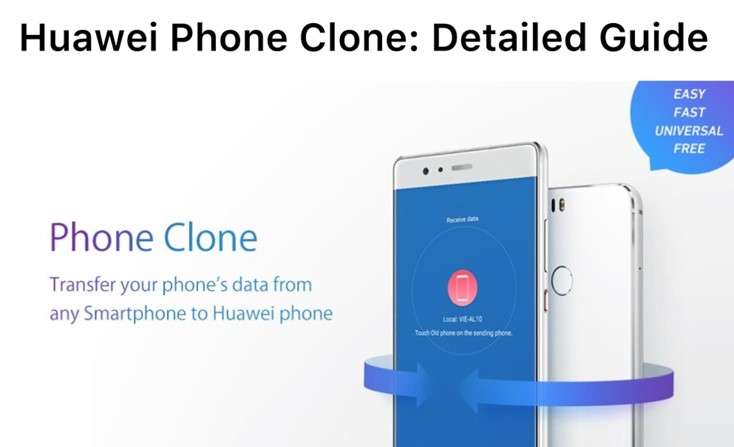
What is the Huawei phone clone app? Huawei Global designed Huawei Phone Clone to help customers get all their data and critical files from an old phone to a new Huawei smartphone. The app works just like the Move to iOS app for iPhones, and it can help you transfer all types of files without any hassle.
This article aims to reveal all you need to know about the Huawei Clone Phone apk, including how to use it and the best alternatives.
In this article
Part 1: What Does the Huawei Phone Clone App Do?
The Phone Clone Huawei app makes it easier for users to transition from an old device to a new one without losing valuable data or important files.
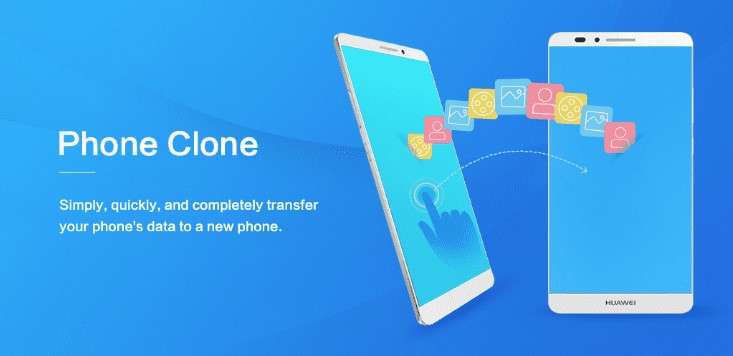
We all store files and personal data on our smartphones because it is easier to access and share them whenever we want to. However, what happens when you switch to a new Huawei device and want to transfer all your stored files to your new phone? That’s where the Huawei Phone Clone app comes in.
With the Huawei phone clone app, you can move all your data, including photos, videos, work documents, app data, contacts, and messages, from an old device to a new Huawei smartphone in minutes. The Huawei clone app is easy to use, safe and secure, and fast—almost 8 GB per minute.
However, users sometimes complain about technical problems when using the Phone Clone Huawei app. These include connectivity issues, file transfer problems, and app crashes, leaving many users in need of a Huawei Phone Clone alternative app.
Part 2: Alternatives for Huawei Phone Clone App
Like many other phone transfer tools, the Phone Clone App by Huawei also experiences downtime occasionally due to device or app compatibility problems. For instance, the clone app can’t transfer WhatsApp chats because it doesn’t support WhatsApp data.
So, what happens when you want to transfer important WhatsApp chats and data to your new Huawei phone but the app isn’t responding? If you encounter any issues while using the Huawei Phone clone app, here are the best alternatives to try out.
1. MobileTrans Mobile App
MobileTrans app is a secure one-click phone transfer tool designed to simplify data migration from one device to another. The app allows you to transfer all sorts of files including WhatsApp data, music, photos, videos, documents, contacts, messages, and lots more all at once to a new smartphone.
MobileTrans also supports cross-platform phone transfer which means you can use the app to send and receive files between iOS devices and Android phones.

Pros of MobileTrans Mobile App
- The Phone transfer app is swift and can transfer data at speeds of 30 MB/sec. This is 200 times faster than Bluetooth transfer.
- MobileTrans Phone Transfer is secure and encrypted, so no one can steal or access your files.
- MobileTrans Phone Transfer is compatible with all mobile devices including the latest Huawei smartphones.
- MobileTrans app can transfer over 18 types of data including large videos, contacts, and app data.
- The MobileTrans mobile app has a user-friendly interface, so you can send and receive files with just a few clicks.
Cons of MobileTrans Mobile App
- The free trial or demo version of the app has some restrictions.
How to Transfer Data to New Huawei Phone with MobileTrans Phone Transfer
Follow this guide to learn how to use the MobileTrans app:
Step 1: Download the MobileTrans App
Go to your Google Play Store on your Huawei phone or the App Store on your iPhone. Then search for MobileTrans and tap on Install to get the app on your smartphone.
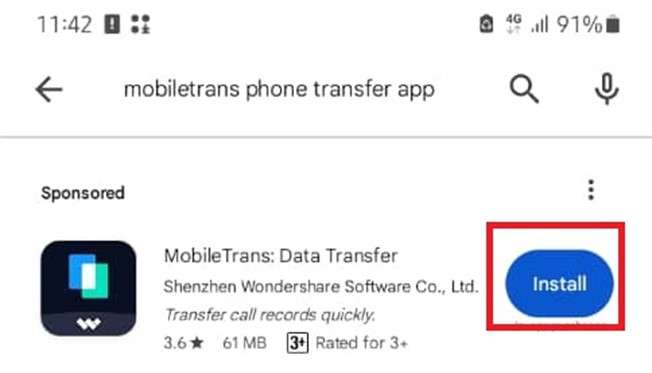
Step 2: Launch the MobileTrans App
After downloading the MobileTrans app, launch it and select Phone to Phone Transfer. Then, select the transfer direction from Android to Android and select which phone is sending and which phone is receiving data. It would help if you chose Huawei as the receiving device.

Step 3: Scan the QR Code on the Screen
Next, choose the data you want to send from your old device and click on Send. MobileTrans will then ask you to connect your old Android device and your new Huawei smartphone by scanning the QR code on the screen.
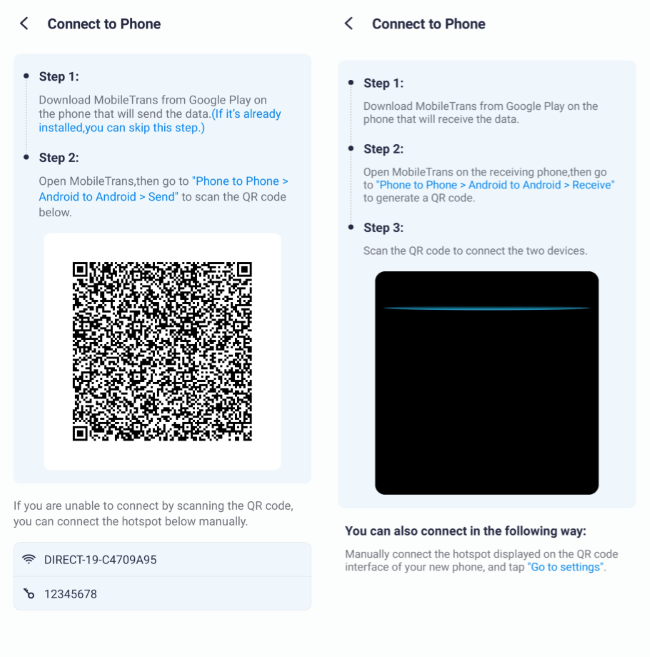
Step 4: Start Sending Data to Huawei Smartphone
Once both devices are connected, MobileTrans will send the selected data from your old Android phone to your new Huawei smartphone. After a few seconds, you’ll receive a notification that data has been successfully sent. Now, you can browse and access your old files on your new Huawei smartphone.
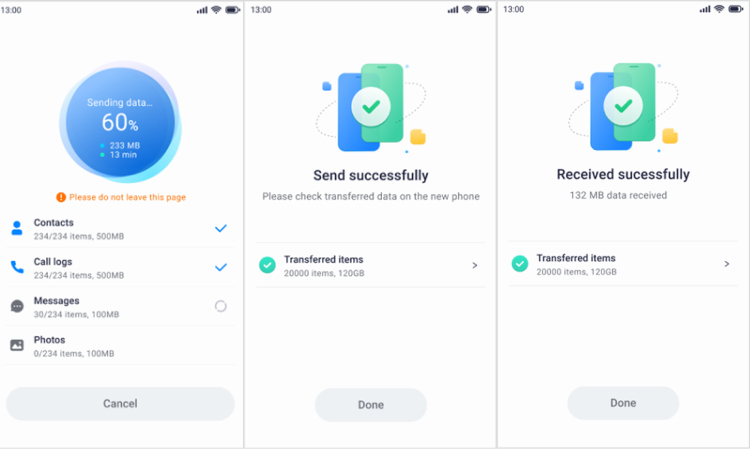
2. Dr. Fone Phone Transfer
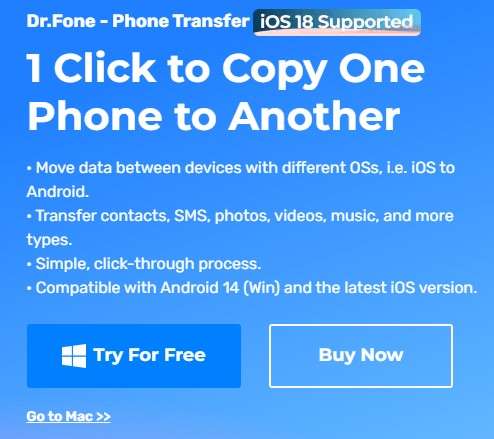
The Wondershare Dr. Fone Phone Transfer tool is a suitable Huawei Phone Clone app alternative that allows you to move data between devices through a simple click-through process. The app is compatible with most Android devices including Huawei smartphones and it also supports cross-platform file transfer such as from an iPhone to your Huawei phone.
Pros of Dr. Fone's Phone Transfer
- Device compatibility - Dr. Fone is compatible with many Android and iOS devices.
- Dr. Fone allows you to send up to 15 different file types.
- Dr. Fone is easy to use and offers a simple click-through process for file transfer.
Cons of Dr. Fone's Phone Transfer
- Dr. Fone is primarily a computer-based program, so you can’t transfer files to your Huawei phone without a PC.
- Dr. Fone only supports USB file transfer, so you can’t send files wirelessly.
- The Dr. Fone app has restrictions depending on your phone model and OS version. For instance, you can’t transfer your call logs with the app on iOS 26.
3. MobileTrans Desktop App
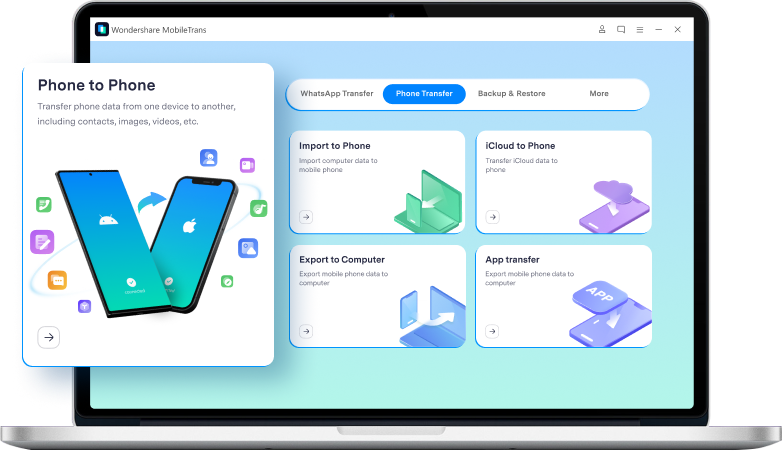
The MobileTrans Desktop is your one-stop solution to every phone transfer problem you are experiencing. The software can move files and data between devices in seconds, making it the perfect tool for switching devices because it can send and receive dozens of large files at once.
Even more impressive is the app’s multipurpose function—Phone Transfer is just one of the features of the MobileTrans desktop app. You can also use the program to back up your data, restore files to any device, and quickly transfer WhatsApp data.
Wondershare MobileTrans
Transfer Your Phone Data Easily
- • No data loss. No data leaks.
- • Support various data, including files, photos, videos, apps, contacts, etc.
- • Compatible with thousands of device types acorss Android and iOS.

 4.5/5 Excellent
4.5/5 Excellent
Pros of MobileTrans Desktop Software
- MobileTrans desktop app supports over 6000 mobile devices including the latest Android, iOS, and Huawei smartphones.
- The MobileTrans desktop app is easy to use and doesn’t require any technical experience.
- The ad-free program doesn’t lag, giving you a smooth user-end experience.
- MobileTrans offers bank-level security and end-to-end encryption for your data.
- You can use the desktop program to transfer about 20 different types of data including messages, videos, and media file extensions.
Cons of MobileTrans Desktop Software
- You can’t transfer files to a Huawei phone without a computer or USB cable.
How to use the MobileTrans Desktop to Transfer Files to Huawei Smartphone
Are you ready to transfer data to your new smartphone without the Huawei Phone clone app? Then download the MobileTrans desktop software now and follow the steps below:
Step 1: Launch MobileTrans and Select Phone Transfer
After downloading the app, launch MobileTrans from your downloads folder and select the Phone Transfer option from the main dashboard. Then click on Phone to Phone mode and continue.

Step 2: Connect Your Devices
Next, connect your old and new Huawei phones to the computer using USB cables and wait for MobileTrans to recognize both devices. You can use the Flip icon at the top of the screen to switch the source and destination devices.

Step 3: Transfer Data to Huawei without Phone Clone Huawei apk
Next, choose the files you want to send to your new Huawei smartphone and click Start. MobileTrans will immediately transfer your selected files from the old device to the latest Huawei smartphone.
When you see the complete transfer notification from MobileTrans, disconnect your devices and close the program. File transfers via the MobileTrans desktop app usually take minutes.
4. Samsung Smart Switch
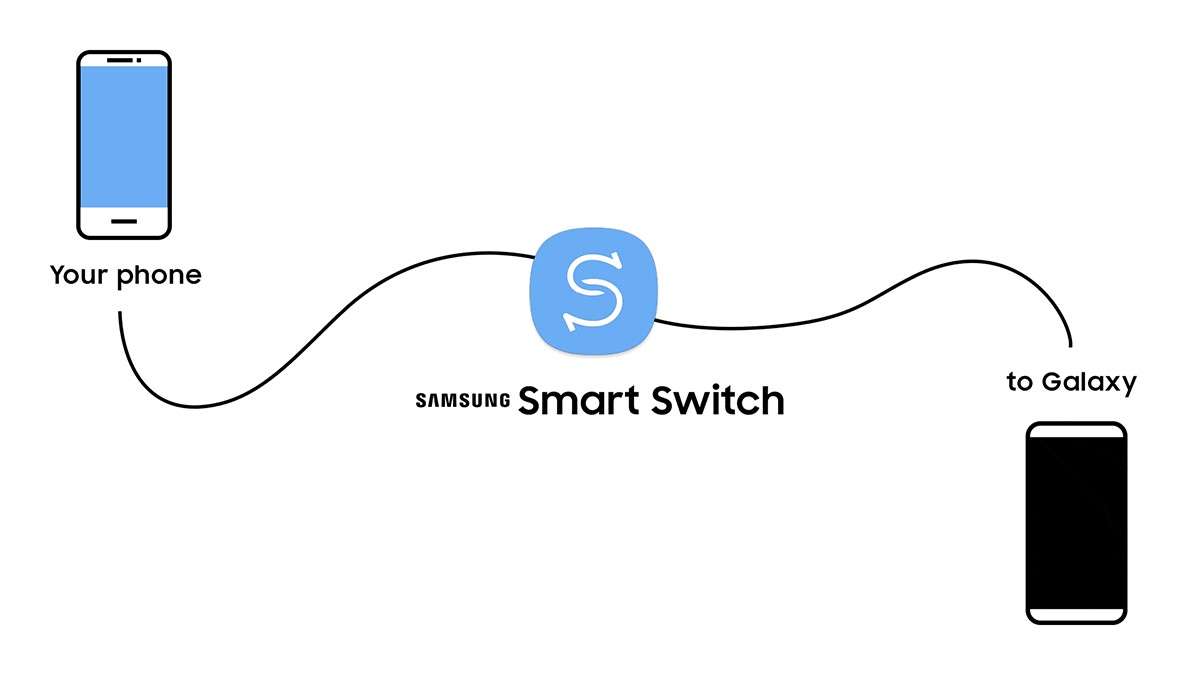
Samsung Smart Switch is another user-friendly app that makes it easier for users to move files from an Android or iOS device to a Samsung phone. The app can also move files from Huawei to Samsung, including photos, videos, documents, Samsung cloud data, and music.
Pros of Samsung Smart Switch
- Samsung Smart Switch is secure and private, so no one but you can access your data.
- Samsung Smart Switch offers multiple data transfer methods, including USB and Wi-Fi.
- You can use Switch to back up your data and files from your Samsung phone.
Cons of Samsung Smart Switch
- Samsung Smart Switch can be slow, and the connection type determines speed.
- Samsung Smart Switch is not compatible with all mobile devices.
Part 3: How to Use the Huawei Phone Clone App
Are you struggling to use the Huawei Phone Clone apk? Here is how to use the app on iPhone and Android phones:
How to Use the Huawei Phone Clone App to Move Files on iPhone
- Install the Huawei phone clone app on your iPhone from the App Store.
- Open the Clone app on your iPhone and select “This is the old device.” Then open the clone app on your Huawei phone and select “This is the new device.”
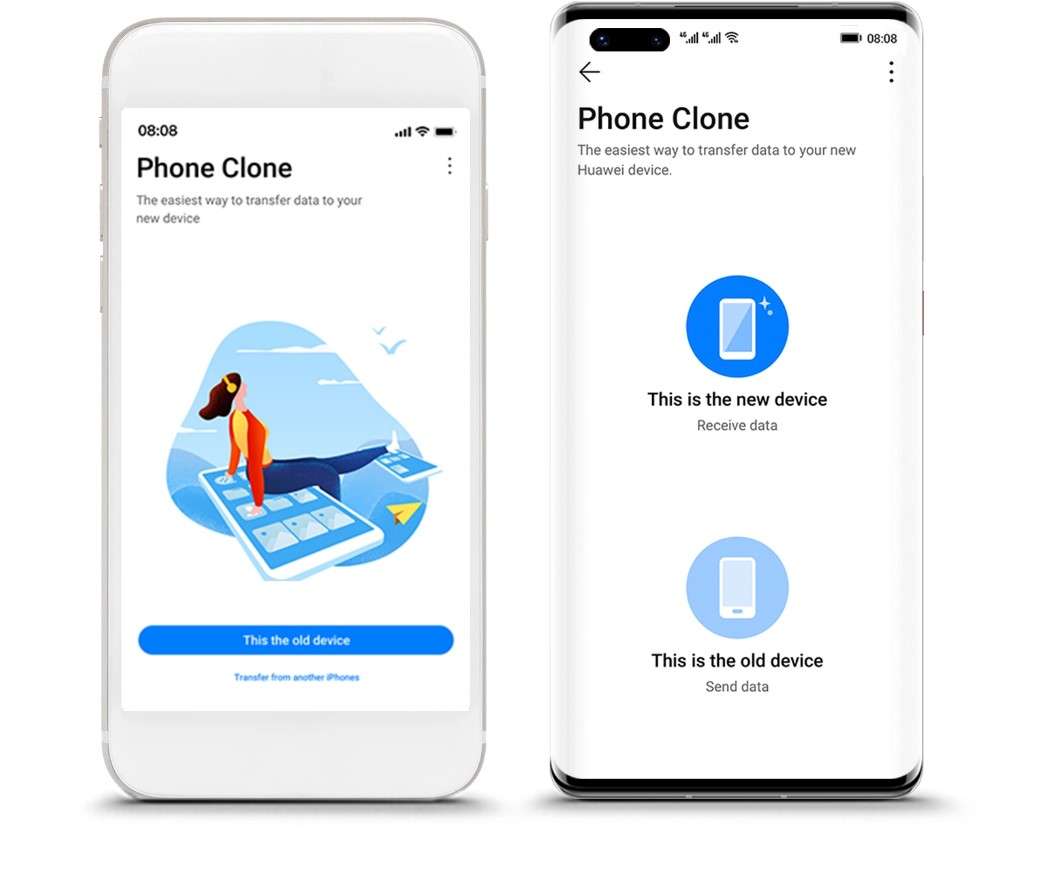
- Turn on Wi-Fi on both devices and wait for the WLAN Hotspot to appear on the new phone. Then connect the old phone to the WLAN Hotspot via Wi-Fi.
- Choose the files you want to transfer to the Huawei phone and click on Transfer.
How to Use the Huawei Phone Clone App to Move Files on Android Phone
- Install the Huawei phone clone app on your Android phone from the Google Play Store.
- Open the Huawei Phone Clone app on your Android phone and select “This is the old device.” Then open the app on your Huawei phone and select “This is the new device.”
- Use the old phone to scan the QR code on the new phone screen to establish a wireless connection between both devices.
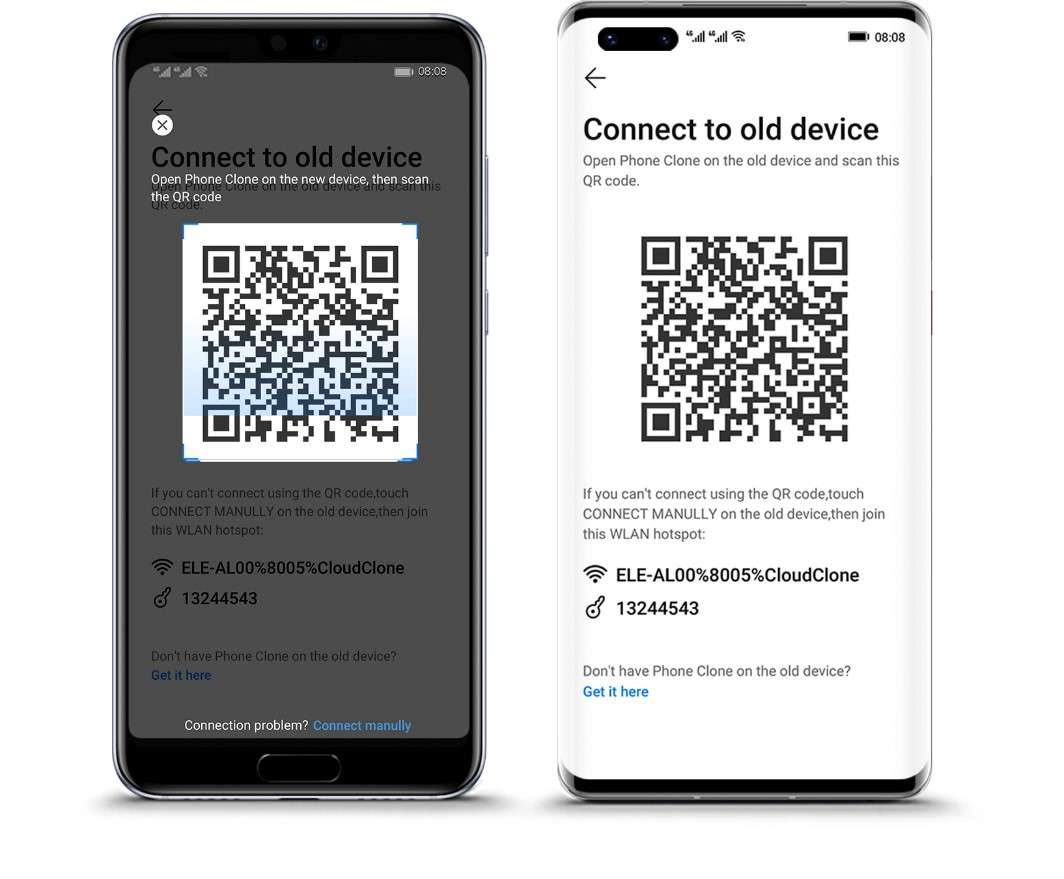
- Next, choose the data you want to clone on your new Huawei phone and click on Transfer. Then wait for the file transfer complete notification.
Conclusion
In summary, the Huawei phone clone app is a phone transfer tool that makes transitioning to a new Huawei device easier. You can use the app to move all your files and data from an old phone to a new Huawei smartphone.
However, the app has glitches and occasional downtime, as many users complain about connectivity and device compatibility issues. If you experience these problems while using the app, try the Huawei phone clone alternatives highlighted above, such as the MobileTrans app or MobileTrans Desktop.
FAQ
Here are answers to common questions that other users ask us about the Huawei phone clone app:
-
How can you clone an Android phone?
You can clone an Android phone by using third-party apps and file transfer tools like the Huawei Clone Phone apk. Cloning means duplicating the files and apps on your Android phone on another device. -
Is there an app that simultaneously transfers all my files from my old phone to my new phone?
Yes, the MobileTrans desktop app can simultaneously transfer all your files from your old phone to your new phone. Why send files one after the other when you can send them all simultaneously with the MobileTrans desktop app? Download the app - Connect both devices - Mark all your files and data - Click on Send. It’s that easy. -
Does the Huawei Phone Clone App work on all Android versions?
The Huawei phone clone app is advertised to be compatible with all Android devices and versions. However, some users still complain about device compatibility issues when using the app. If you want a phone transfer app that works on all Android versions, you should try the MobileTrans Phone Transfer app.










