If you just transitioned from an Android device to an iPhone, there are a few changes you’d have to get used to, and one of them is how to download music on iPhone. Downloading songs on an iPhone is quite different from downloading on an Android device.
If you’d like to learn how to download music on iPhone or songs for offline play on your iPhone, this guide reveals how to download songs on your iPhone for free and how to add songs to your iPhone from your computer.
In this article
How Do You Download Music on iPhone?
There are dozens of music streaming apps available for iPhone users to listen to music online like Apple Music, Amazon Music, Spotify, and YouTube Music. While these services make it easier to listen to music without having to download the songs on your iPhone and use up internal storage, they also cause a few problems. For instance, you can’t enjoy music on your phone if there is no Internet and without a registered account.
To combat these problems, it’s better to download some of your favorite songs on your iPhone, so you can listen to music whenever and wherever without sacrificing your iPhone's internal storage. That said, here are 5 quick and easy methods to download music on iPhone.
How Do You Download Music on iPhone from Apple Music?
Apple Music is Apple’s default music streaming service available on all iPhones, iPads, iPods, and Mac computers. It’s a great app for listening to music because it offers impressive features like spatial audio, live performances, music videos, music documentaries, and personal recommendations.
It also allows you to download your favorite songs on your iPhone for free to a Downloaded Folder where you can listen to music in this folder without an Internet connection.
Here is how to download songs on iPhone from Apple Music:
- Open Apple Music on your iPhone and click the Search Icon in the bottom right corner of the screen.
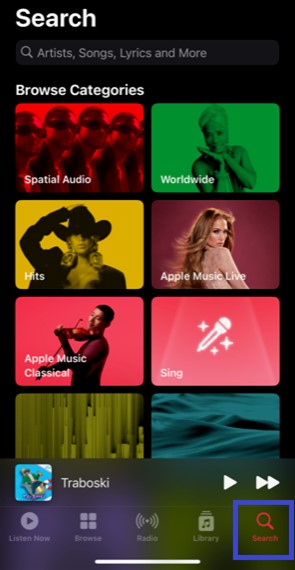
- Enter the song title you want to download in the search field and wait for Apple Music to display the song. Click Options (the three-dot icon) next to the song and select Add to Library.
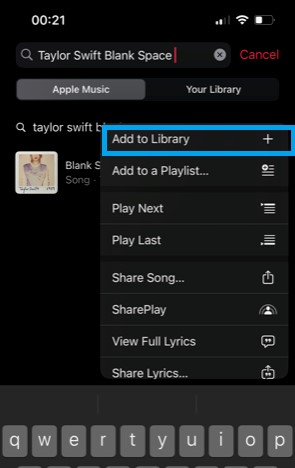
- Next, tap the Library Icon at the bottom of the screen and click Songs.
- Search for the song you just added to your library and click Options (the three-dot icon) next to the song. Click Download and wait for the song to be downloaded on your iPhone.
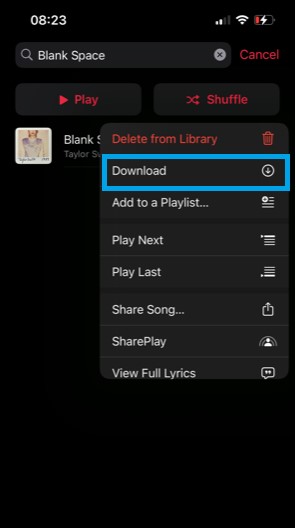
- Once the download is complete, you’ll see a small Down Arrow next to the options icon. To find the downloaded songs, click Library and select Downloaded folder at the bottom of the screen.
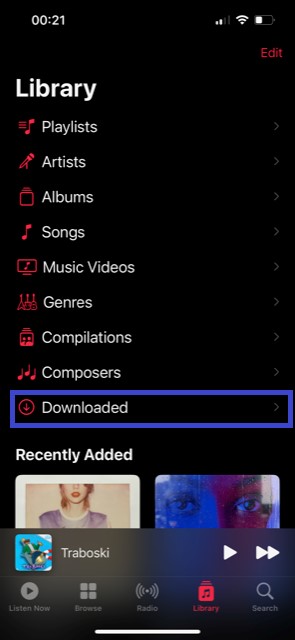
The Downloaded folder is organized according to Playlists, Artists, Albums, Songs, Genres, and Composers.
You can listen to the songs in the Downloaded folder anytime without the Internet.
The best part about Apple Music is the songs you download on one Apple device are synced across all your Apple devices when you enable Syncing for Apple Music. So, you can listen to your downloaded songs from your iPhone, iPod, Mac, and even your Apple Watch whenever and wherever.
How Can I Download Music on iPhone via iTunes
Another way to download music on your iPhone is via iTunes, but you’ll need a Windows or Mac PC to use iTunes. iTunes has millions of songs and albums available for purchase. Once you download a song on your computer via iTunes or you have an existing iTunes music library, you can send the songs to your iPhone from your computer.
However, you have to turn off iCloud Music Library before sending songs to your iPhone via iTunes. This is because, if iCloud syncing for Apple Music is enabled, the current songs and playlists on your iPhone will be replaced by the new songs you send via iTunes, and you’ll be unable to manually manage the songs on your iPhone.
To turn off iCloud Music Library, go to Settings on your iPhone and click on Music. Then select Sync Library and click Turn Off to disable the feature.
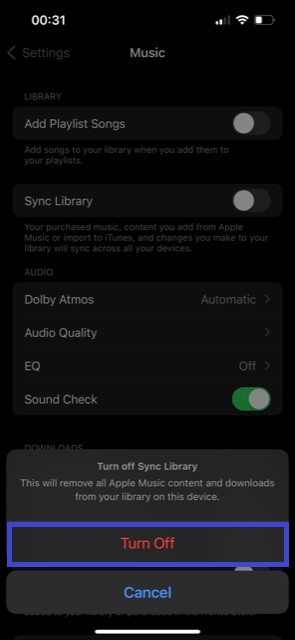
Once iCloud Music Library is disabled, follow these steps to download music on iPhone via iTunes:
- Open your PC and unlock your iPhone. Ensure you have installed the latest version of iTunes on your computer and the songs you want to download to your iPhone are in the iTunes library. Click File > Add Folder to Library to add songs to your iTunes music library.
- Connect your iPhone to the computer using a USB cable and launch iTunes. Click the iPhone icon in iTunes and select Music under the iPhone icon.
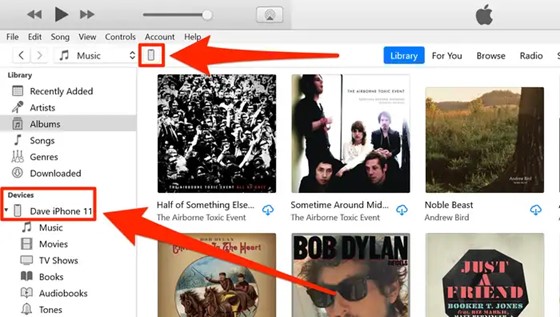
- Next, click on Sync Music. You may receive a warning prompt. Click Remove and Sync under the prompt to continue.
- You can select to add the Entire Music Library to your iPhone or select the songs, Playlists, Artists, and Albums to add to your iPhone manually.
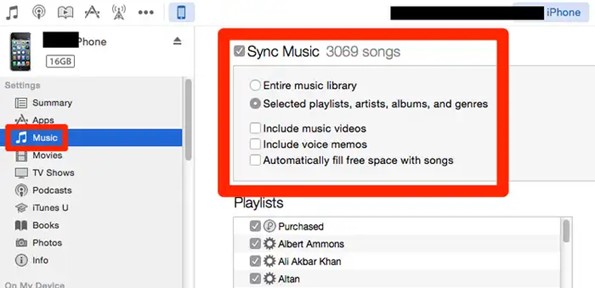
- Once you have selected the songs, click Sync at the bottom of the screen and wait for the songs to be downloaded to your iPhone storage from the iTunes library.
You can find the downloaded songs on your iPhone when you go to Apple Music. Click Library and tap Songs to view your updated playlist.
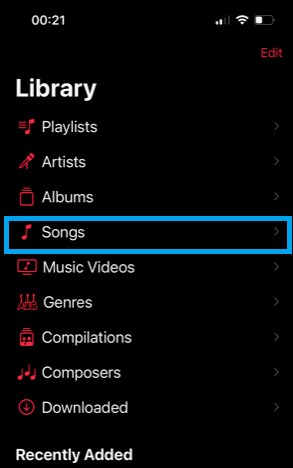
But what if iTunes is non-responsive? How do I download music on my iPhone without iTunes? Don’t worry because we reveal other methods to download songs on iPhone without iTunes.
How Can You Download Music on an iPhone via Spotify
Spotify is a popular music streaming platform that allows users to listen to songs online. You can also download songs on your iPhone via Spotify but you must have a Spotify Premium account to download and enjoy songs offline.
Also, Spotify doesn’t allow you to download an individual song. You can only download albums and playlists but you can add an individual song to a Spotify playlist and download the playlist later to have that song on your iPhone.
Follow these steps to download music on your iPhone via Spotify:
- Log into your Spotify premium account on your iPhone. Then click Your Library in the bottom right corner of your screen.
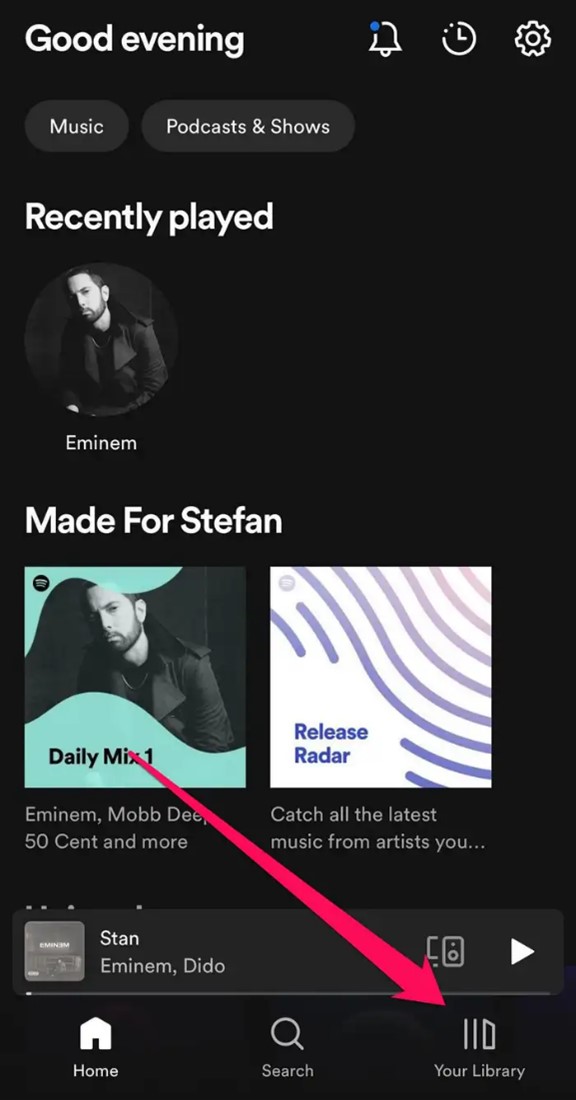
- Click on the Playlist or Album that you want to download to your iPhone and tap Download. Once the download is complete, you’ll see a green Down Arrow next to each song in the playlist.
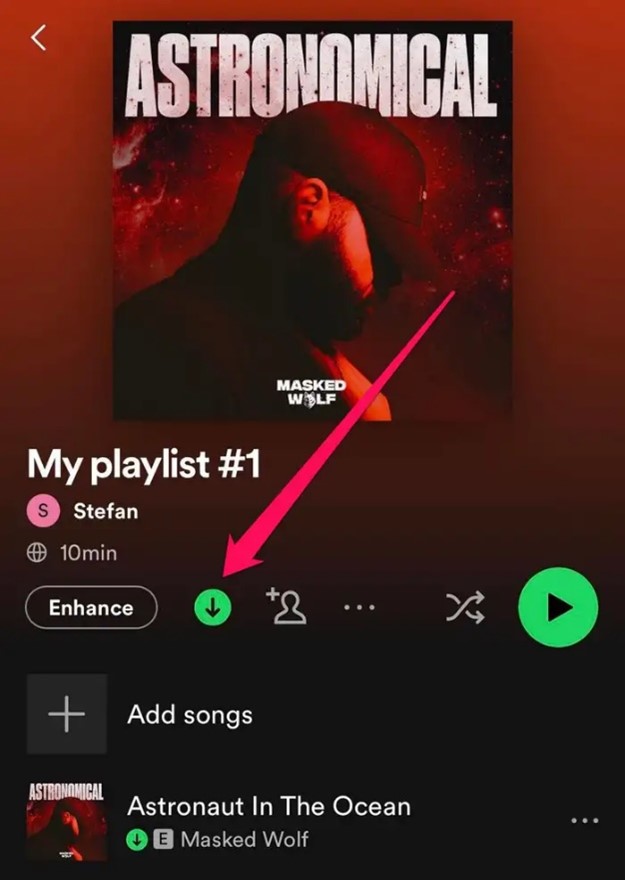
- You can find downloaded songs on your iPhone when you go to Spotify and click Your Library > Downloaded.
You can also listen to the songs without an internet connection anytime.
How to Download Music to iPhone from a Website
While it’s not advised to download music from websites to your iPhone for security reasons, not all songs are available on streaming platforms. So, if you want to download a song that isn’t available on Apple Music or Spotify on your iPhone, you can download the song from third-party websites that have the song.
Here is how to download music to an iPhone from a website:
- Go to the website and search for the song you want to download.
- Click Download or Download MP3 to get the song on your iPhone.
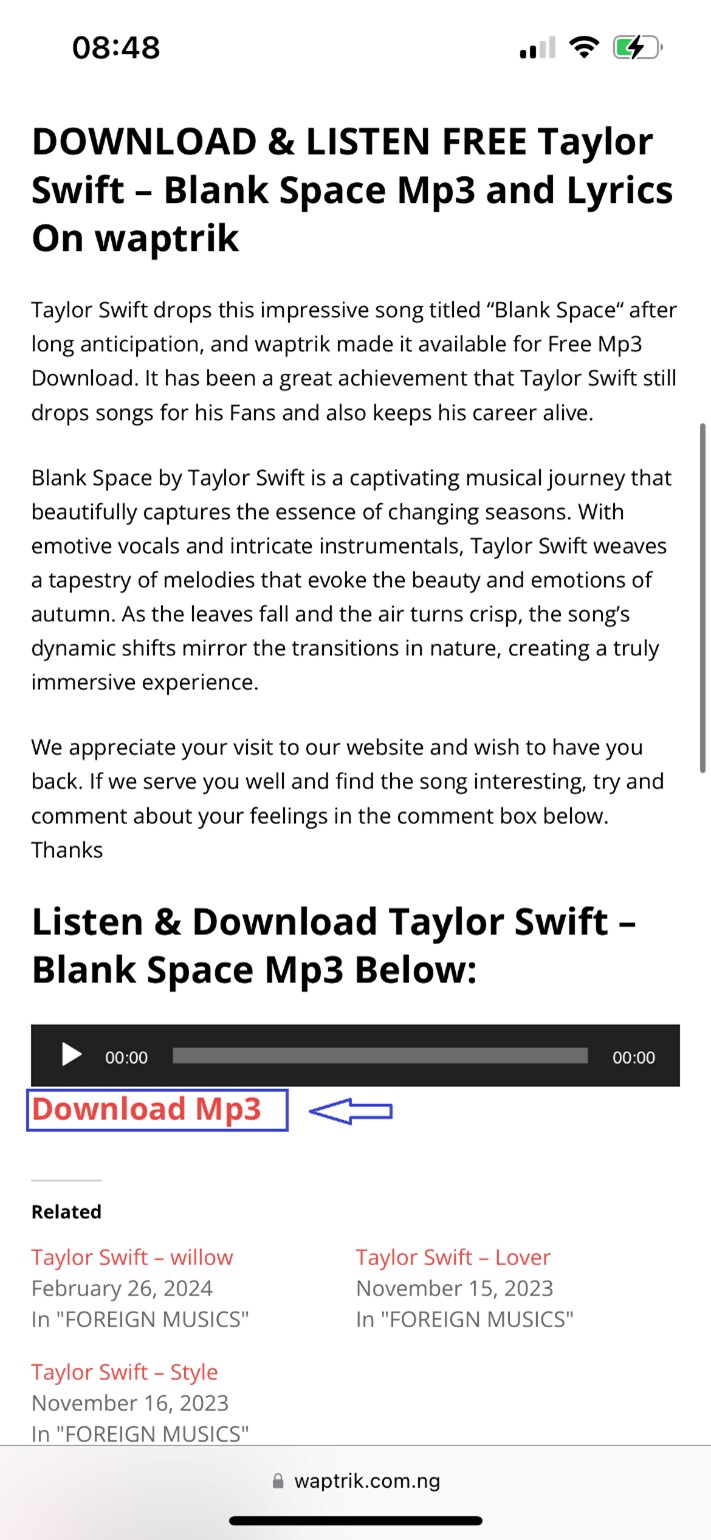
- Once the download is complete, you can find the song when you go to Files > Downloads on your iPhone.
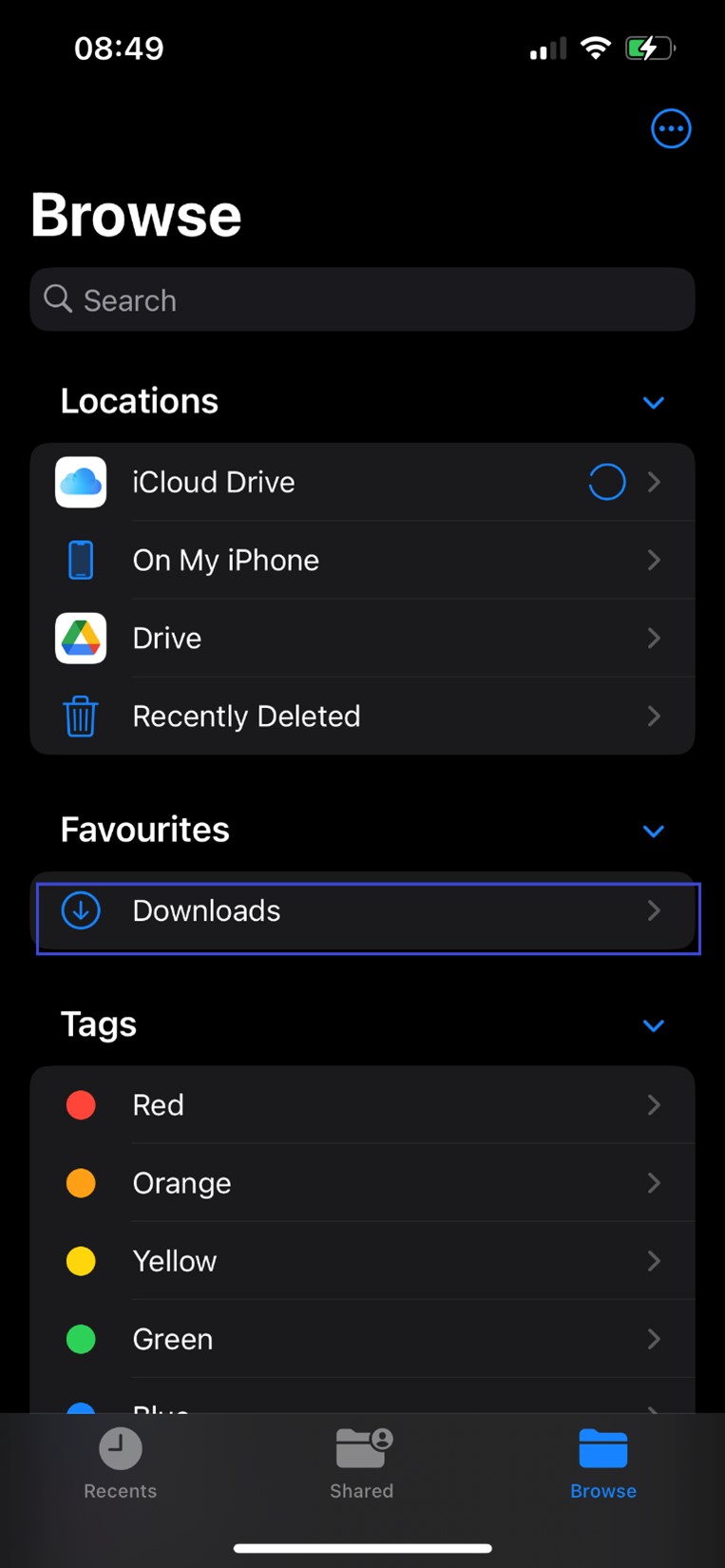
You can also download songs from websites to your iPhone using the top 8 free apps to download songs on iPhone.
How Do You Download Music on iPhone from PC via iCloud Drive
iCloud Drive is a storage service that allows you to access and manage your documents across all your Apple devices. Using iCloud Drive, you can directly import music from the Drive folder or your PC storage to your iPhone with ease.
However, you should know that songs you add to your iPhone from your computer via iCloud Drive will not be added to Apple Music. To access and listen to these songs, you’ll have to go to Files > iCloud Drive Folder or use a third-party audio playing app.
That said, here is how to download music on iPhone from PC via iCloud Drive:
- Open your PC and go to the iCloud website. Sign in to iCloud using your Apple ID and Password.
- Click iCloud Drive from the options in the right side of the screen. Your computer will display all the files you have stored in iCloud Drive.
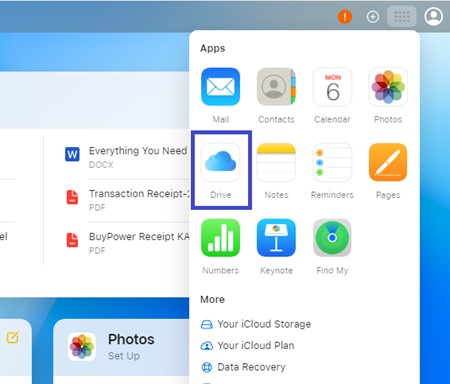
- Browse through the files in iCloud to find the music to download. Then hold the CTRL key and pick the music files you want to download on your iPhone.
- Next, click the Download Icon in the right corner of the screen to save the songs on your PC from iCloud.
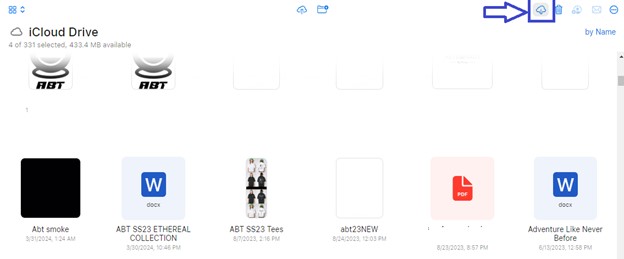
- When the songs are now on your PC, connect your iPhone to the computer using a USB cable and transfer songs from your PC storage to your iPhone.
Alternatively, you can also use iCloud Drive to sync music from your computer to your iPhone. However, you have to enable syncing for iCloud for this method to work.
- Sign in to iCloud on your PC and select iCloud Drive.
- Click the Upload Icon at the top of the screen and upload music files from your computer’s internal storage to iCloud Drive.
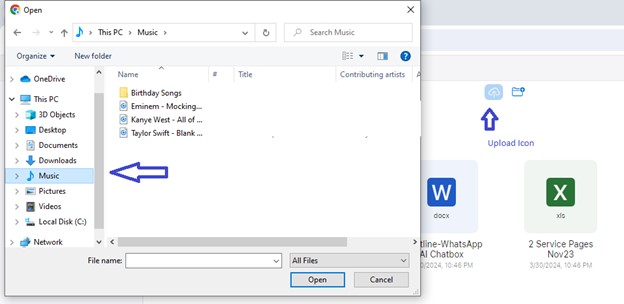
- Once the songs are available in iCloud Drive, turn on Wi-Fi on your computer and allow iCloud to sync the songs.
- Open Files on your iPhone and click on iCloud Drive. Here, you’ll see the latest files synced to the iCloud Drive folder including the songs you just added from your PC.
How to Copy Music to iPhone Without iTunes
Trying to download music on your iPhone but you keep running into problems with iTunes? Try MobileTrans - Phone Transfer to copy music to iPhone without iTunes.
Wondershare MobileTrans is your one-stop solution to your Apple transfer problems. The tool allows you to transfer over 18 types of files including music, photos, app data, messages, contacts, and lots more from an Android device to an iPhone and from a Mac or Windows PC to an iPhone.
Do you have music files on your Android phone or PC that you want to copy to your iPhone? MobileTrans is a perfect solution, and it is safe, secure, and user-friendly.
Wondershare MobileTrans
Transfer Music from PC to iPhone Easily
- • No data loss. No data leaks.
- • Support various data, including music, photos, videos, apps, contacts, etc.
- • Compatible with over 6,000 devices acorss Android and iOS.

 4.5/5 Excellent
4.5/5 ExcellentAre you ready to copy music to your iPhone without iTunes? Then download and install MobileTrans on your PC and follow the steps below:
- Launch MobileTrans on your computer, and connect your iPhone to the PC via USB.
- Select Phone Transfer from the MobileTrans main interface and click on the Import to Phone option.

- Next, select the music files you want to copy from your computer to your iPhone and click Import at the bottom of the screen to copy the music to your iPhone.

You can also import songs from an Android phone to the iPhone. Here is how to download music to your iPhone for free from Android phone via MobileTrans:
- Open MobileTrans and choose Phone Transfer. Then select Phone to Phone Transfer.

- Connect both devices to your computer using compatible USB cables. MobileTrans will automatically detect the phones. You can switch the Source and Destination phones using the Flip icon at the top of the screen.
- Choose the Music files you want to send to your iPhone and click Start.

Wait till MobileTrans notifies you that the music transfer is complete. Then unplug your iPhone from the PC and browse your music.
Final Words
In summary, it’s easy to download songs on your iPhone using different streaming apps like Apple Music and Spotify. While these streaming apps allow you to download songs on your iPhone, you still need an active user account and have to go through the app’s downloaded folder to access your songs.
If you’d like to have your downloads directly in your iPhone storage, you can download music on your iPhone for free via websites and third-party audio download apps like SoundCloud. You can also use iTunes, iCloud, or MobileTrans to transfer and sync music from your computer to your iPhone’s internal storage.

 4.5/5 Excellent
4.5/5 ExcellentFAQ
-
1. Where can I find my downloaded music on my iPhone?
You can find downloaded music on your iPhone in the downloaded folder of the app you used to download the songs. For instance, you can find downloaded music via Apple Music in the Apple Music downloaded folder. If you downloaded the song from a website or you used cloud storage services like iCloud and Google Drive to download songs on your iPhone, you can find the downloads in Files > iCloud Drive/Downloaded. -
2. Why are downloaded songs not playing on my iPhone?
There are different possible reasons for this. A wrong iOS update, suspended Apple account, software glitch or bug, low battery, insufficient storage space, or corrupt music file can stop your downloaded songs from playing on your iPhone. The best way to fix this is to force restart your iPhone or reinstall the music app.






