You may want to share a song with someone next to you to listen to. Or you have some trucks on your iPhone that you want to transfer and enjoy from your other Apple device. But how do I AirDrop music?
Read on to learn how to do that in our step-by-step guide below. You'll also discover a great AirDrop alternative that supports cross-platform 'airdropping.' It's an asset when you want to transfer data between different operating systems.
In this article
Can You AirDrop Music from iPhone to iPhone?
Yes, you can AirDrop music from iPhone to iPhone. However, you can only share the music on the Apple Music subscription. That is, either downloaded to your device or online. You can also AirDrop music that you've saved to iCloud via iTunes Match.
But before you learn how to AirDrop songs, you must do a few things to AirDrop music successfully. These are as follows:
- Bluetooth and Wi-Fi On. First, enable Wi-Fi and Bluetooth on both iPhones. However, you don't need to connect the phones to a Wi-Fi network. AirDrop only requires Wi-Fi turned on to create a peer-to-peer connection between the devices.
- Devices Be in Wi-Fi and Bluetooth Range. Ensure that both the sender and receiver iPhones are near each other. Typically, AirDrop works properly when both devices are within 30 feet of each other.
- Turn Off Personal Hotspot. If you've enabled Personal Hotspot on either phone, please disable it. Both can't be on at the same time. Wi-Fi needs to remain active while you AirDrop songs.
- Turn On AirDrop and Set the Target iPhone to Receive AirDrop Transfers. Enable AirDrop on both phones. After that, configure the AirDrop settings on the receiver iPhone as follows:
- Open the Settings app, then tap General.
- Choose AirDrop, then select an option.
- If the sending iPhone is a contact on the receiving iPhone, select Contacts Only. Otherwise, choose Everyone for 10 minutes (in iOS 26) or Everyone in earlier operating systems.
Now, you're ready to AirDrop a song between your iOS devices!
How Do I AirDrop Music: From iPhone to iPhone
How do I AirDrop music from iPhone to iPhone? It's very easy and only takes a few minutes. Follow the steps below to learn how to AirDrop music from iPhone to iPhone:
- On the sending iPhone, tap the Apple Music icon to open the app.
- Select the song you wish to AirDrop. After that, tap the three dots in the bottom-right corner and choose Share Song.

- You'll see all the nearby devices ready to receive your AirDrop. Tap the contact you want to transfer the music to. After that, tap the iPhone icon to send the content to them.
- The receiving iPhone will receive a prompt that someone would like to share a song. Tap Accept to complete the transfer.
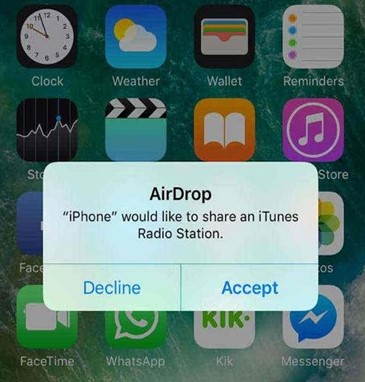
Follow the same steps above to transfer music from iPad to iPhone using AirDrop. It's as easy as that!
If you're on iOS 26, you can AirDrop music through proximity. This feature lets you tap and send content to a nearby device. It's a hassle-free sharing experience. To set your iPhone to share content through proximity, go to Settings > General > AirDrop. Turn on Bringing Devices Together.
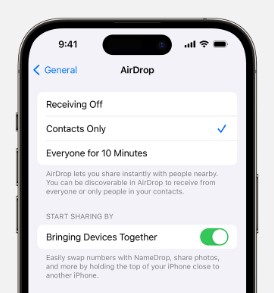
You can now transfer music from iPhone/iPad to iPhone with AirDrop. For those asking: Can you AirDrop music from Mac to iPhone? Yes. Please check these steps:
- Open a Finder window and select a song you wish to send.
- Click Share from the shortcut menu, then select AirDrop.
- Choose the device you wish to AirDrop to.
Alternatively, you can AirDrop music to your iPhone from an App. To do that, click Share in the app's toolbar. Select AirDrop, then choose the device you wish to share the song with.
Unfortunately, AirDrop has a few limitations. First, you can't share music on your own imported library. Second, the software restricts you to only iOS devices.
What are you to do if you want to transfer all music to any device, including Android? You'll rely on a third-party app. There's no better option than MobileTrans App. Learn more in Part 3 below.
How Do I AirDrop Music Easily in a Few Taps
It doesn't matter whether you want to AirDrop between iPhones, from iPhone to Android, or vice versa. MobileTrans App is the best AirDrop alternative for cross-platform transfer of all types of music. It supports thousands of mobile devices running on iOS and Android.
The app is especially useful when transferring large volumes of data. For example, when switching to a new phone. With a few taps, you can easily copy all the music from the old to the new phone. To AirDrop all music from an old to a new mobile phone with MobileTrans App.

To use MobileTrans App, follow these steps:
- Install the MobileTrans App on both devices.
- Open the app and tap Phone to Phone on your old phone. Tab iPhone to Android as your transfer direction. Tab Basic data on both of your phones.
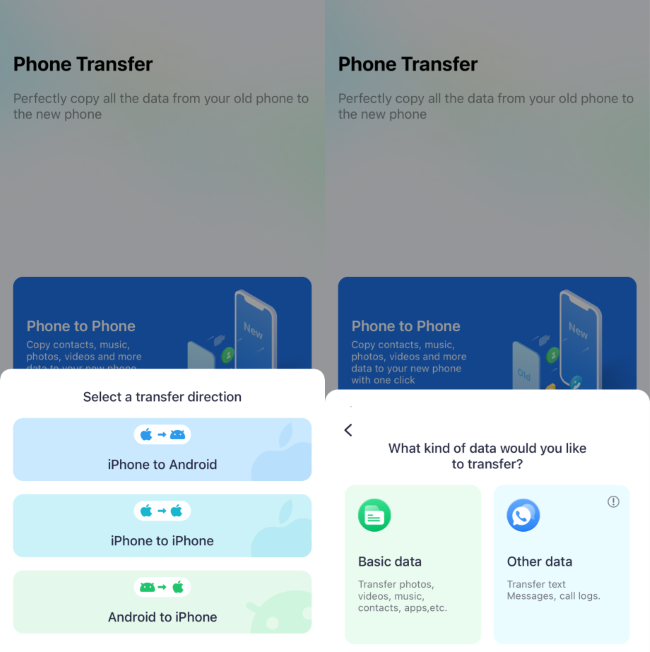
- Select music (plus other data you wish to copy) to your new phone. You can choose Select All to transfer all types of data. After that, tap the Send button.
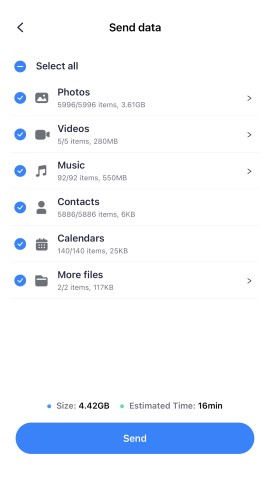
- Follow the on-screen instructions to connect the two devices.
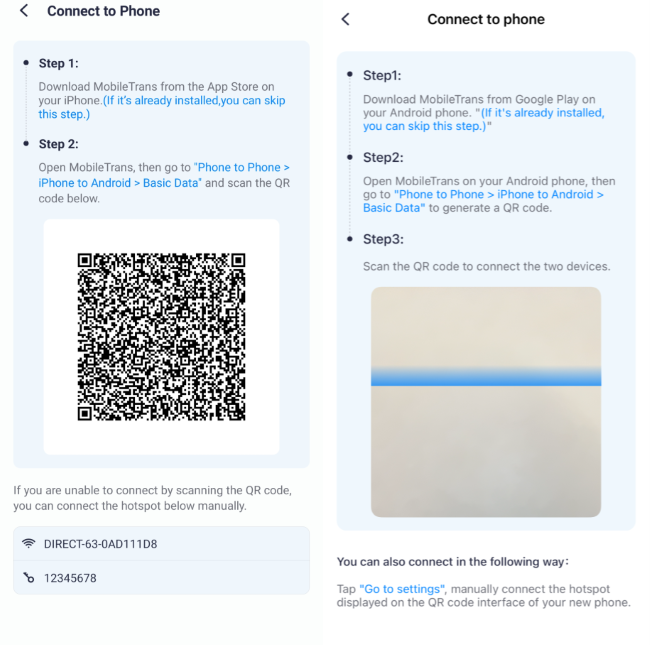
- Once they connect, the music transfer will begin automatically. Wait for the process to complete in a few minutes.

If you only want to transfer specific songs between your devices, you'll use the File Transfer option of the MobileTrans App. Check the simple steps:
- Download and install the app on your two devices.
- Turn on the receiving phone's Wi-Fi, Bluetooth, and Location. Next, open the MobileTrans App, choose File Transfer, and tap Receive.
- Open the MobileTrans App on the sending device and tap File Transfer. Choose Send.
- Choose the Music option, then select the specific song(s) to transfer. After that, tap Send.
- Scan the QR code displayed with the target phone to connect both devices.

- The transfer will start immediately once both phones connect. Wait until the process is completed.

Conclusion
This article has shown you how to transfer music from iPhone to iPhone via AirDrop. You've also learned how to AirDrop between your iPhone/iPad and Mac. The guide explains that AirDrop only allows you to transfer music between Apple devices.
You can't share music besides what's found in the Apple Music library using AirDrop. As such, we've offered an alternative app you can use for all your music transfer needs.
That's the MobileTrans app. With it, you can do cross-platform transfers and share any music. So, why not install the app now and transfer your music without limitations?
FAQ
-
Can You Transfer Music Between iPhones Via iCloud?
Yes, you only need to sign up for iTunes Match or Apple Music. Afterward, you can sync your iCloud Music Library to be accessible across your devices. That is, as long as you're signed in with the same Apple ID. You can access this library anytime, whenever you have an internet connection.








